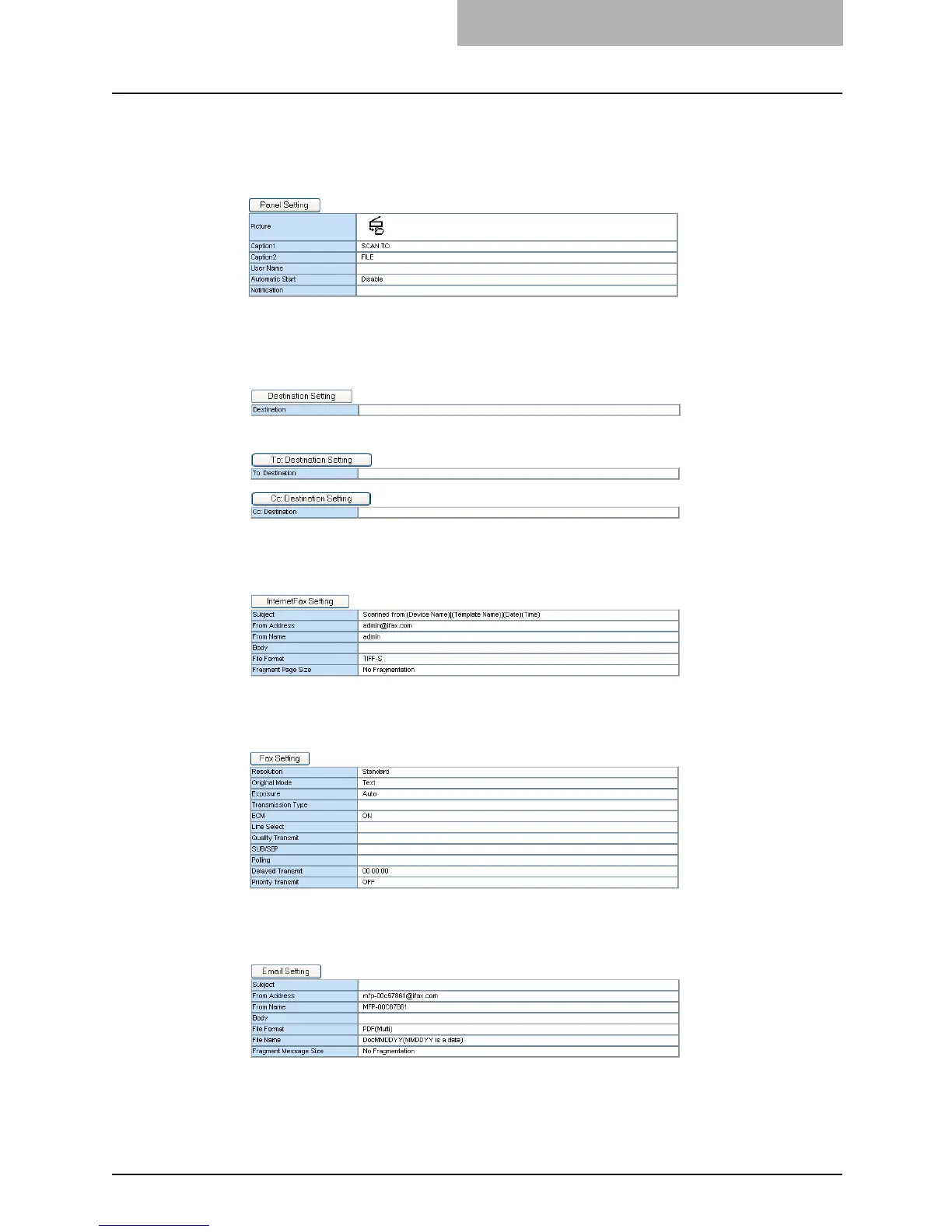Registering from TopAccess 237
6
Click each button displayed in the page to specify or edit the asso-
ciated template properties.
[Panel Setting] — Click this to specify the icon settings for the template.
P.238 “Panel Setting (Public Template)”
[Destination Setting] — Click this to specify the document’s destination. This can be
set only when creating the Fax/Internet Fax agent or Email agent.
P.239 “Destination Setting (Public Template)”
When Creating the Fax/Internet Fax agent:
When Creating the Email agent:
[Internet Fax Setting] — Click this to specify how the document will be sent. This can
be set only when creating the Fax/Internet Fax agent.
P.239 “Internet Fax Setting (Public Template)”
[Fax Setting] — Click this to specify how the document will be sent. This can be set only
when creating the Fax/Internet Fax agent.
P.239 “Fax Setting (Public Template)”
[Email Setting] — Click this to specify how the document will be sent. This can be set
only when creating the Email agent.
P.239 “Email Setting (Public Template)”
