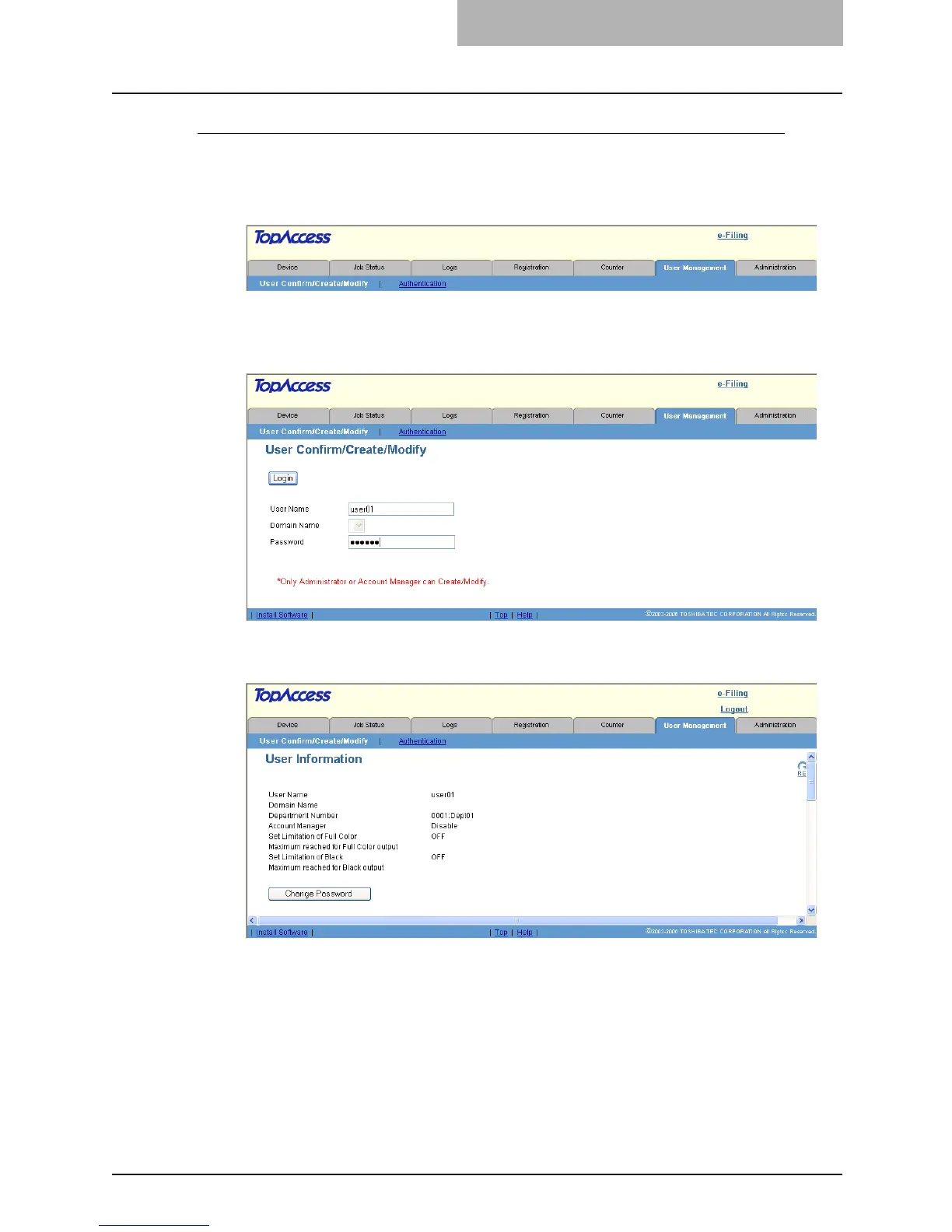Setting up User Management 305
Changing a password by a user (Local MFP Authentication only)
When the Local MFP Authentication is enabled, not only an administrator or account managers
but also each registered user can change the password himself.
1
Click the User Management tab.
y The login page is displayed.
2
Enter your user name in the “User Name” field, enter the your pass-
word in the “Password” field, and click [Login].
y The User Information page is displayed.
3
Click [Change Password].
y The Change Password window appears.
