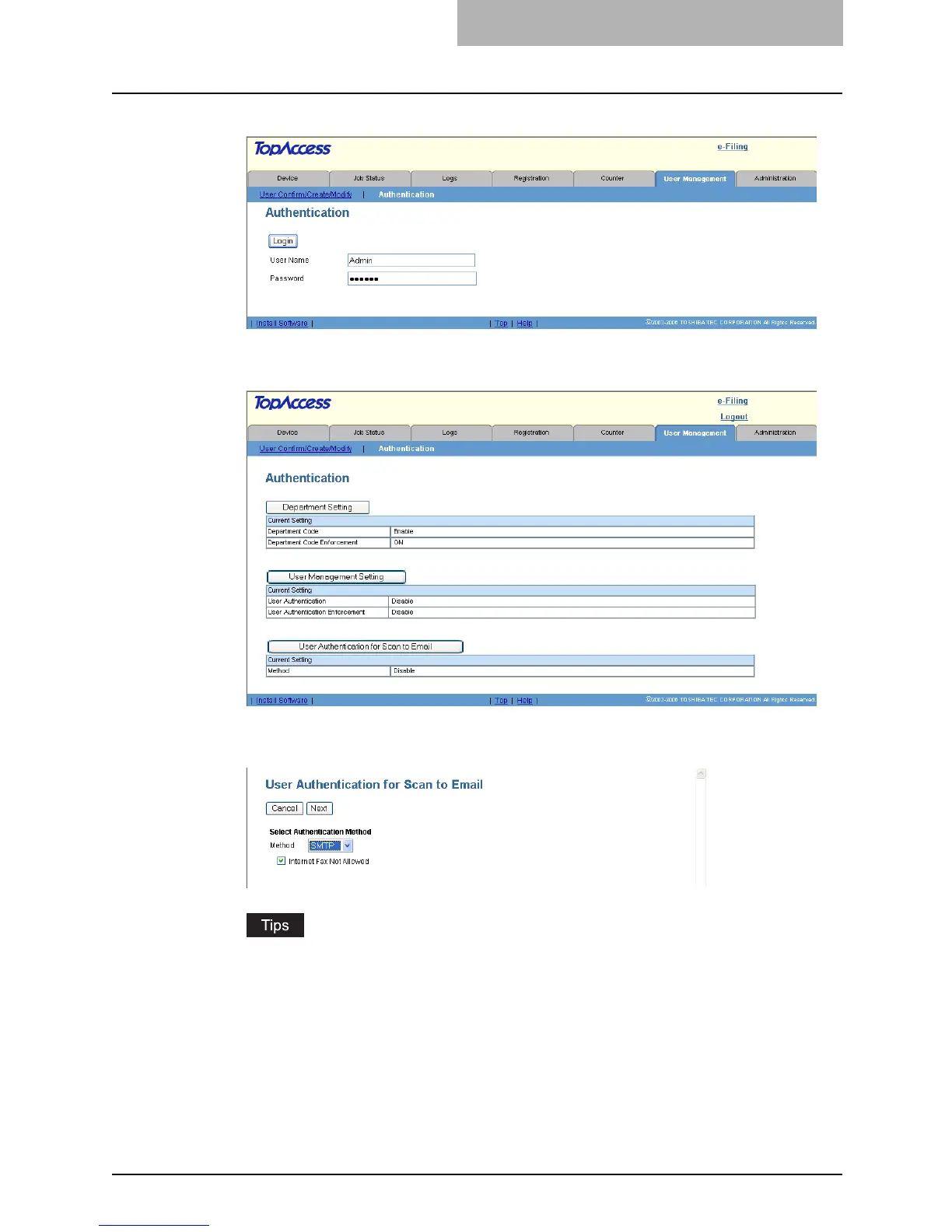Setting up User Management 315
2
Enter the administrator password and click [Login].
y The Authentication page is displayed.
3
Click [User Authentication for Scan to Email].
y The User Authentication for Scan to Email page opens.
4
Select “SMTP” in the “Method” drop down box and click [Next].
y This equipment can set the authentication for Scan to Email, but cannot set the
authentication for Internet Fax transmission. If you do not want to allow users to per-
form the Internet Fax transmission, check the “Internet Fax Not Allowed” check box.
When you check on this box, users no longer perform the Internet Fax transmission.
y When you want to disable the User Authentication for Scan to Email, select “Disable”
in the “Method” and click [Next].
