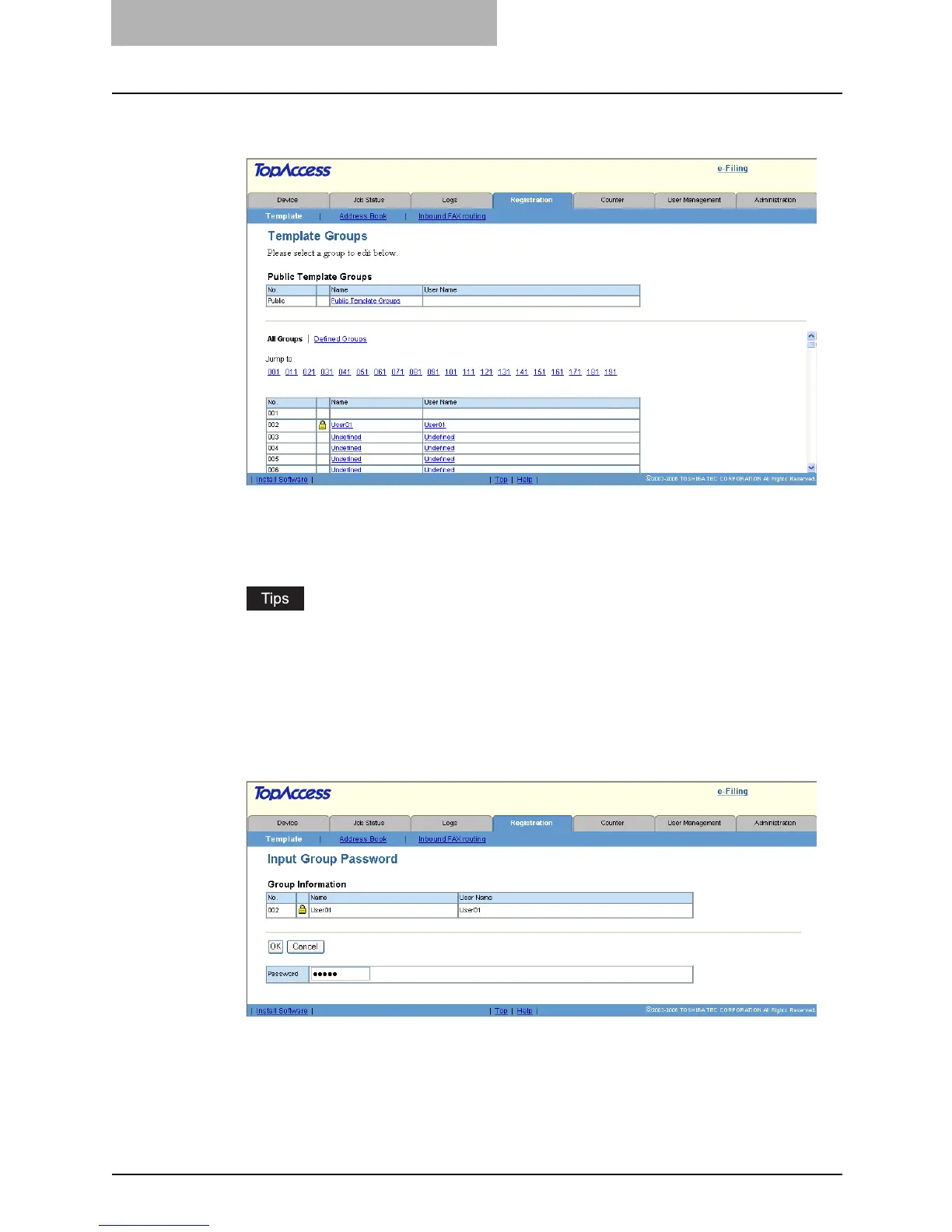5 Registering from TopAccess
52 Managing Templates
2
Click the group name link that you want to set or to modify the
group password.
y If you select the private template group that is not protected by a password, the Pri-
vate Templates page is displayed. Skip to step 4.
y If you select the private template group that is protected by a password, the Input
Group Password page is displayed. Go to the next step.
y You can display only defined private template groups by clicking on the “Defined
Groups” link. The page displays all 200 private template groups in default page view.
y If you know which private template group you want to define or edit, click the number
of the private template group in the “Jump to” links.
3
When the Input Group Password page is displayed, enter the 5-digit
password (or administrator’s password) for the selected private
template group and click [OK].
y The Private Templates page is displayed.
