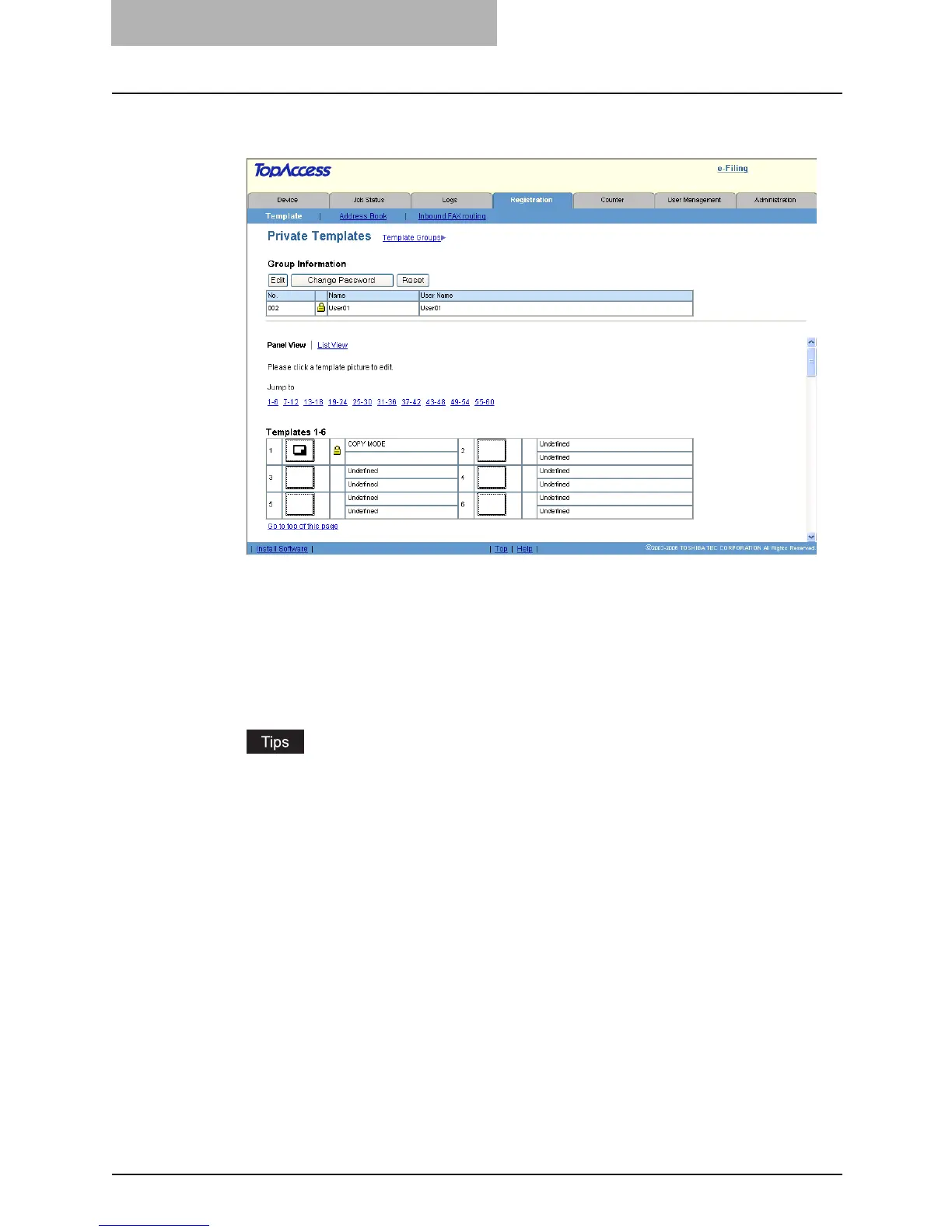5 Registering from TopAccess
58 Managing Templates
4
From the templates list, click the “Undefined” icon to register a new
template, or click defined icon to edit the template.
y If the templates list is displayed in the List view, click the “Undefined” template name
to register new template, or click the defined template name to edit the template.
y If you select the private template that has not been defined, the Template Properties
page to select agents is displayed. Skip to step 7.
y If you select the defined private template that is not protected by a password, the
Template Properties page is displayed. Skip to step 6.
y If you select the defined private template that is protected by a password, the Input
Template Password page is displayed. Go to the next step.
y You can change the template list view by clicking on either “Panel View” or “List
View”.
y If you know which private template you want to define or edit, click the number of the
private template in the “Jump to” links.
