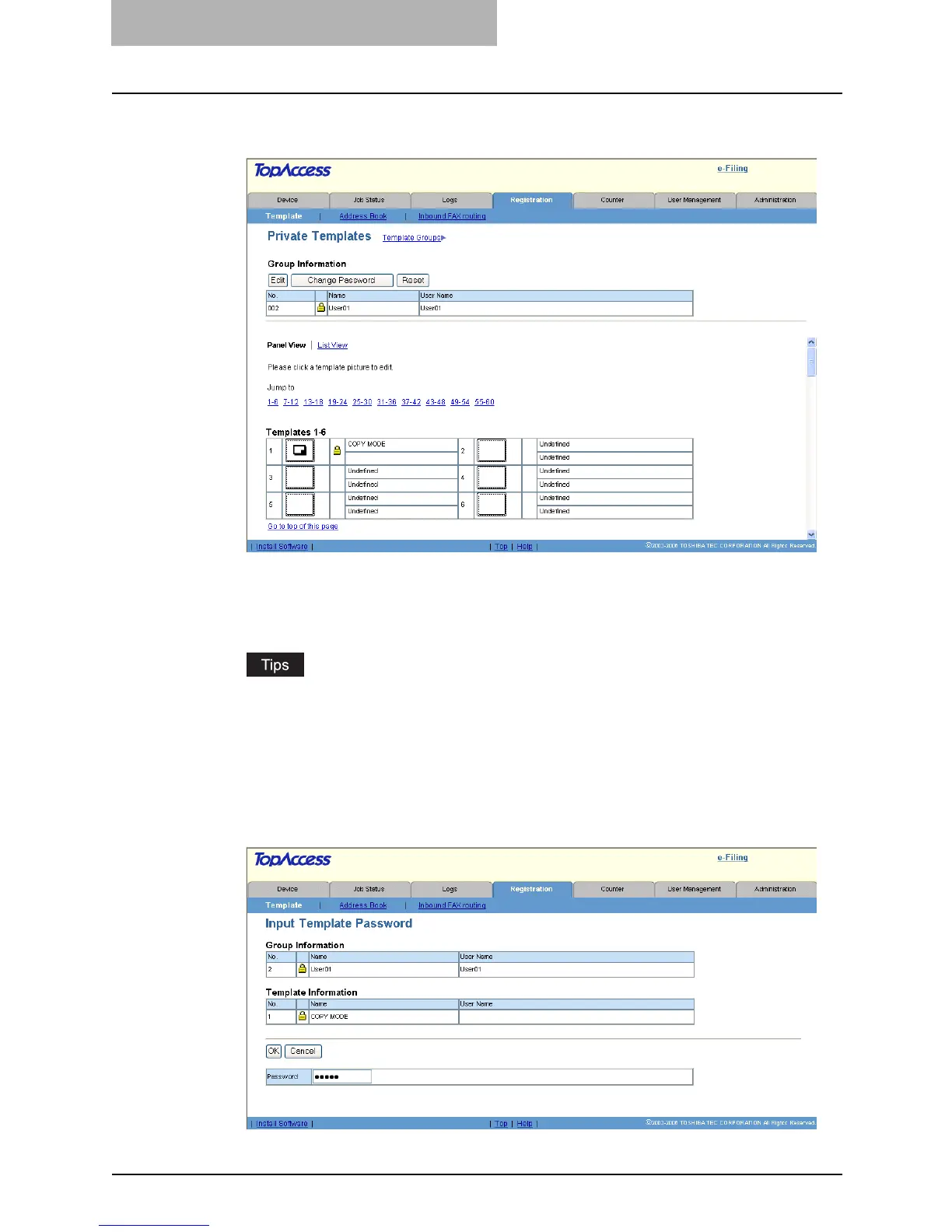5 Registering from TopAccess
86 Managing Templates
4
From the templates list, click the template icon that you want to set
or change the password.
y If the templates list is displayed in the List view, click the template name that you want
to set or modify the password.
y If the selected private template is protected by a password, the Input Template Pass-
word page is displayed. If not, the Template Information page is displayed.
y You can change the template list view by clicking on either “Panel View” or “List
View”.
y If you know which private template you want to define or edit, click the number of the
private template in the “Jump to” links.
5
When the Input Template Password page is displayed, enter the 5-
digit password (or administrator’s password) for selected private
template and click [OK].
y The Template Information page is displayed.
