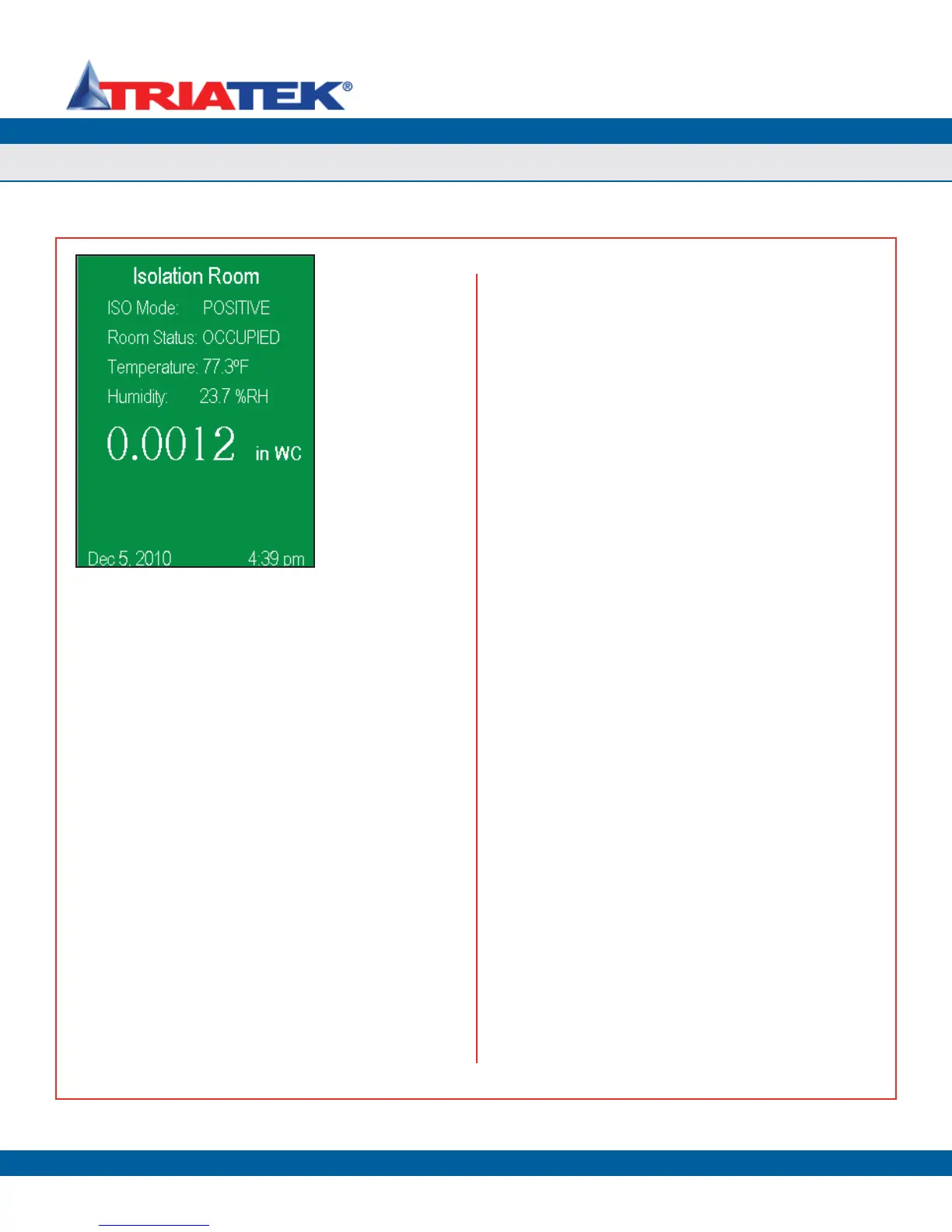DISPLAY SETUP
FMS-1650
TRIATEK reserves the right to change product specifications without notice.
- 41 -
To edit the room name, change the mode of isolation, switch from
Imperial units to Metric units for the differential pressure reading, and
change the time and/or date settings.
To change the name of the room being monitored, simply touch the
screen anywhere on the current name and an alphanumeric popup
keyboard appears which allows the existing text to be modified. After
editing the room name, it may be saved by clicking on the Save button
of the popup keyboard.
To change the current mode of isolation for the room being monitored
and/or controlled, just touch the screen at the current isolation mode
to bring up the Set Isolation Mode configuration screen (Figure 24). If
at least one security password has been stored in the system, then
clicking on the current isolation mode will invoke the password entry
popup before allowing the user to change the mode of isolation. This
prevents the isolation mode from being inadvertently changed by
unauthorized personnel.
Changing the current displayed units for the room differential pressure
reading is as simple as clicking on the existing units (in WC or Pa),
which brings up a popup that provides convenient access to the
Engineering Units menu option on the Controller Settings menus
without having to go through the user menu system. The time and
date that are displayed at the bottom of the main screen may be set
simply by touching them individually and entering the new settings.
Using Dual Sensor Mode
For applications that utilize the FMS-1650 as a room pressure monitor
or controller for a two adjacent spaces, the Dual Sensor Mode is the
optimum choice for the display mode setting. All dual sensor FMS-
1650 units are preconfigured at the factory for this default display
mode, unless otherwise specified on the sales order.
This mode is typically used in applications where an isolation room
or patient room is separated from the main corridor or hallway by
an anteroom. Dual Sensor Mode allows each monitored space to
have independent isolation modes and separately controlled target
setpoints.
For example, an isolation room that is being controlled by a dual-
sensor FMS-1650 may be configured for positive isolation with respect
to the adjacent anteroom, while the anteroom may be configured for
negative isolation with respect to the corridor or main hallway.
Dual Sensor Mode supports the display of the differential pressure of
the monitored room, the room temperature (if a temperature sensor
was ordered), the relative humidity of the room (if a humidity sensor
was ordered), and the air change rate associated with the monitored
room (if a flow sensor was ordered). Other information displayed on
the main screen in Dual Sensor Mode include the room name, the
current mode of isolation, the occupancy status, and the time and date.
Figure 76 shows the main display screen for a FMS-1650 configured
for Dual Sensor Mode with no active alarms. The same “hot spots”
available when configured for Single Sensor Mode are active for Dual
Sensor Mode as well.
There is an additional “hot spot” available when the FMS-1650 is
configured for Dual Sensor Mode. To display the current differential
pressure reading for the secondary space, simply touch the pressure
reading on the main display to bring up the secondary screen, which
displays the differential pressure, temperature, and relative humidity of
the secondary room (if equipped with the appropriate sensors). Other
information displayed on the secondary screen in Dual Sensor Mode
includes the name and current isolation mode of the secondary space,
as well as the current time and date.
When configured for dual sensor mode, there is an alternative view
Figure 76. Single
Sensor Mode
displays all of the
above information, if
enabled. The alarm
status is indicated by
background screen
color.
Selecting the Display Options
