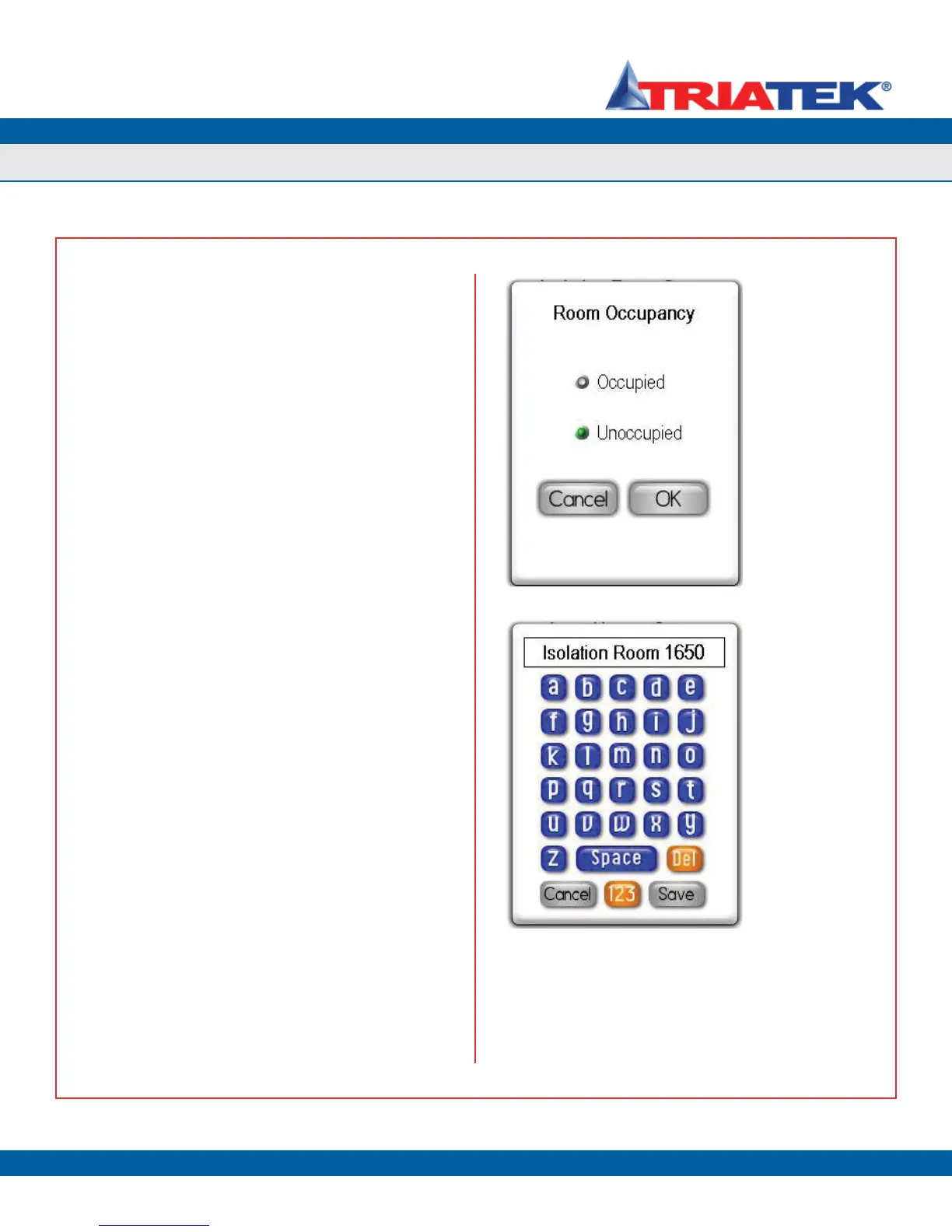UNIT SETUP
Confi guring Isolation Room Settings
FMS-1650
TRIATEK reserves the right to change product specifications without notice.
- 16 -
Setting the State(s) of Occupancy
The Set Occupancy option on the Isolation Room Setup menu allows
the occupancy mode to be configured as required. If the FMS-1650
has been configured for Single Sensor Mode, then selecting this
option invokes the Room Occupancy configuration screen shown
below in Figure 26. If the FMS-1650 has been configured for Dual
Sensor Mode, then the room selection configuration screen (Figure 25)
appears first, and then the Room Occupancy popup appears for the
selected room.
Modifying the Room Name(s)
The Edit Room Name option on the Isolation Room Setup menu
allows the name of the monitored space to be specified. This name
is displayed on the main screen while in either single- or dual-sensor
mode.
If the FMS-1650 has been configured for Single Sensor Mode, then
selecting this option invokes the alphanumeric popup keyboard shown
above (Figure 27). If the FMS-1650 has been configured for Dual
Sensor Mode, then the room selection configuration screen shown
above in Figure 25 appears first, and then the alphanumeric popup
keyboard appears allowing the name to be edited for the selected
room. With the uppercase characters displayed, clicking the orange
button next to the Save button will switch to the lowercase character
set. With the lowercase characters displayed, clicking the orange
button again will switch to the numeric character set. With the
numeric characters displayed, clicking the orange button returns to the
uppercase character set. Click the Save button to store the new name
to non-volatile memory.
The next section details the options available on the Network Setup
menu.
Figure 26. State of
occupancy for each
monitored space is
available as a network
variable.
Figure 27.
Alphanumeric popup
keyboard allows text
entries to be entered &
modified conveniently.
