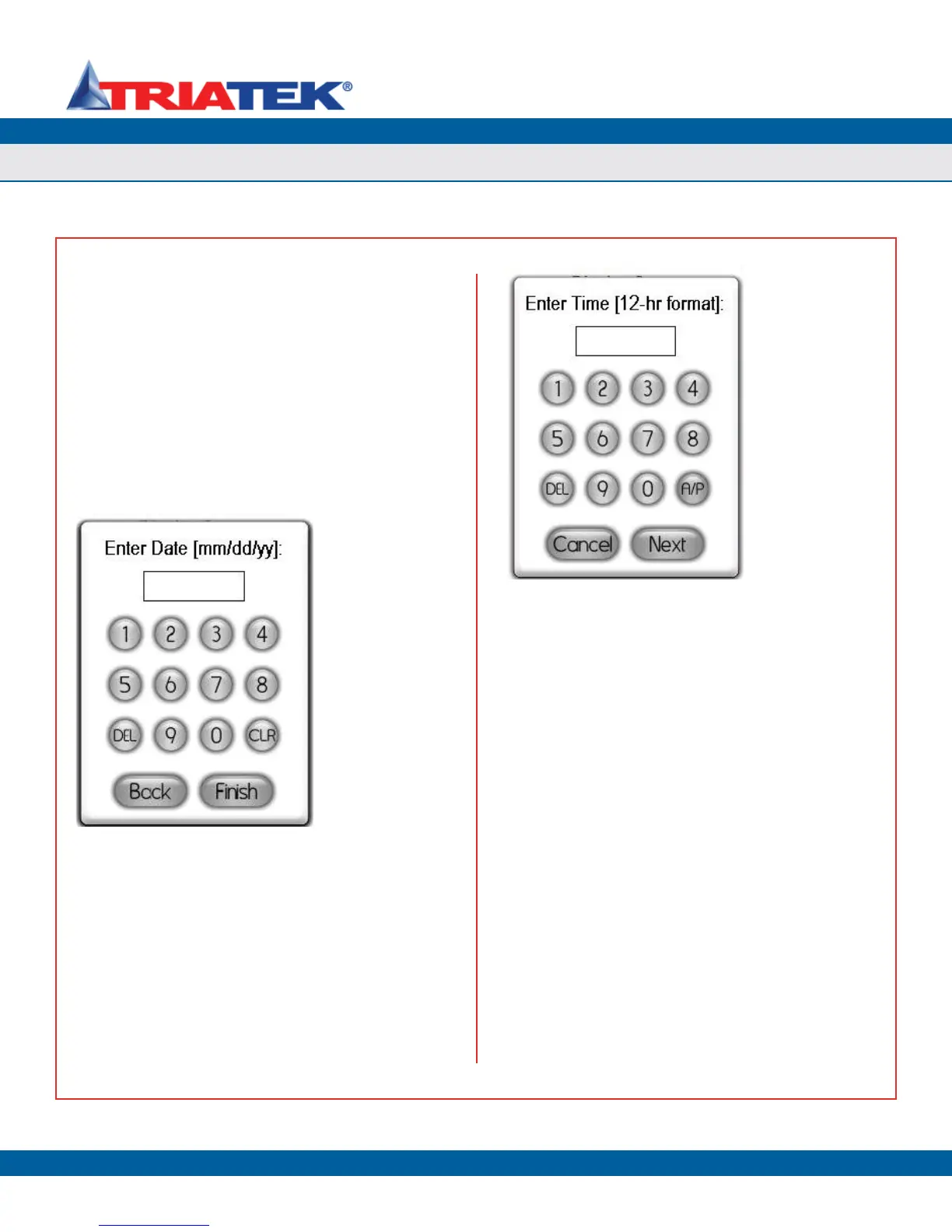DISPLAY SETUP
FMS-1650
TRIATEK reserves the right to change product specifications without notice.
- 47 -
The FMS-1650 integrates a battery-backed real-time clock that will
maintain the system time and date in the event of a power loss. If
the controller is connected to a building automation system with a
time master, then the time and date will be synchronized with the time
server associated with the master.
The FMS-1650 supports the Time Synchronization service requests
on a BACnet® MS/TP network. The time and date settings may be
configured using the Set Time & Date option on the Display Setup
menus. Selecting this option invokes the time entry popup as shown
in Figure 86, where the user may specify the current time in 12-hour
format. The colon between the hours and minutes automatically
appears during the time entry process.
After entering the digits for the current time, click the A/P button to
specify whether the time is AM or PM, and then click the Next button to
advance to the date entry popup shown in Figure 87. The date entry
should be in the U.S. format as shown. Note that the year should be
entered as a two-digit entry. Clicking the Finish button saves the new
time and date settings to the controller’s real-time clock.
For convenience, the date and time may also be entered directly from
the main display screen by touching the date and time, respectively.
Clicking each invokes the appropriate entry popup as shown below in
Figure 86 and Figure 87 without entering the user menu system.
Figure 87. The system
date may be entered
using US format (MM/
DD/YY)
Figure 86. The system
time may be set
using 12-hour format
(HH:MM A/P)
Setting System Date & Time
