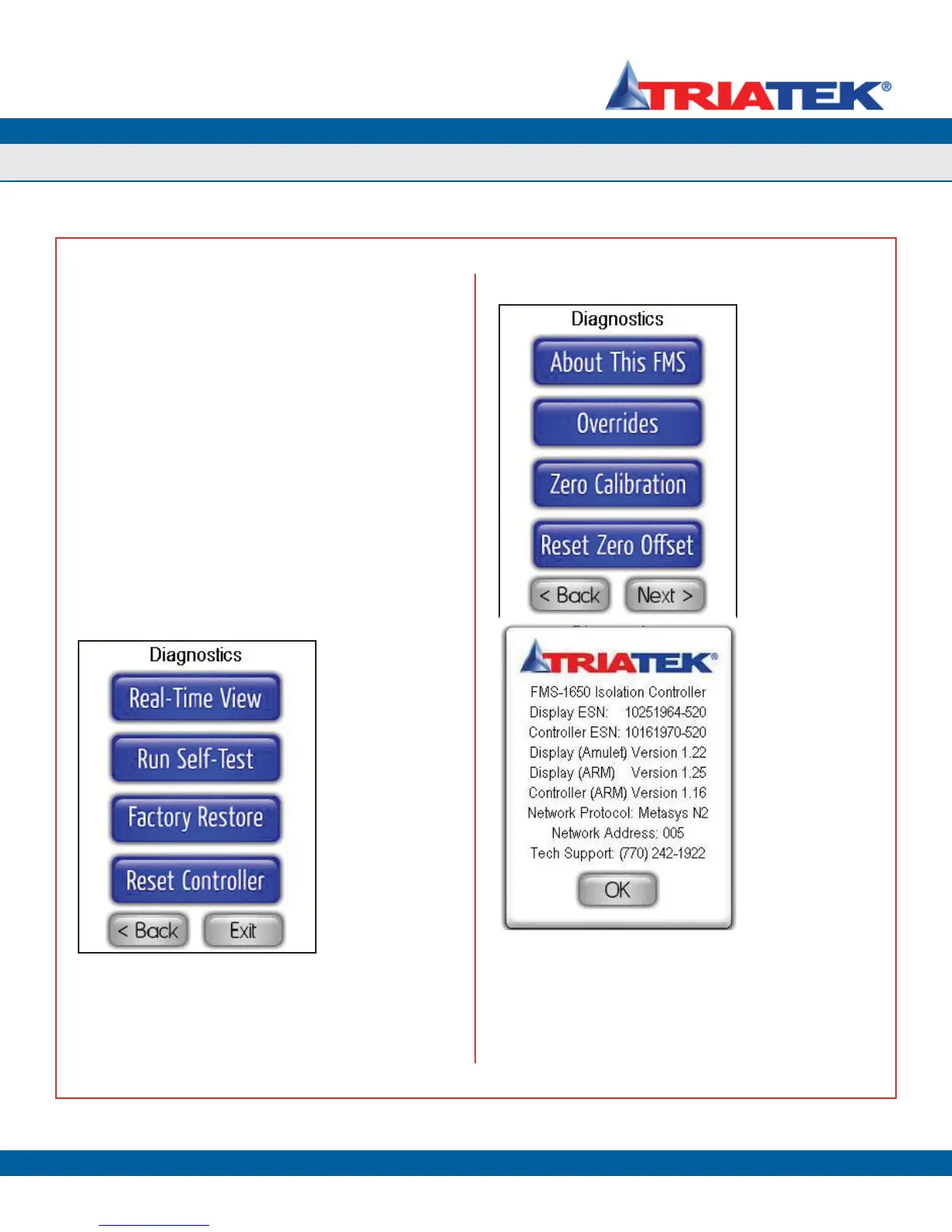The Diagnostics menus incorporate several options that provide
information specific to this particular FMS-1650 unit, as well as options
for assisting in the troubleshooting of the unit during the installation
or commissioning process. The Overrides option on the Diagnostics
menu allows the user to manually override analog outputs and relay
outputs independently to assist with verifying the correct operation and/
or allocation of the controller resources.
There are two options that provide support for zero-calibrating the
FMS-1650 once it has been installed, to ensure maximum accuracy
of the displayed differential pressure readings (Figure 93). To further
assist with troubleshooting the FMS-1650 during the installation phase,
the Real-Time View option on the Diagnostics menu allows the user
to view the real-time conditions of each of the resources included on
the FMS-1650 controller. A built-in Self-Test option allows the user to
quickly test the alarm status display screens as well as the audible
alarm buzzer. Should there be a need to reset the FMS-1650 without
removing power from its controller, the Reset Controller option on the
Diagnostics menus performs a soft reboot of both the controller and
display modules of the unit (Figure 92).
The About This FMS option on the Diagnostics menus provides
information specific to the specific unit, including firmware version
numbers, electronic serial numbers, protocol selection, and network
address (Figure 94). If you have any general questions regarding the
FMS-1650 or need technical assistance during installation, this screen
lists the phone number to Triatek’s Tech Support line. You will need the
information included on the About screen to identify the specific details
pertaining to your unit.
At the bottom of the first About This FMS screen, clicking on the
Next button advances to the first of six screens which display the
configuration settings for AI-1 through TI-2, respectively. Information
displayed on each of screen include the type of sensor connected
to that input, the target setpoint and deadband settings, and the four
alarm/warning setpoints. Repeatedly clicking the Next button advances
to the next information screen, and then cycles back to the first screen.
Figure 92. The
Diagnostics menu (2
of 2) includes a useful
option for viewing real-
time conditions of the
hardware resources.
Figure 93. The
Diagnostics menu (1
of 2) includes options
that assist with the
initial setup and
commissioning of the
FMS-1650.
DIAGNOSTICS
FMS-1650
TRIATEK reserves the right to change product specifications without notice.
- 50 -
Figure 94. The About
popup screen reveals
pertinent information
such as firmware
versions, serial
numbers, and network
address.
Getting System Information
