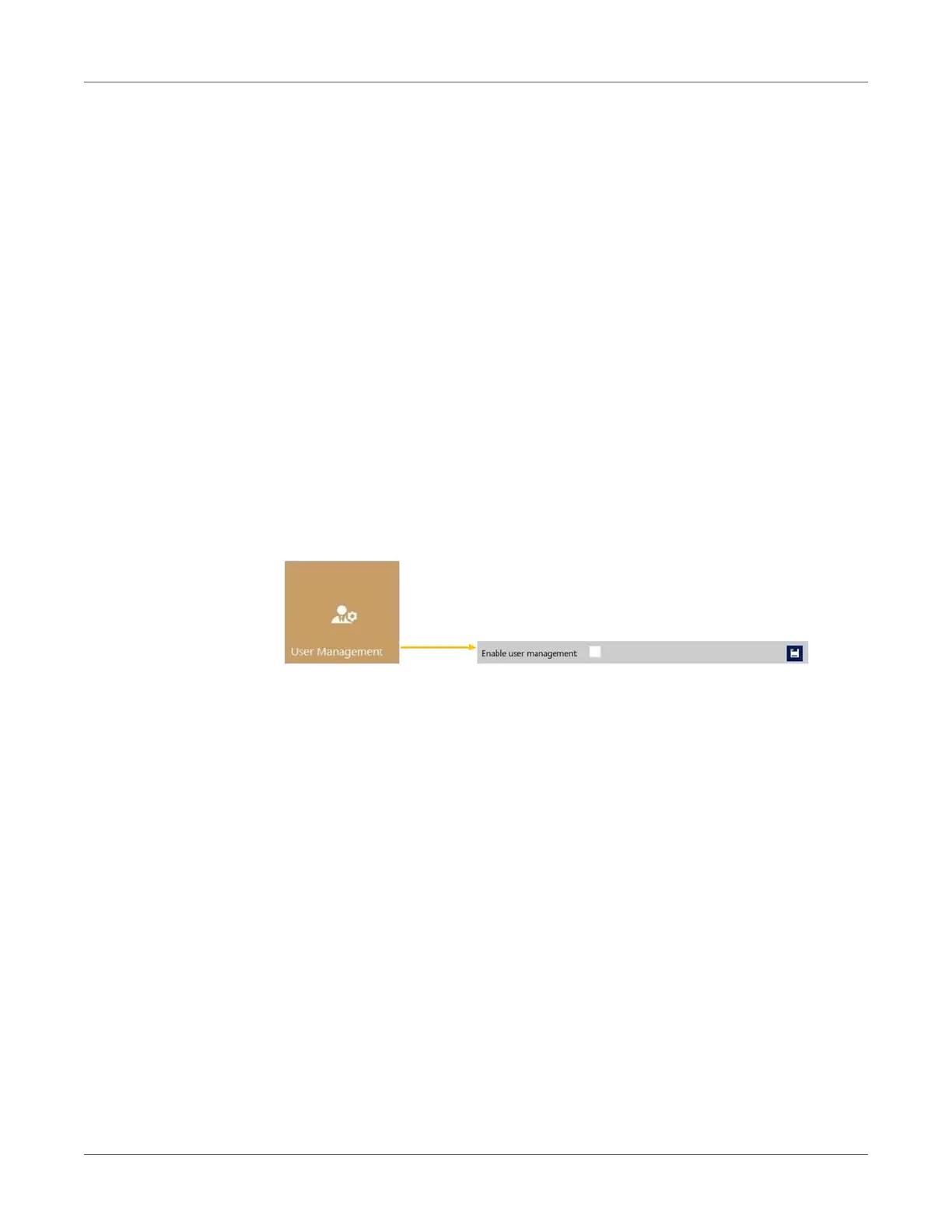User Interface (UI)
66 T2-C User Guide
• Auto switch to Overview when printing from job library:
Enabled: When printing from the job library the screen switches to overview mode.
Disabled: When printing from the job library the screen remains in job library view.
• Barcode scanner support in job library: Enabled/disabled.
When barcode scanner support is enabled, the search filter in Job Library menu will be
active and only accepts input from a connected Barcode scanner (the virtual keyboard
is disabled on screen) when searching for job names. See “Job Library menu” on page
79.
Note: Rename print jobs to match with barcode input to make this function work.
• Use paging in job library:
Enabled: Enables paging with finger swipe and with scroll bar in Job Library.
Disabled: Disables swiping and scroll bar in Job Library.
• Decimal separator: User can define separator for displaying decimals in the user
interface.
• Thousands separator: User can define separator for displaying thousands in the user
interface.
User Management button
• By default user management is not enabled, therefore every function of the T2-C press
is accessible without user authentication.