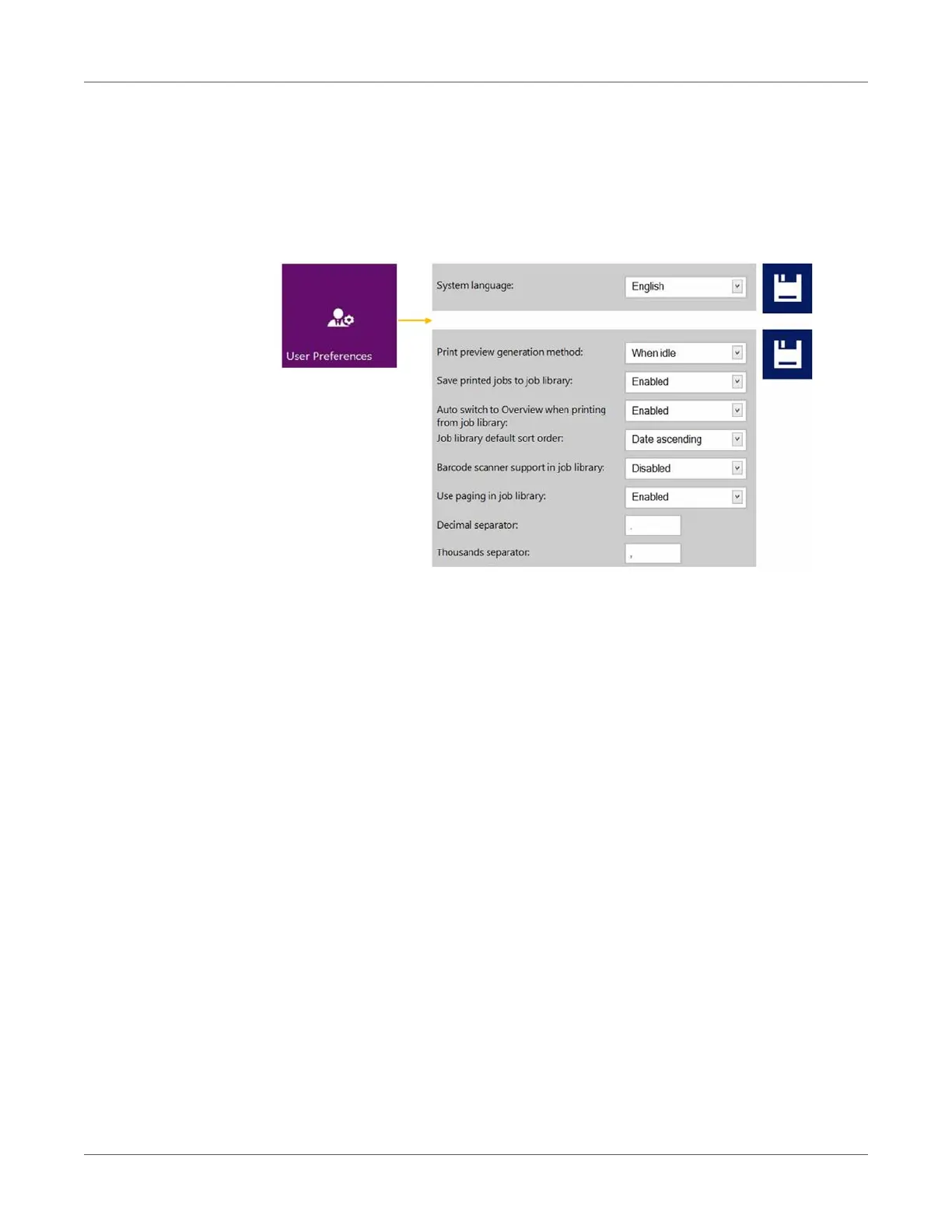User Interface (UI)
T2-C User Guide 65
• By default for system updates the Alternative update URL field has to be empty. See
“Updating software and firmware” on page 89.
• Press the green Download button to download updates if available.
Important: Every time you change a setting press the blue Save button to apply the
changes.
User Preferences Button
• System language: Select the desired language from the list.
Press blue Save button next to scroll-down menu to apply selected language.
• Print preview generation method:
When idle (default): Creates one preview thumbnail image from the first image in the
actual print job when the print job arrives, then the job is printed out. Previews for
subsequent labels are created later in the background when the system is in the idle
state.
Instantly: Creates preview images from all images in the actual print job when the print
job arrives, then sends the job to print when finished with image creation.
Never: No preview.
The preview is available in the Job Library. See “Job Library menu” on page 79.
Warning: When preview generation is set to Instantly, it greatly increases the transfer
time of large print jobs due to generating a preview image for every page in real time.
This is demanding for the CPU and can also cause Data Path Underrun errors when
large variable data jobs are sent.
• Save printed jobs to job library:
Enabled: The print job is stored and available for reprinting from the job library.
Disabled: The print jobs sent after disabling this option are not stored in the job library.
However, jobs that have already been in the library will remain and be available for
printing.