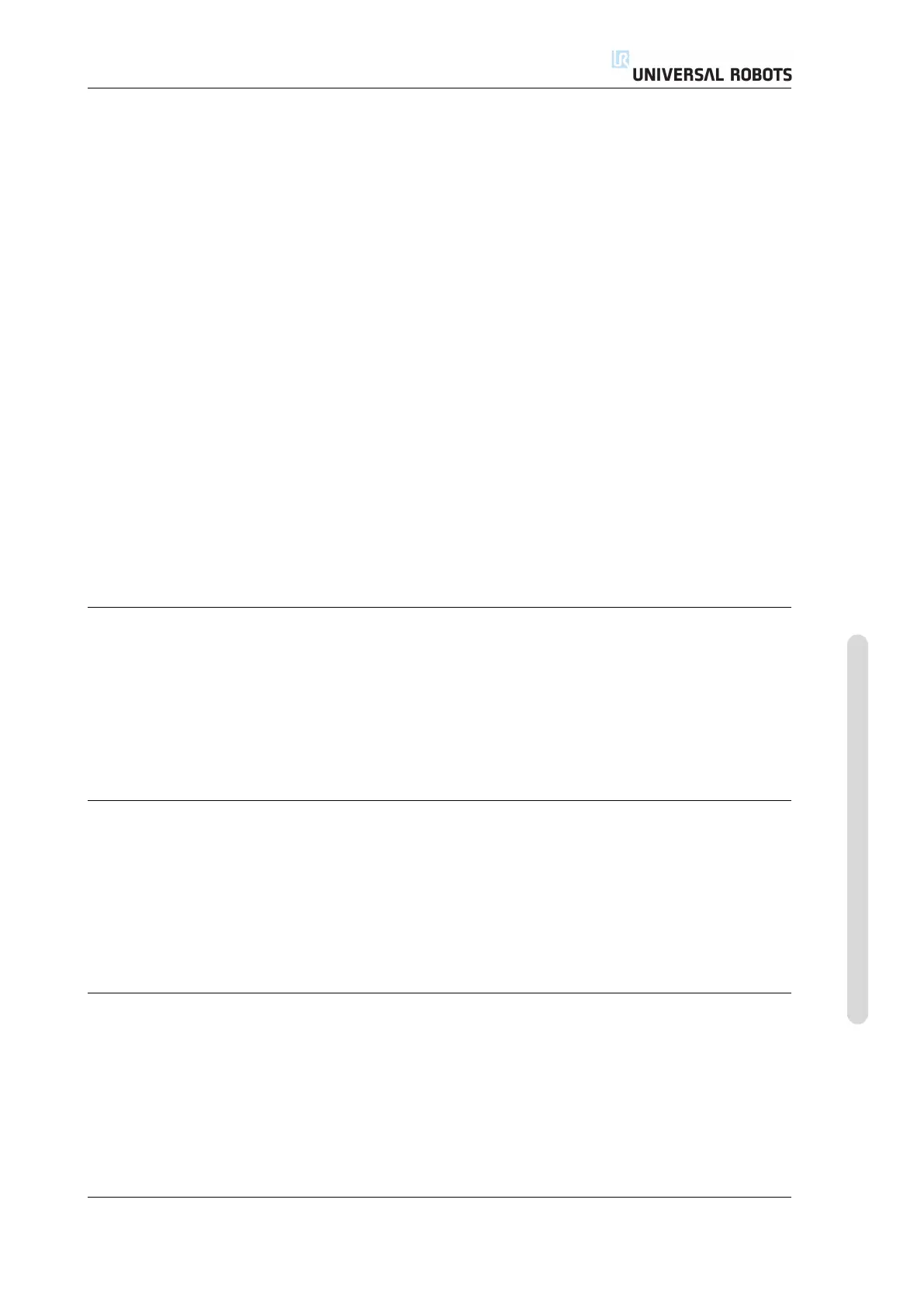12.2 Pose Editor Screen
The text boxes show the full coordinate values of that TCP relative to the selected
feature. X, Y and Z control the position of the tool, while RX, RY and RZ control the
orientation of the tool.
Use the drop down menu above the RX, RY and RZ boxes to choose the orientation
representation. Available types are:
• Rotation Vector [rad] The orientation is given as a rotation vector. The length
of the axis is the angle to be rotated in radians, and the vector itself gives the
axis about which to rotate. This is the default setting.
• Rotation Vector [
◦
] The orientation is given as a rotation vector, where the
length of the vector is the angle to be rotated in degrees.
• RPY [rad] Roll, pitch and yaw (RPY) angles, where the angles are in radians.
The RPY-rotation matrix (X, Y’, Z” rotation) is given by:
R
rpy
(γ, β, α) = R
Z
(α) · R
Y
(β) · R
X
(γ)
• RPY [
◦
] Roll, pitch and yaw (RPY) angles, where angles are in degrees.
Values can be edited by clicking on the coordinate. Clicking on the + or - buttons
just to the right of a box allows you to add or subtract an amount to/from the
current value. Pressing and holding down a button will directly increase/decrease
the value. The longer the button is down, the larger the increase/decrease will be.
Joint positions
Allows the individual joint positions to be specified directly. Each joint position can
have a value in the range from −360
◦
to +360
◦
, which are the joint limits. Values can
be edited by clicking on the joint position. Clicking on the + or - buttons just to the
right of a box allows you to add or subtract an amount to/from the current value.
Pressing and holding down a button will directly increase/decrease the value. The
longer the button is down, the larger the increase/decrease will be.
OK button
If this screen was activated from the Move tab (see 13.1), clicking the OK button will
return to the Move tab, where the robot arm will move to the specified target. If
the last specified value was a tool coordinate, the robot arm will move to the target
position using the MoveL movement type, while the robot arm will move to the
target position using the MoveJ movement type, if a joint position was specified
last. The different movement types are described in 14.5.
Cancel button
Clicking the Cancel button leaves the screen discarding all changes.
Version 3.4.5
Copyright © 2009–2017 by Universal Robots A/S. All rights reserved.
II-33 CB3
