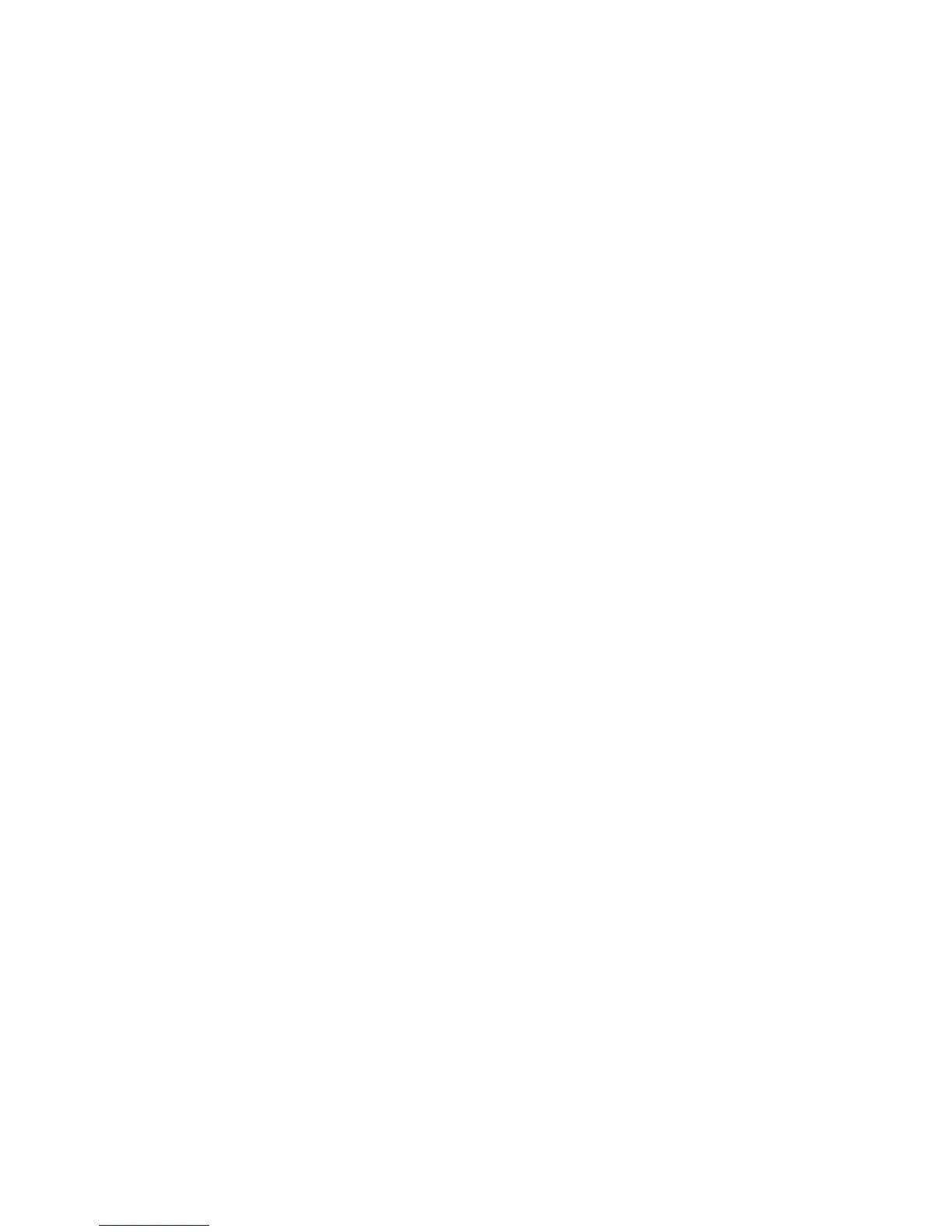• Select Next to enter the next part of the IP address if the address between dots
is less than 3 digits.
3. Select Save to save the settings and return to the previous window.
Auto Clear
If a given time period elapses with no operation, the machine automatically returns to
the initial screen.
Set a period from 1 to 4 minutes, in intervals of 1 minute.
Note
Even if Off is selected, any currently scanned and pending jobs continue processing after
one minute of inactivity on the machine.
1. From the Machine Clock/Timers screen, select Auto Clear and select Change Settings.
2. Select Off or On.
3. If you selected On, select the time by using the arrows or the numeric keypad to enter
a numeric quantity.
4. Select Save to save the settings and return to the previous window.
Auto Job Release
If an error occurs during a copy or scan job, you can set the time that elapses until the
current job is automatically cleared, and thereby enabling the completion of the next
job. Errors that may occur include a paper feed, a jammed original, a copy jam, running
out of hard disk space, etc. Once the current job is cleared, jobs that can be continued
are limited to those that only use parts of the machine not affected by the error. Set
the value in the range 4 to 99 minutes, in 1 minute increments. Select Off if you do not
want to use this feature.
1. From the Machine Clock/Timers window, select Auto Job Release, and select Change
Settings.
2. Select Off or On.
3. If you selected On, set the time using the arrows or the numeric keypad to enter a
numeric quantity.
4. Select Save to save the settings and return to the previous window.
Auto Print
Set the time from the end of print job until the execution of next print job. Set the value
from 1 to 240 seconds, in one second steps. If you select Off, printing can start
immediately, once the machine is ready.
1. From the Machine Clock/Timers window, select Auto Print, and then select Change
Settings.
2. Select Off or On.
3. If you selected On, set the time by using the arrows, or the numeric keypad to enter
a numeric quantity.
Xerox
®
Color C75 Press9-4
System Administration Guide
Common Service Settings
