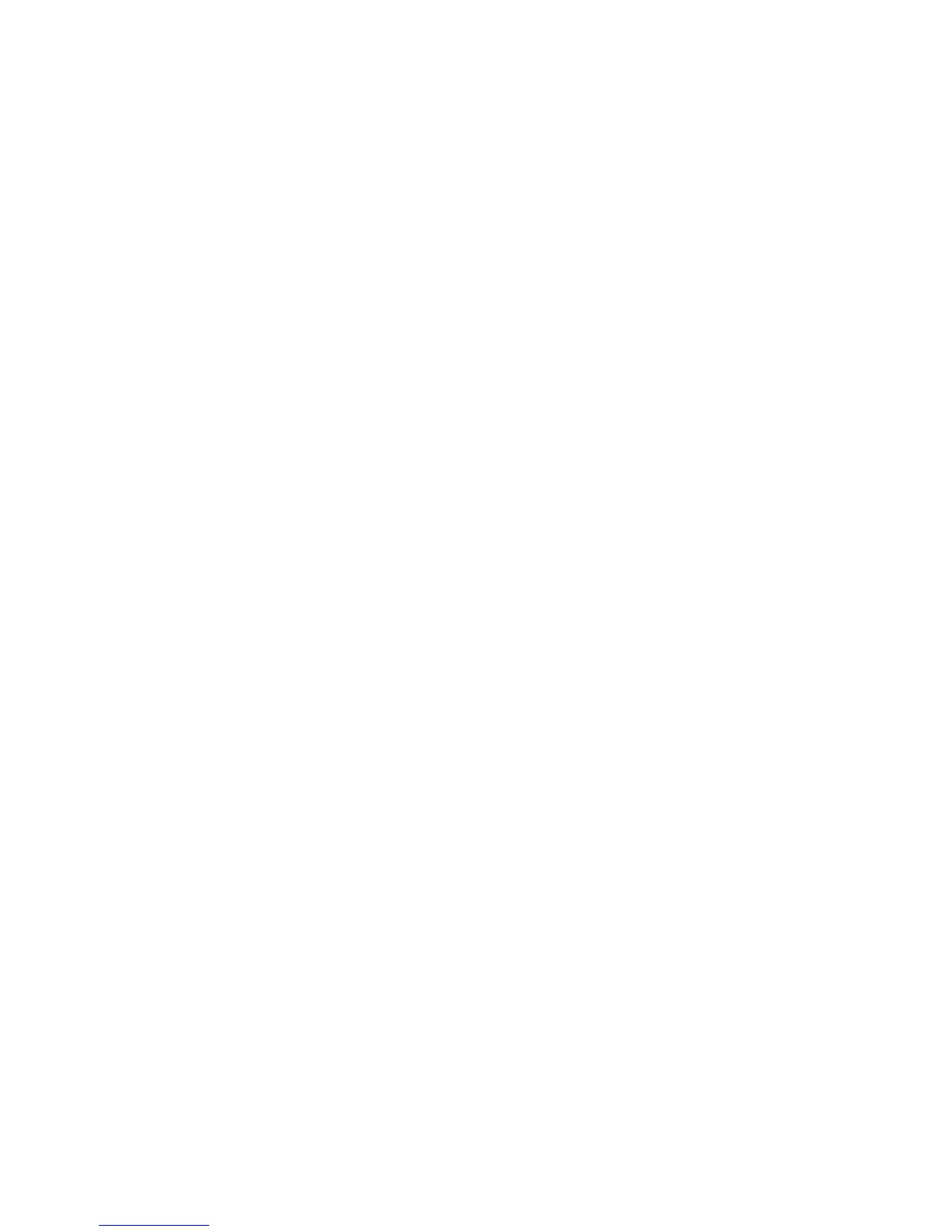• Read Receipts
Changing the File Name, Message, or Reply to email options
1. On the printer control panel, press the Services Home button.
2. Select E-mail, then select the E-mail Options tab.
3. Select File Name, or Reply to. Using the touch screen keyboard, delete or modify the
text.
4. Select Save.
Changing the File Format
1. On the printer control panel, press the Services Home button.
2. Select Email, then select the E-mail Options tab.
3. Select File Format, then select the desired file type. Each file format is described
when selected.
4. To accept the file format, select Save.
Requesting a Read Receipt
1. On the printer control panel, press the Services Home button.
2. Select E-mail, then select the E-mail Options tab.
3. Select Read Receipts, then select On.
4. Select Save.
Other Settings
Configure the following items, if necessary.
• URL File Expiration
• Generation of URL Link
• Store & Send Link - Maximum File Size
• Print Login Name on PDF Files
CentreWare Internet Service Setting Items
You can configure the following items using CentreWare Internet Services:
• URL File Expiration
• Generation of URL Link
• Subject
• Message
• Attachment
• Device Information
Xerox
®
Color C75 Press7-16
System Administration Guide
Using the Scan Service
