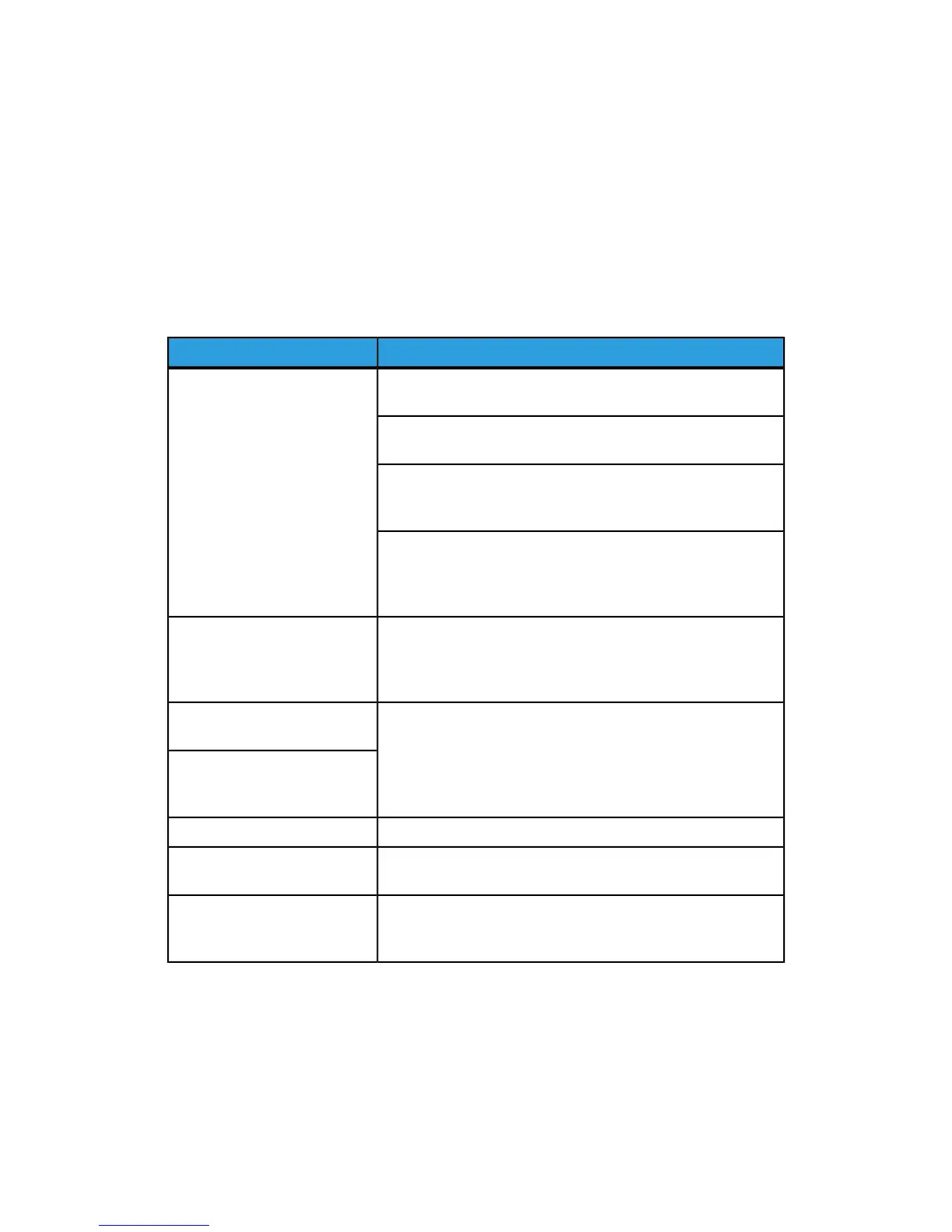CentreWare Internet Services
This section describes how to troubleshoot CentreWare.
Troubleshooting
This section describes the causes and recommended remedies for errors that may occur
while using CentreWare Internet Services.
RemedySymptom
Is the machine working properly?
Check if the machine is powered on.
CentreWare Internet Connect-
ing with Services is impossible.
Is CentreWare Internet Service activated?
Print out the Printer Settings List to confirm.
Is the Internet address correctly entered?
Confirm the Internet address again. If the problem persists,
enter an IP address to make a connection.
Is a proxy server being used?
Depending on the proxy server, connections may not be pos-
sible. Set the browser not to “Use proxy server” or set that
particular address not to use a proxy server.
Wait for a while as instructed.
If the status does not change, click the Refresh button.
If this does not have any effect, confirm the machine is working
properly.
The “Please wait” message is
displayed throughout.
Are you using a specified browser?
Refer to to confirm if your browser is supported.
The Refresh button is not work-
ing.
Selecting the menu on the left
frame does not update the right
frame contents.
Change the window size for the browser.The screen display is distorted.
Click the Refresh button.The latest information is not
displayed.
Are all entered values correct?
If a value outside of the permitted range is entered, the update
will automatically be made within the range.
The Apply New Settings button
does not reflect the new set-
tings.
Xerox
®
Color C75 Press23-4
System Administration Guide
Problem Solving
