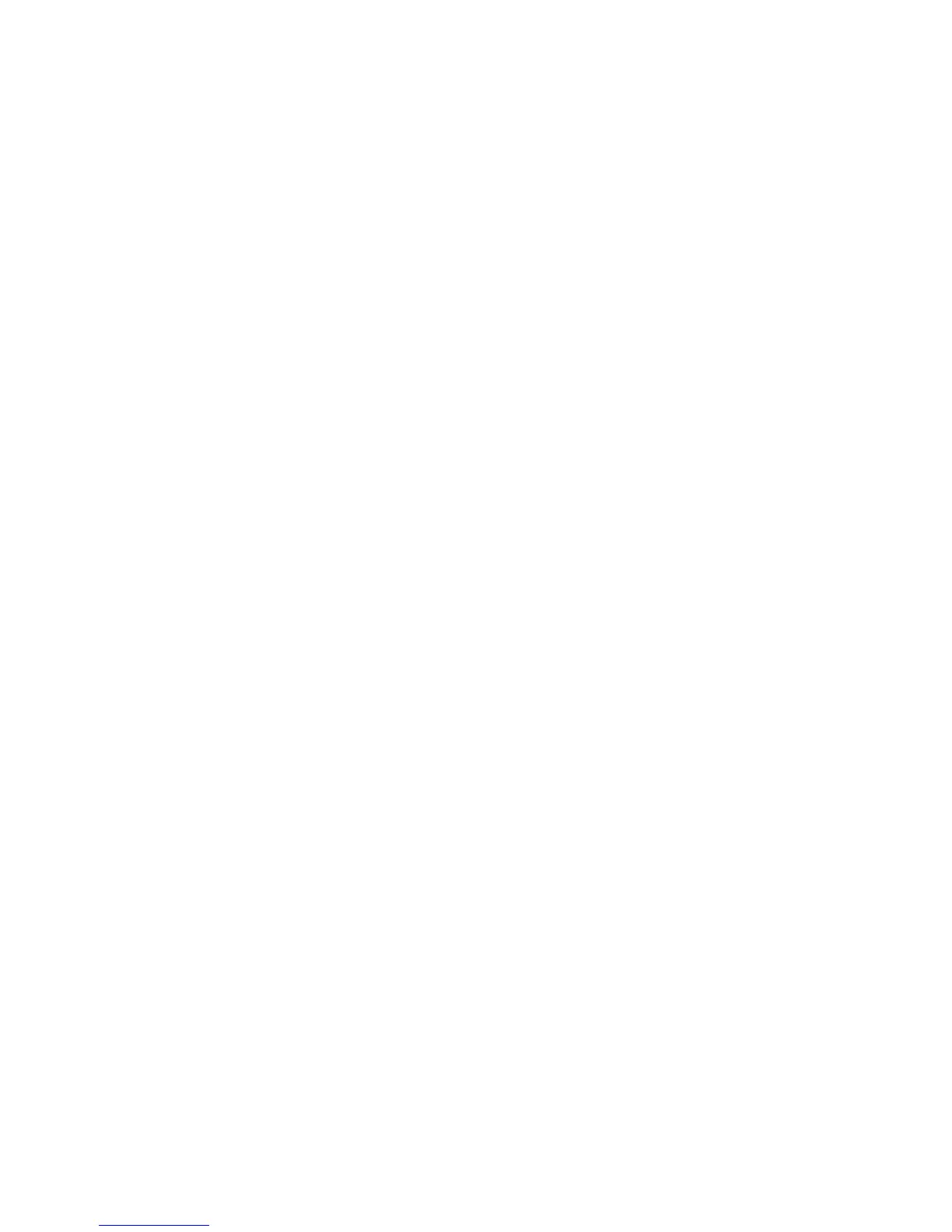• Medium: The revocation status of certificates is checked. If the certificate status
cannot be obtained due to a network error, the certificate is still considered valid.
• High: The revocation status of certificates is checked. The certificate is only
considered valid after successfully verifying that the certificate has not been
revoked.
3. Under General, select the Retrieval of Certificate Status.
4. If you selected OCSP as the retrieval method, under OCSP, next to Send Query to
OCSP Responder With, select URL as Specified in Certificate or URL as Specified
by Administrator.
5. Type the URL of OCSP Responder
6. Type the OCSP Communication Time-Out (5-60 seconds).
7. If you selected CRL as the retrieval method, under CRL, next to Auto Retrieval of CRL,
select Enabled if desired.
8. Type the CRL Retrieval Time-Out (5-60 seconds).
9. Click Apply to accept the changes or Undo to retain the previous settings.
Secure HTTP and SSL/TLS
You can encrypt all data sent over HTTP by establishing an encrypted SSL connection.
You can enable SSL encryption for the following services:
• Configuring the printer in CentreWare IS
• Printing from CentreWare IS
• Printing using IPP
• Managing scan templates
• Network scanning
• Network accounting
Before you begin:
• Install a digital certificate.
• Ensure that the date and time configured on the printer is correct. This is used to set
the start time for self signed certificates.
Configuring Secure HTTP and SSL/TLS Settings
• A digital certificate must be installed on the printer before you can enable Secure
HTTP. For details, see Installing a Digital Certificate.
• If Secure HTTP is enabled, to access CentreWare IS, all pages will contain https:// in
the URL for the Web page.
1. In CentreWare IS, click Properties > Security > SSL/TLS Settings.
2. Next to HTTP - SSL/TLS Communication, select Enabled.
3. Type the port number you want to use for HTTP SSL/TLS.
4. If you want to use SSL/TLS for LDAP communication, select Enabled next to LDAP -
SSL/TLS Communication.
22-19Xerox
®
Color C75 Press
System Administration Guide
Using CentreWare Internet Services for Accounting and Authentication / Security
