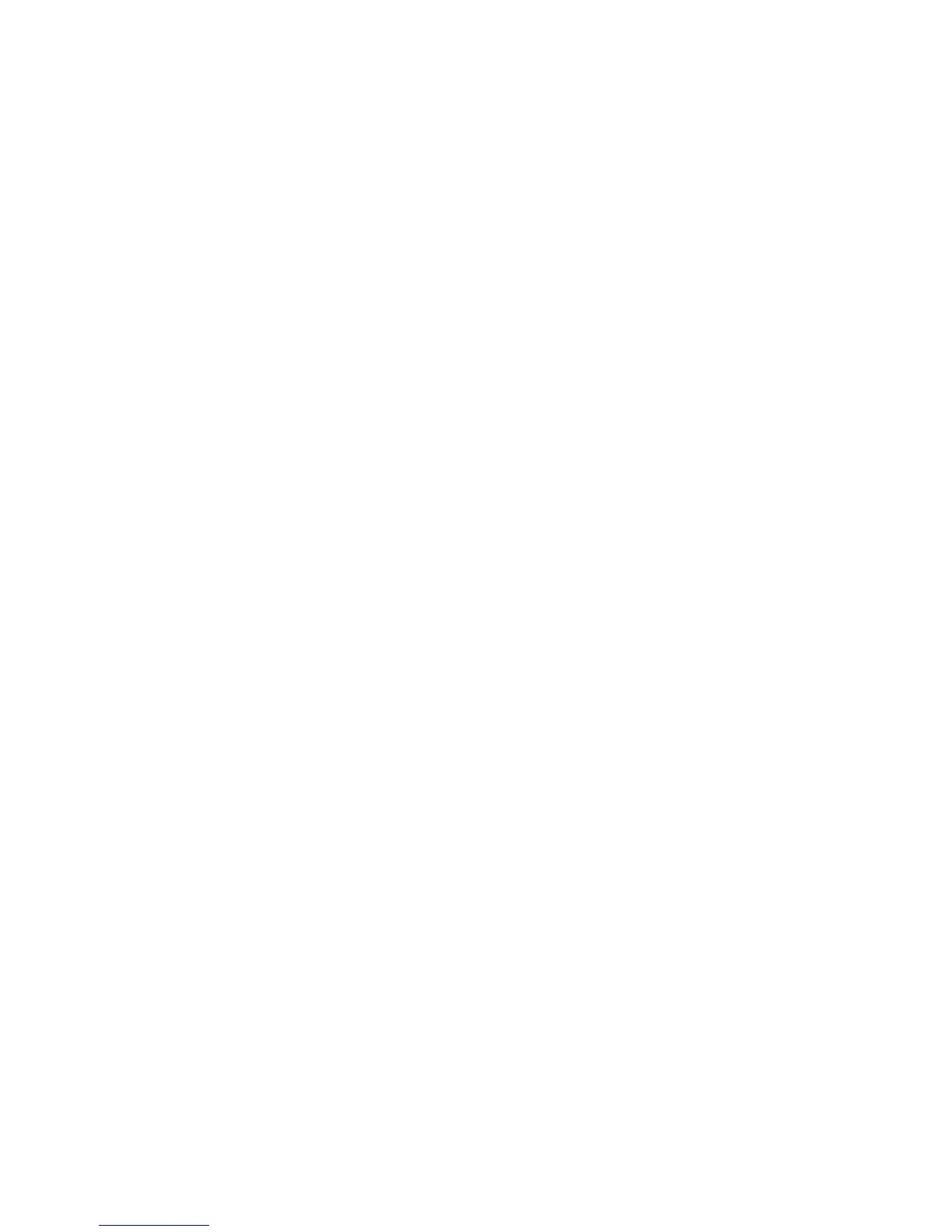6. To specify the Minimum Passcode Length type the number of digits (4 to 12). Type
0 if you do not want to specify a minimum passcode length.
7. Click Apply to accept the changes or Undo to retain the previous settings.
Network Authentication
If you have an LDAP server connected to your network, you can configure the printer to
retrieve user information from the LDAP directory when authenticating a user at the
control panel.
Setting up Network Authentication
1. In CentreWare IS, click Properties > Security > Authentication Configuration.
2. On the Authentication Configuration page, next to Login Type, select Login to Remote
Accounts.
3. Select Enabled next to Print Stored File from Folder, or Enabled next to Folder to
PC/Server Enabled to enable these services.
4. Select Enabled next to Non-account Print to allow users without accounts to access
the printer.
5. To allow a guest user to access the printer, select On next to Guest User. Type the
Guest Password, then retype the password to verify.
6. Click Apply, then click Reboot Machine.
7. After the printer restarts, refresh your browser and navigate back to the
Authentication Configuration > Step 1of 2 page, and click Next at the bottom of
the page.
8. Next to Authentication System, click Configure.
9. On the Authentication System page select your Authentication System from the
drop-down list.
10. Type the Server Response Time-Out, and the Search Time-Out.
11. Select Enabled next to Assign UPN (User Principal Name) if desired.
12. Click Apply to accept the changes or Undo to retain the previous settings.
13. Click Reboot Machine.
Configuring Authentication Server Settings for Kerberos
1. In CentreWare IS, click Properties > Security > Remote Authentication Servers >
Kerberos Server.
2. Under Kerberos Server 1, type the host name or IP address of your primary server.
3. Type the Primary Server Port Number.
4. Type the host name or IP address of your secondary server.
5. Type the Secondary Server Port Number.
6. Type the Domain Name (realm name) of your server.
7. Type the server name, port name and domain name of any additional Kerberos
servers if desired.
8. Click Apply to accept the changes or Undo to retain the previous settings.
22-11Xerox
®
Color C75 Press
System Administration Guide
Using CentreWare Internet Services for Accounting and Authentication / Security