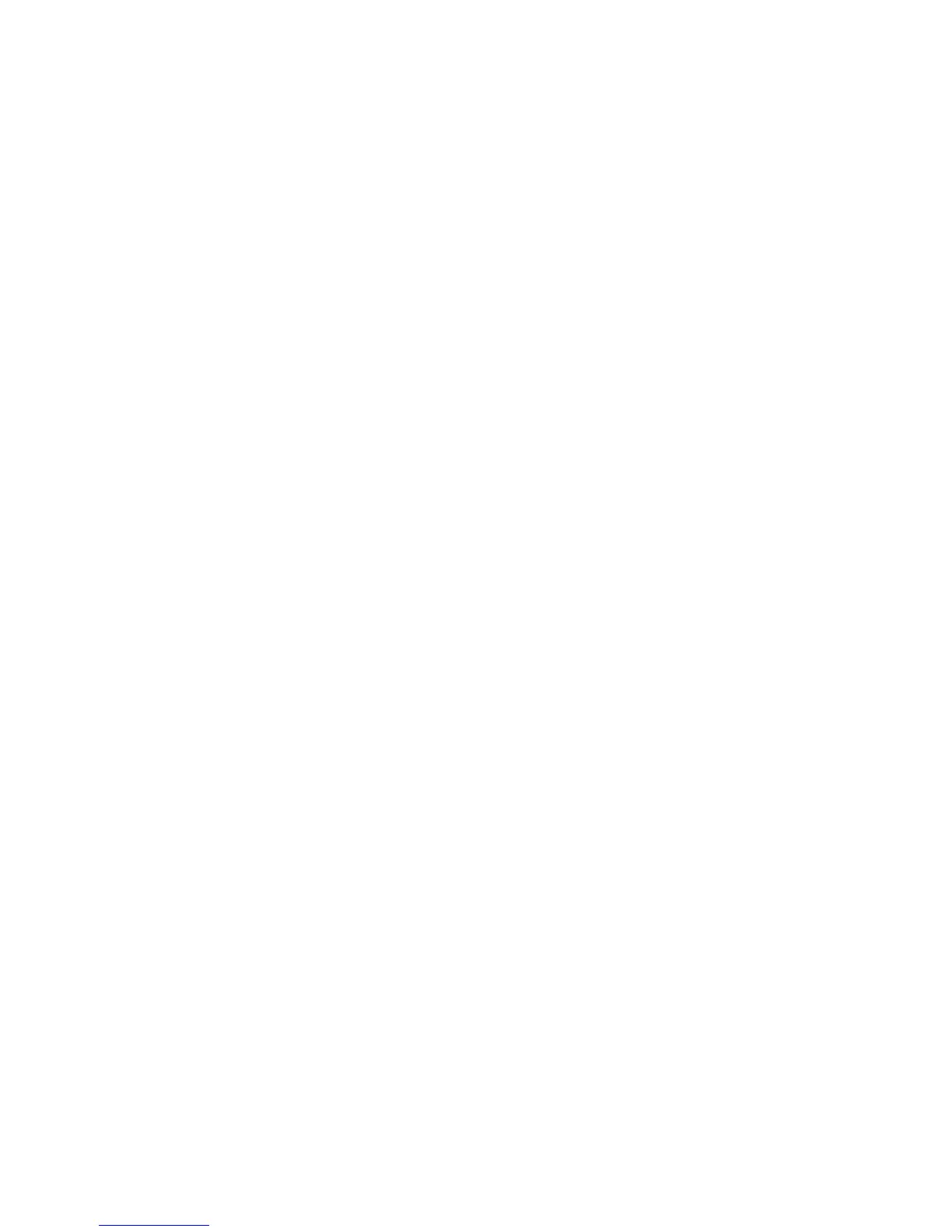2. Press the Machine Status button on the Control Panel.
3. Access the Tools tab on the UI.
4. Select System Settings > Common Service Settings.
5. Select Screen/Button Settings.
6. Select the item to be set or changed. Options include:
• Screen Default
• Service Screen Default
• Service Screen After Auto Clear
• Auto Display of Login Screen
• Services Home
• Job Type on Job Status screen
• Default Language
• Customize Keyboard Button
• Screen Brightness
• Reconfirm E-Mail Recipient
• Customize Keyboard Button
• Screen After Inserting USB
7. Select Change Settings.
8. Select the desired setting for the option.
9. Select Save.
The previous screen is displayed.
10. If desired, select another option to set or change and repeat the previous steps.
11. Select Close.
The main Tools tab screen is displayed.
12. Exit administrator mode.
Reconfirm E-mail Recipient screen
Select whether, and when an email recipient reconfirmation is to occur from the Reconfirm
E-mail Recipient screen.
1. From the Screen/Button Settings window, select Reconfirm E-mail Recipient and
select Change Settings.
2. Select from Confirmation not Required, Always Reconfirm Recipient, and Reconfirm
if Multiple Recipients.
3. Select Save.
Customize Keyboard Button
Select this option for frequently used information (e.g. domain names, IP addresses, or
other related data) to create a customized button on the UI keyboard screen.
Xerox
®
Color C75 Press9-10
System Administration Guide
Common Service Settings
