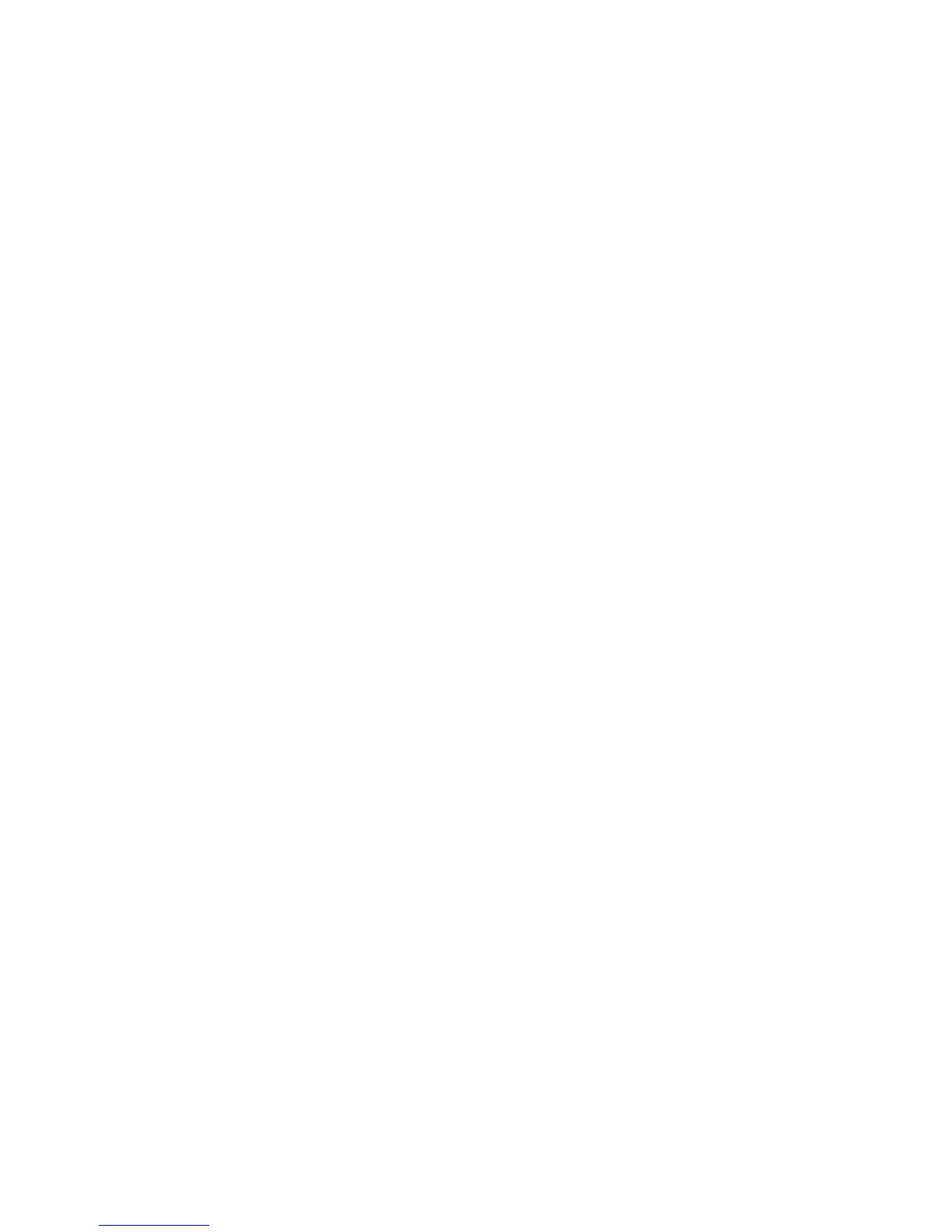Font Size
You can select from four possibilities: 48 point, 64 point, 80 point or a custom size of 24
to 80 point.
Background Pattern
Select the background pattern to be used for the set numbering (watermark), Text Effect
option (on the Output Format tab/Copy feature). Select from eight patterns: wave, circle,
stripes, chain, beam, rhombic, sunflower, and fan.
Density
Select the density for printing the background text (watermark). You can select from
three levels: Lighter, Normal, or Darker.
Watermark/Background Contrast
Select the text/background contrast for printing the set numbering (watermark)
information. You can select from contrast levels 1 to 9. Set the text/background contrast
after checking the results of printing a Text Effect Sample List.
Note
For information about sample printing, refer to the section entitled “Text Effect Sample
List” in Chapter 10 of the User Guide.
Force Watermark - Copy
Select whether or not to force set numbering (watermark) printing for copy jobs. Select
On to force all copy jobs to print with set numbering (watermark). Select Off if you do
not want all copy jobs printed with set numbering (watermark).
Force Watermark - Client
Select whether or not to force set numbering (watermark) printing for Client related
material. Select On to force all client jobs to print with set numbering (watermark). Select
Off if you do not want all client jobs printed with set numbering (watermark).
Force Watermark - Print Stored File
Select whether or not to force set numbering (watermark) printing when printing from
the mailbox. Select Off or On (this forces all jobs that are printed from a mailbox to print
a watermark on the output).
Xerox
®
Color C75 Press9-46
System Administration Guide
Common Service Settings
