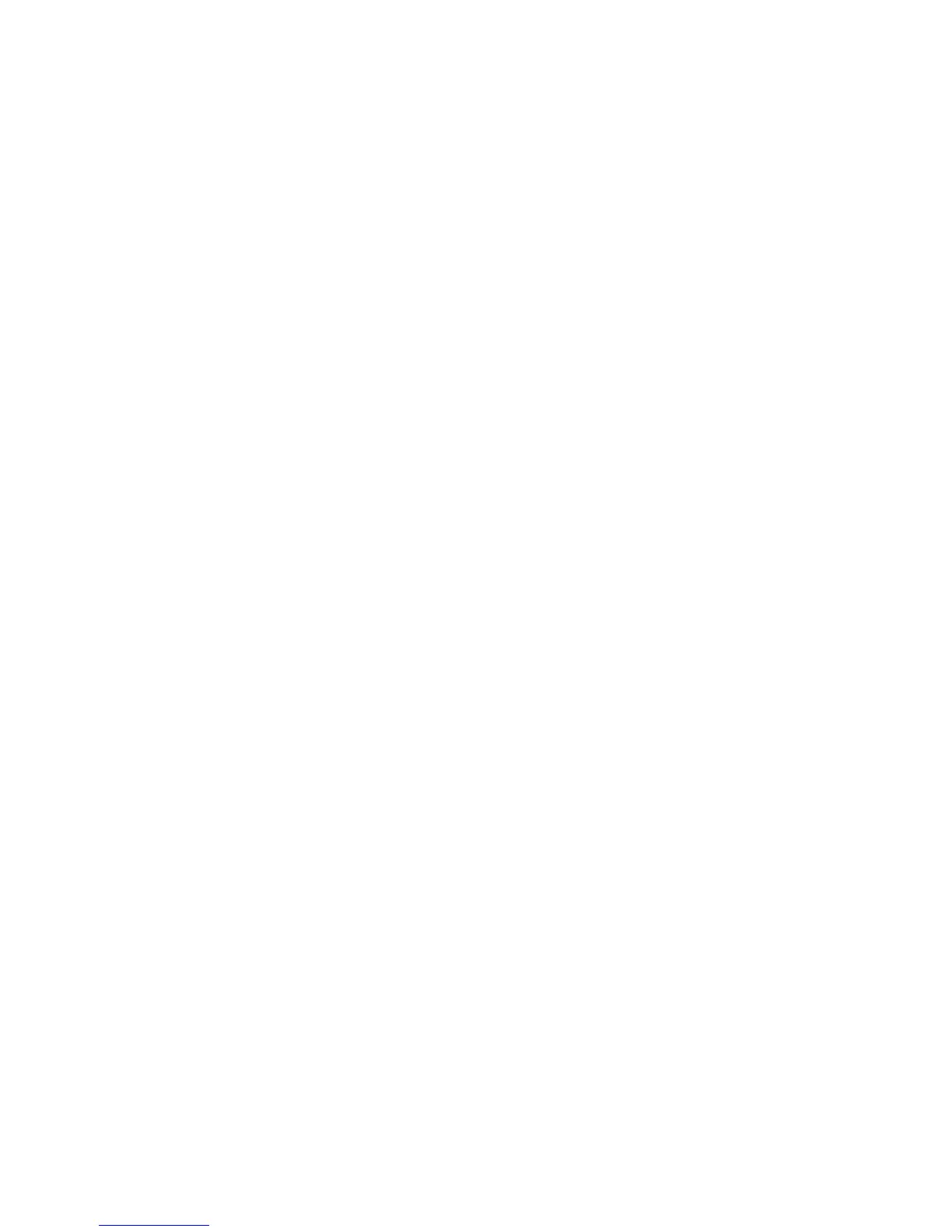Login Credential to Access Destination
Select the default value for the login credentials. Select either None or Remotely
Authenticated User.
User Name for FTP Scan
Select the default value for the User Name for FTP Scan.
Original Size Defaults
Select the original size shown (as displayed on the Original Size option on the Layout
Adjustment tab). Assign an original size to each of the fourteen buttons. If you frequently
scan nonstandard size originals, presetting a nonstandard size eliminates the need to
enter the original size each time a scan is made.
1. From the Scan Service Settings screen, select Original Size Defaults.
2. Select the item to be set or changed, and select Change Settings.
3. Select the desired setting.
4. Select Save.
5. Repeat Steps 1-4 for each Original Size Defaults option.
6. Select Close from the Original Size Defaults screen to return to the Copy Service
Settings screen.
A/B Series Size
Select from ten different A and B series sizes.
Inch Size
If you select this option, you can then select from eleven different inch-series sizes.
Others
Select from fourteen other sizes.
Custom Size
Enter any size. Set the width between 15-432 mm, and the height between 15-297 mm,
in 1 mm increments.
12-5Xerox
®
Color C75 Press
System Administration Guide
Scan Service Settings
