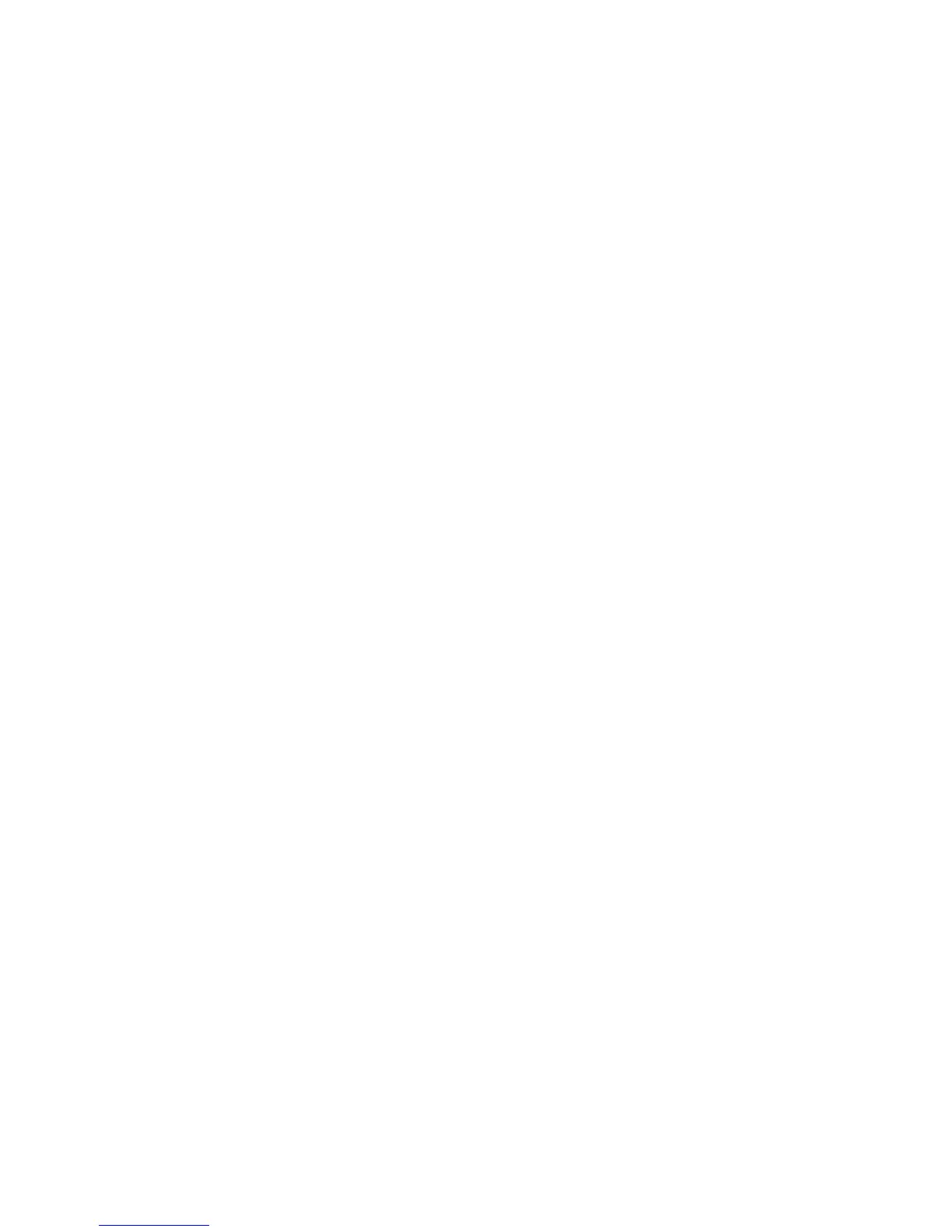• Hide Job Details: Select either Yes or No.
7. Select Save.
The main Tools tab screen is displayed.
8. Exit administrator mode.
Active Jobs View
1. Login as administrator.
2. Access the Tools tab on the UI.
3. Select Authentication/Security Settings.
4. Select Job Status Default.
5. Select Active Jobs View.
6. Select Yes or No to hide the details.
7. Select Save.
The main Tools tab screen is displayed.
8. Exit administrator mode.
Overwrite Hard Disk (optional)
Tip
This is an optional accessory and may be purchased at an additional cost to the customer.
For more information, contact the Customer Support Center.
To ensure that image data on the machine’s hard drive cannot be accessed, you can
delete and overwrite the image data. Image data is all user data that is currently in
process or temporary user data on the hard drive; this includes current jobs, queued jobs,
temporary scan jobs, and completed jobs. Select whether or not to perform a hard disk
overwrite process. Options include:
Xerox
®
Color C75 Press21-12
System Administration Guide
Authentication/Security Settings