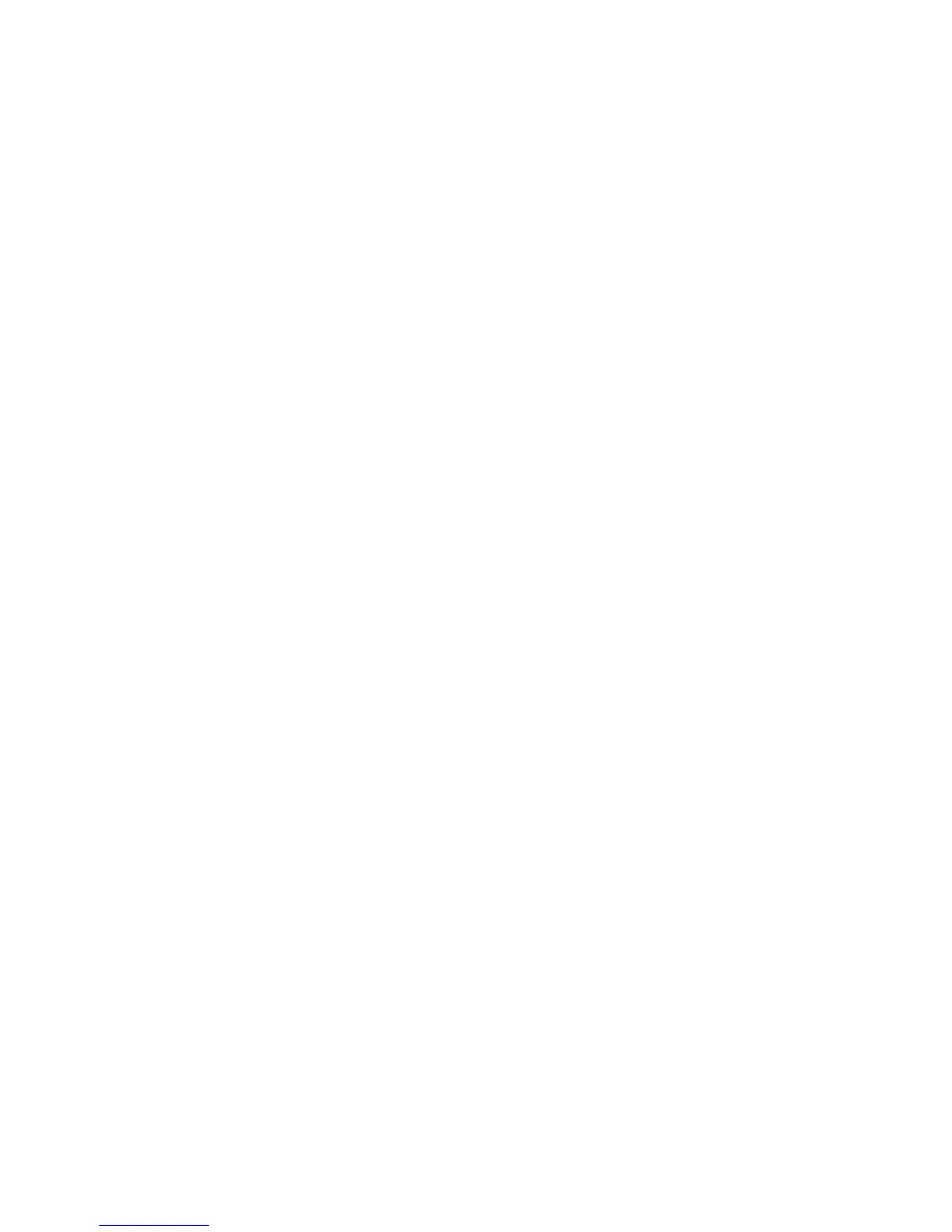Reduce/Enlarge Presets
From this screen you can select the default magnification levels. The selections made
here appear on the Preset% feature on the Reduce/Enlarge section (More button) on
the Copy screen.
Use the following procedure to assign default magnification levels to the Reduce/Enlarge
buttons.
1. From the Copy Service Settings screen, select Reduce/Enlarge Presets.
2. Select the item to be set or changed, and select Change Settings.
Note
Select the up and down arrows to display the previous screen and the next screen.
3. Select the desired setting for that R/E Preset.
4. Select Save to return to the Reduce/Enlarge Presets screen.
5. Repeat Steps 1-4 until you have assigned a magnification level to each of the R/E
Presets.
6. Select Close to return to the Copy Service Settings screen.
10-11Xerox
®
Color C75 Press
System Administration Guide
Copy Service Settings
