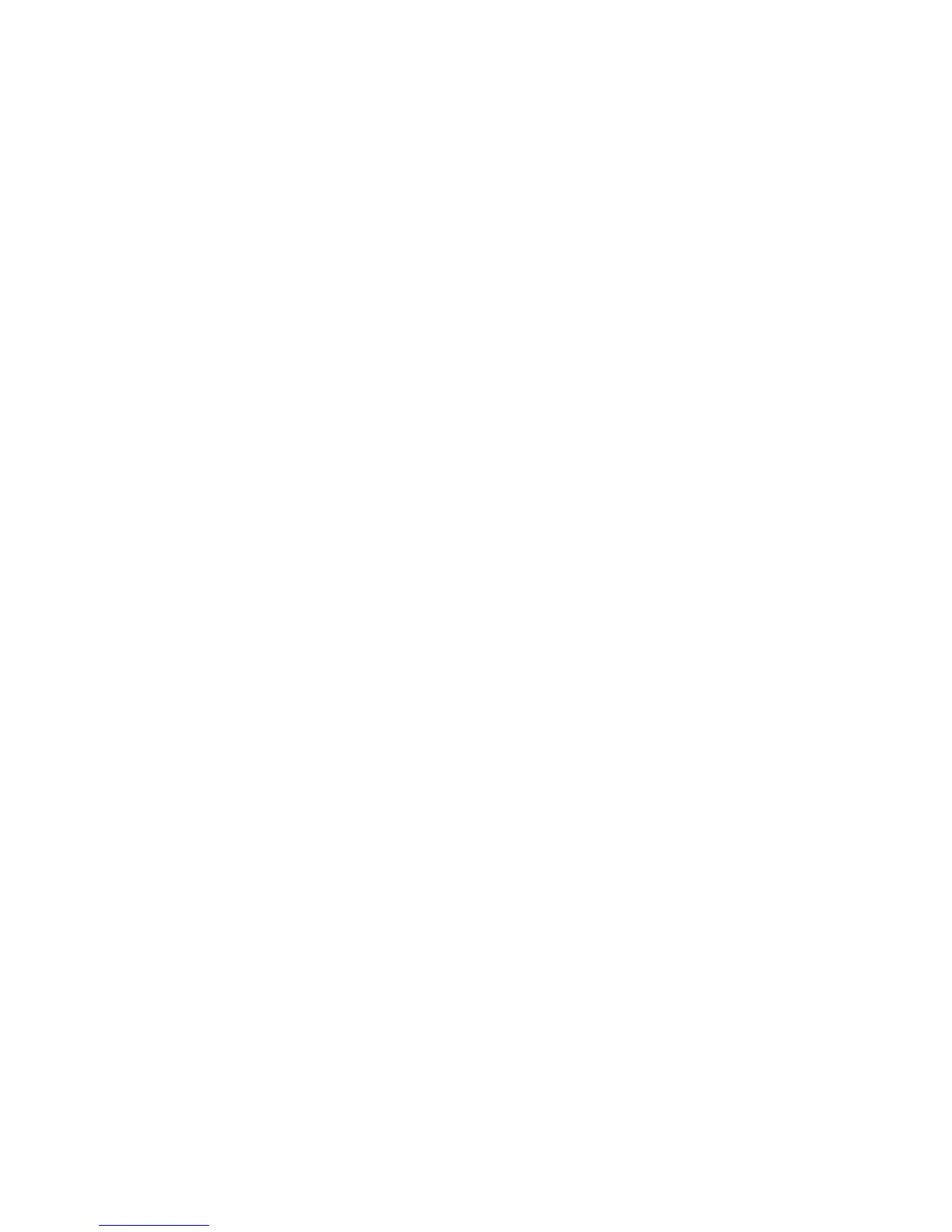Sharpness
Select the default value for Sharpness (as displayed on the Image Quality screen). Select
one of the following: Sharpen +2, Sharpen +1, Normal, Soften +1, or Soften +2.
Background Suppression
Select the default value for Background Suppression (as displayed on the Image Quality
screen). Select either Off or Auto Suppression.
Shadow Suppression
Select the default value: either Off or On.
Color Space
Select the default value for Color Space. Select either sRGB or Device Color Space.
Original Orientation
Select the default value for Original Orientation position of originals when scanning.
Select Upright Images or Sideways Images (Top to Left).
Resolution
Select the default value for Scan Resolution in the Scan Defaults screen. Select one of
the following: 200 dpi, 300 dpi, 400 dpi, or 600 dpi.
Mixed Size Originals
Select the default value for Mixed Size Originals (as displayed on the Scan Defaults
screen). Select either Off or On.
Edge Erase
Select the default value for Edge Erase (as displayed on the Scan Defaults screen). Select
either All Edges or Individual Edges.
Edge Erase - Top and Bottom Edges
Select the default value for the amount of edge erased from the original in the top and
bottom directions in Edge Erase (as displayed on the Scan Defaults screen). Select a
value between 0-50 mm, 1 mm increments.
12-3Xerox
®
Color C75 Press
System Administration Guide
Scan Service Settings
