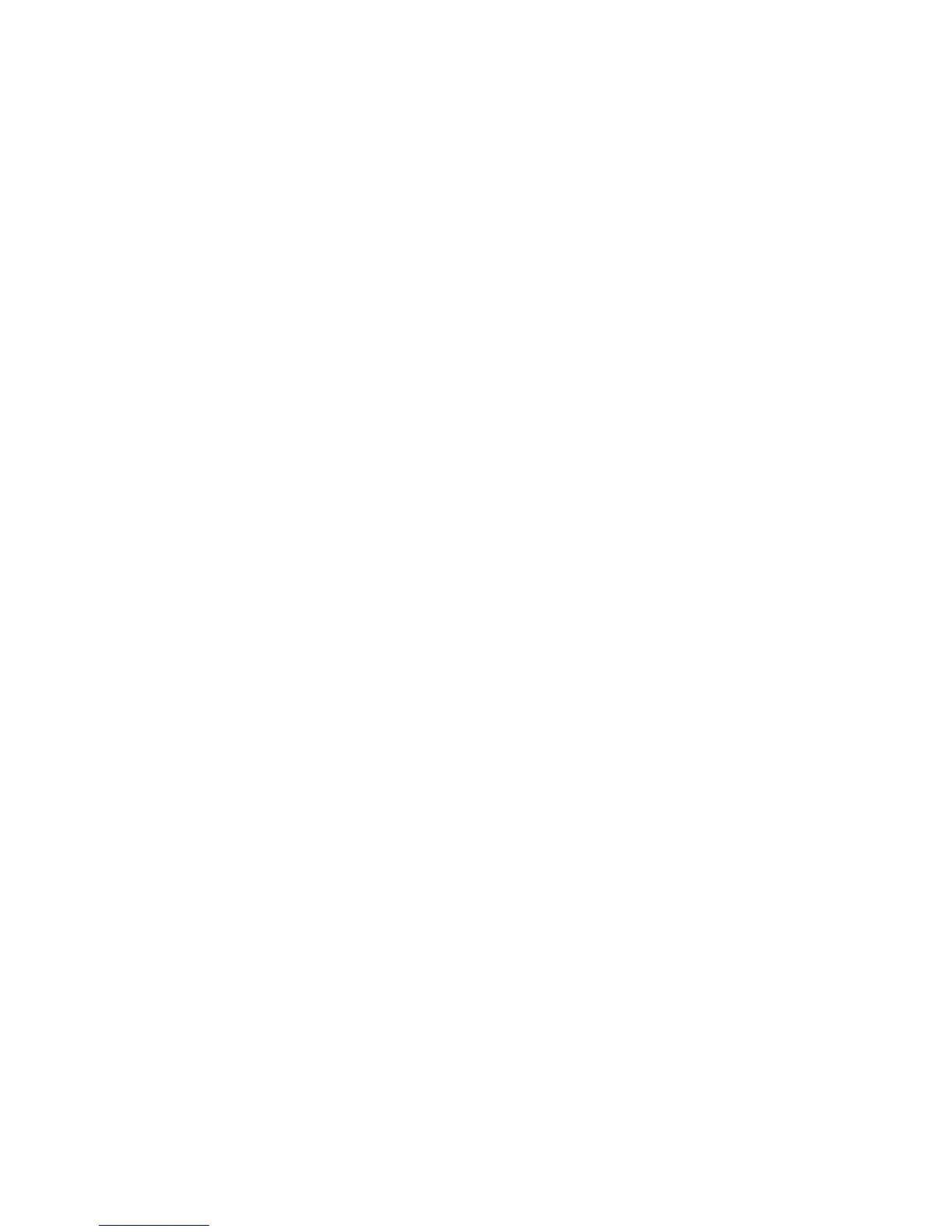Output Size Defaults
Select the sizes that will be displayed as the Output Size when selecting Auto% for
scanning documents (as displayed on Reduce/Enlarge feature on the Scan Options
screen). Any output sizes can be assigned to output size buttons 1-14. By selecting
commonly used sizes, you can reduce the number of selection operations required for
a scan job.
1. Select System Settings > Scan Service Settings > Output Size Defaults.
2. Select the item to be set or changed, and select Change Settings.
3. Select the desired setting.
4. Select Save. You are returned to the Output Size Defaults screen.
5. Repeat Steps 1-4 for the remaining Output Size Defaults items.
6. Select Close from the Output Size Defaults screen; you are returned to the Service
Mode Settings screen.
A/B Series Size
Select from ten different A and B series sizes.
Inch Size
If you select this option, you can then select from eleven different inch-series sizes.
Others
If you select this option, you can then select from fourteen other sizes.
Reduce/Enlarge Presets
Select the magnification levels as shown in the Preset% option (as displayed on the
Reduce/Enlarge feature on the Scan Options screen). Assign any magnification to the
Reduce/Enlarge Preset buttons 1-9; you cannot select 100%.
1. Select System Settings > Scan Service Settings, then select Reduce/Enlarge Presets.
2. Select the item to be set or changed, and select Change Settings.
3. Select Preset% or Variable%.
4. Select the desired setting.
5. Select Save.
6. Repeat Steps 1-5 for each of the R/E Presets items.
7. From the Reduce/Enlarge Presets screen, select Close to return to the Scan Service
Settings screen.
Xerox
®
Color C75 Press12-6
System Administration Guide
Scan Service Settings