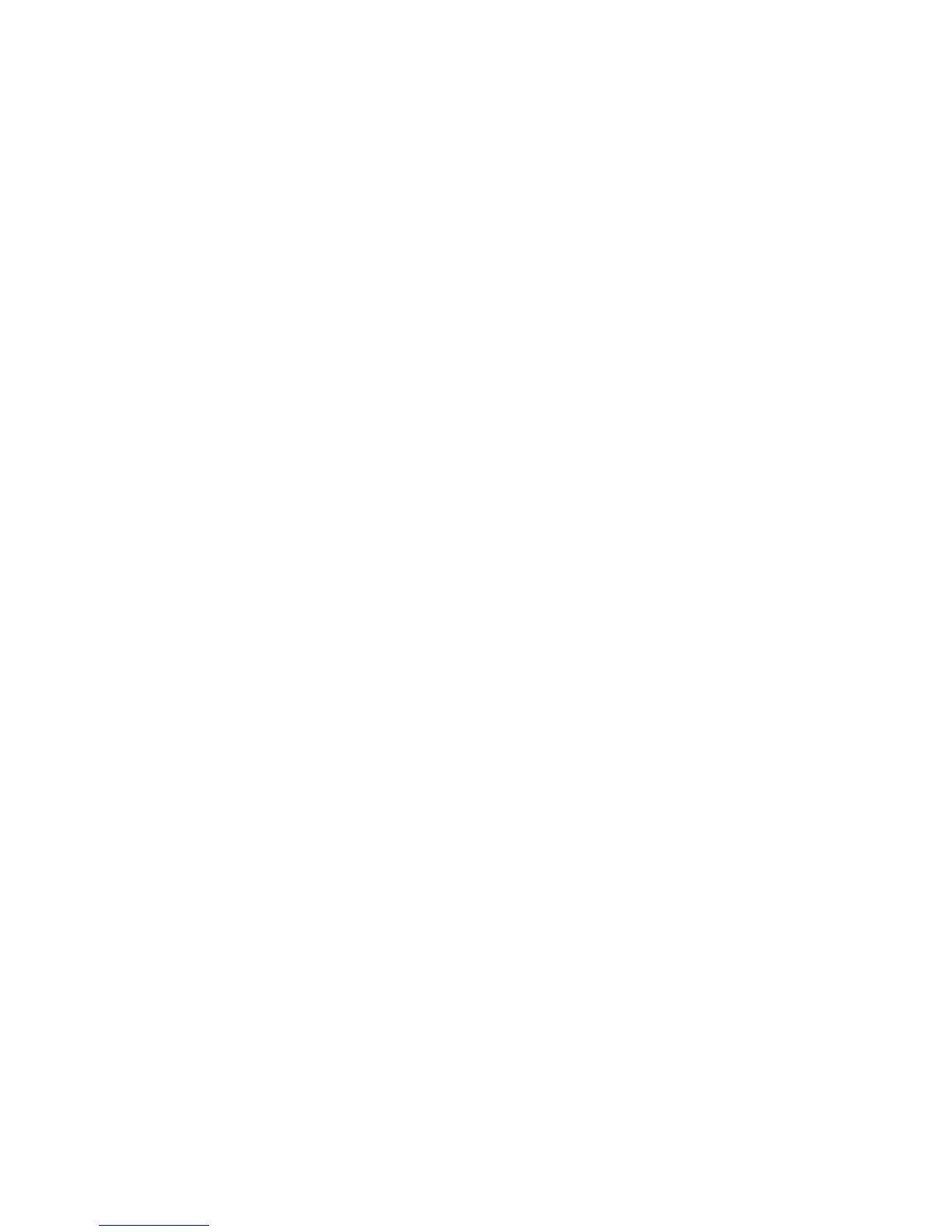Force Annotations
Force Annotations
1. Select Machine Status from the Control Panel.
2. Select System Settings and select Force Annotations.
3. Select one of the following
• Apply Layout Template to Copy
• Delete Layout Template
• Create Text String.
4. Select Save.
Print Universal Unique ID
1. From the Common Settings screen, select Print Universal Unique ID.
2. Select the desired setting for the Print Universal Unique ID feature.
3. Select Save; you are returned to the Secure Watermark screen.
4. Repeat Steps 1-4, if necessary, for other Image Log Control features.
5. Select Close from the Image Log Control screen to return to the Common Settings
screen.
Print Universal Unique ID
Select whether or not to set Print Universal Unique ID. Selections are Yes or No.
Notify Job Completion by E-mail
You can receive the results of jobs performed by an e-mail notification.
1. Press the Machine Status button.
2. Select the Tools tab.
3. In the Features column, select Notify Job Completion by E-mail.
4. Select Targeted Jobs from the Items list.
5. Select Change Settings.
6. Select the Copy, Scan, Print or Report service for which you wish to receive job results
by an e-mail notification.
Xerox
®
Color C75 Press9-48
System Administration Guide
Common Service Settings
