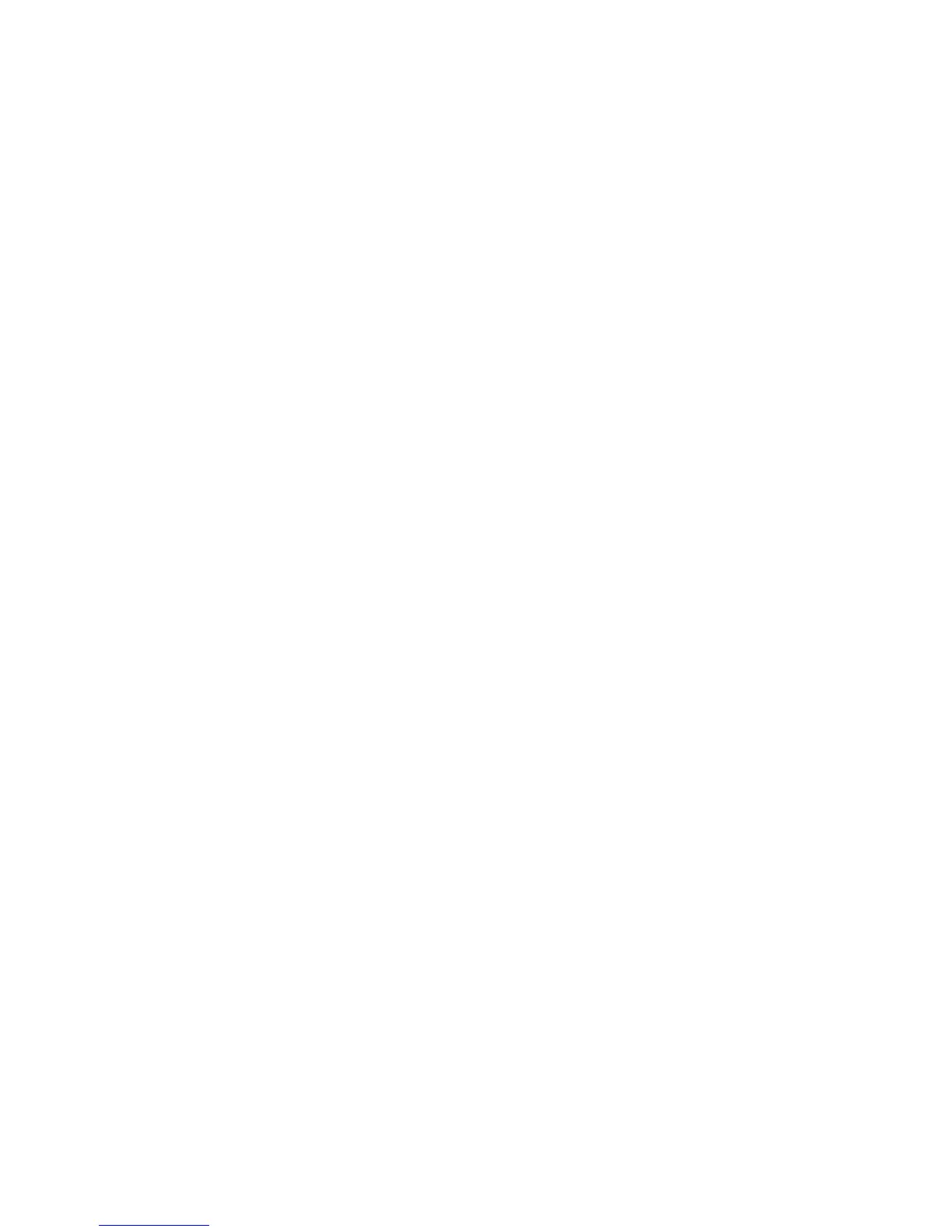Number of Overwrites
Select the number of times to overwrite the hard disk data. Select between 1-3 times.
After deleting data from the hard disk, the area on the hard disk where the data was
stored is overwritten. This prevents unauthorized retrieval or restoration of the previously
recorded data. This applies to files and other information stored temporarily by the
system.
Tip
Carefully read the following information:
• If the machine is powered off during the overwriting process, some files may remain
on the hard disk.
• The data on the hard disk is erased by overwriting it one time. However, overwriting
the data three times ensures that the data cannot be recovered. The three times
overwrite process does take a longer amount of time to perform than the one time
overwrite process.
• During the overwriting process, normal operations may run slower than normally.
Schedule Image Overwrite
Select a schedule, recurring time to overwrite the hard disk data. Selections include:
• Disable
• Daily
• Weekly
• Monthly
Run Image Overwrite
Select this option to immediately run a hard disk overwrite.
Overwrite Hard Disk > Number of Overwrites
1. Login as administrator.
2. Access the Tools tab on the UI.
3. Select Authentication/Security Settings.
4. Select Overwrite Hard Disk.
5. Select Number of Overwrites.
6. Select one of the following choices:
• Off
• 1 Overwrite
• 3 Overwrites
7. Select Save.
The main Tools tab screen is displayed.
8. Exit administrator mode.
21-13Xerox
®
Color C75 Press
System Administration Guide
Authentication/Security Settings
