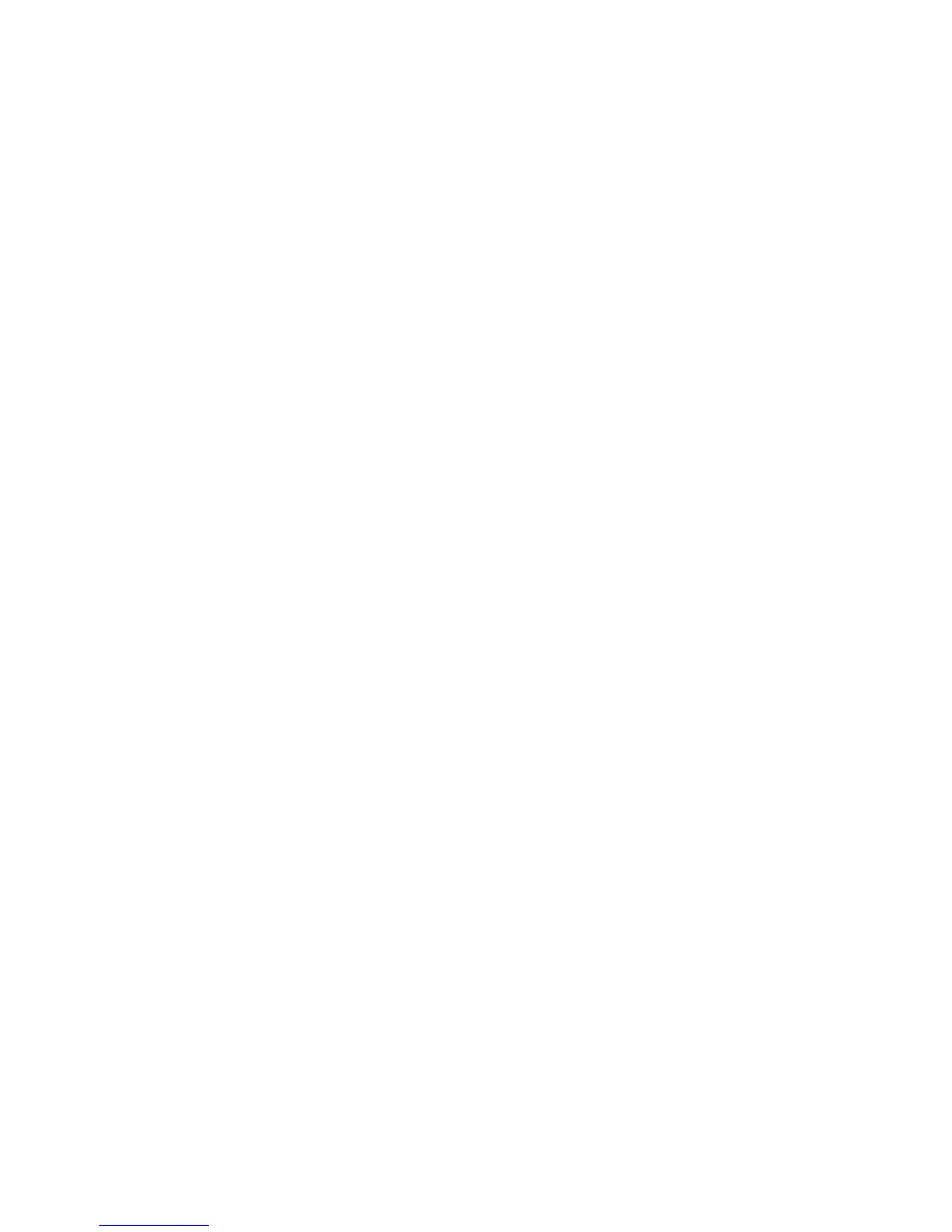Configuring Authentication Server Settings for SMB
1. In CentreWare IS, click Properties > Security > Remote Authentication Servers >
SMB Server.
2. Next to SMB Server Setup, select By Domain Name or By Server Name /IP Address.
3. Type the Domain Name and Server Name/IP Address for each of your servers.
4. Click Apply to accept the changes or Undo to retain the previous settings.
Configuring Authentication Server Settings for LDAP
1. In CentreWare IS, click Properties > Connectivity > Protocols > LDAP > LDAP
Authentication.
2. Next to Authentication Method select Direct Authentication, or Authentication of
User Attributes.
Direct Authentication uses the user name and password entered by the user for
authentication with the LDAP server. Authentication of User Attributes allows you to
specify the what is entered by the user (Attribute of Typed User Name) and what is
used by the printer (Attribute of the Login User Name) to authenticate the user.
3. Type the Attribute of Typed User Name.
4. Type the Attribute of Login User Name.
5. Select Enabled next to Use Added Text String, and type the text string if you want
to add text to the user input prior to authentication.
Authentication Using a Card Reader System
Setting Up Authentication for Xerox Secure Access
Before you begin:
• Enable Secure HTTP (SSL). For details, see Enabling HTTP.
• Install the Xerox Secure Access authentication server and configure with user accounts.
Refer to the authentication server documentation for help.
Note
Accounts created on the Xerox Secure Access authentication server must match
accounts stored in the printer's local database or in another network authentication
server.
• Connect and configure your card reader.
• Install the appropriate plugin for your card reader and printer model. Download the
latest plugin files and plugin installation instructions at
www.xerox.com/office/WC53XXdrivers.
Note
Although the name of the plugin is specific to one product, the plugin instructions
provided here are used with many different Xerox products.
Xerox
®
Color C75 Press22-12
System Administration Guide
Using CentreWare Internet Services for Accounting and Authentication / Security