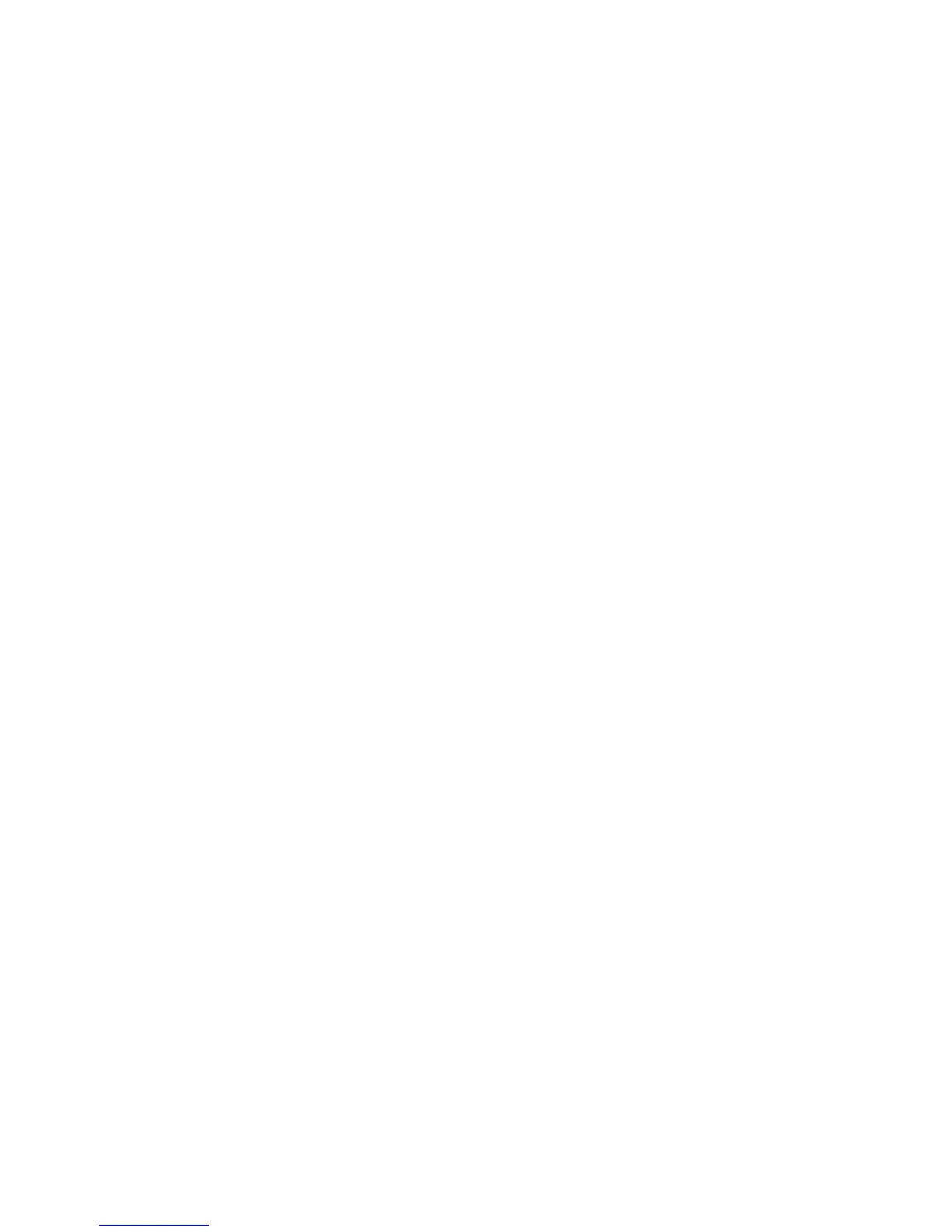5. If you want to use S/MIME communication, select Enabled next to S/MIME - SSL/TLS
Communication.
6. If you want to use SSL/TLS for SMTP communication, next to SMTP - SSL/TLS
Communication, select a method that your server supports.
Note
If you are unsure what method your server supports, select STARTTTLS (if available).
If you select STARTTLS (if available), the printer attempts to use STARTTLS. If your
server does not support STARTTLS, SMTP communication is not encrypted.
7. Select Enabled next to Verify Remote Server Certificate if necessary.
8. Click Apply to accept the changes or Undo to retain the previous settings.
S/MIME
Secure/Multipurpose Internet Mail Extensions (S/MIME) is a standard for public key
encryption and signing of email encapsulated in MIME.
Before you begin:
• Enable SSL/TLS.
• If an S/MIME-capable self-signed certificate is not available, install an S/MIME
certificate and all certificates in the certification path (chain of trust) for the S/MIME
certificate. The S/MIME certificate must be in PKCS #12 format, and the email address
in the certificate must be the same as the printer's email address.
• Enable S/MIME Communication on the SSL/TLS Settings page.
Configuring S/MIME Settings
1. In CentreWare IS, click Properties > Security > S/MIME Settings.
2. Under S/MIME Settings, next to Message Digest Algorithm, select SHA1, or MD5.
3. Next to Message Encryption Method, select 3DES, RC2-40, RC2-64, or RC2-128.
4. Next to Certificate Auto Store, select Enabled to allow the printer to automatically
store a user's digital certificate when the printer receives a digitally signed email.
5. Under E-mail, next to Receive Untrusted E-mail, select Enabled to allow the printer
to receive an email from a user whose digital certificate is not in the printer's chain
of trust, or from a user that does not have a digital certificate.
6. Next to Digital Signature - Outgoing E-mail, select Select during send, to allow users
to manually choose to sign an outgoing email using the user's digital signature, or
the printer's digital signature. Select Always add signature to use the setting specified
at the control panel, or select Do not add signature.
Note
To specify the certificate at the control panel, press the Machine Status button, and
touch the Tools tab. Touch System Settings > Connectivity & Network Setup >
Security Settings > S/MIME Settings. Touch Signing Certificate for E-mail
Attachments, and touch Change Settings. Touch Device Certificate or Smart Card
Certificate, and touch Save.
Xerox
®
Color C75 Press22-20
System Administration Guide
Using CentreWare Internet Services for Accounting and Authentication / Security
