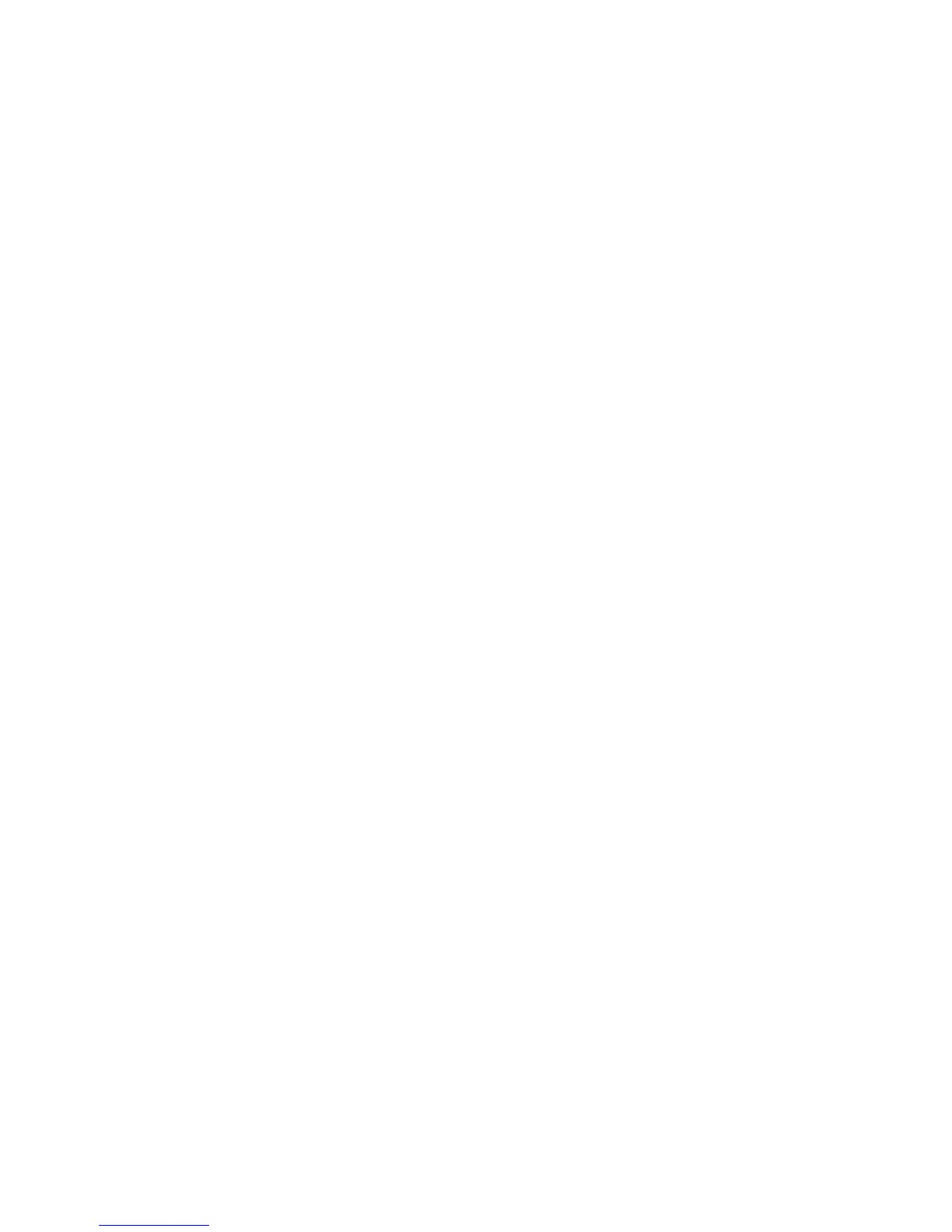2. Type the Default Prompt text and Default Title text.
3. Select Enabled next to Local Login to allow users to type their credentials at the
control panel.
4. Select Enabled next to Get Accounting Code to allow the printer to get the user’s
accounting code from a network accounting server when the user logs in at the control
panel. Network authentication and network accounting must be configured. If this
setting is not enabled, the user must enter an accounting code when they log in at
the control panel.
5. Type the Connection Time-Out (1-300 seconds).
6. Click Apply to accept the changes or Undo to retain the previous settings.
Setting up Authentication for a USB Smartcard Reader System
To use the printer with a card reader system other than Xerox Secure Access, you must
order and install the Xerox Common Access Card Enablement Kit. The kit includes
hardware, software, and instructions for connecting and configuring your card reader
system. Before you begin:
• Install the USB Enablement Kit
• Install a Kerberos authentication server and configure with user accounts
• Connect your card reader to the printer
Configure Network Authentication Settings
1. Configure network authentication.
2. Configure Kerberos server settings.
Enable SmartCard Settings
1. At the printer control panel, press the Machine Status button and touch the Tools
tab.
2. Select Authentication / Security Settings > Authentication > User Details Setup
> Use of SmartCard.
3. Select Change Settings.
4. Select Enabled.
5. Under Jobs Validated by Card, select Copy, Print, or Scan, and select Save.
Configure SmartCard Link Mode Settings
1. At the printer control panel, press the Tools button and touch the Tools tab.
2. Select Authentication / Security Settings > Authentication > User Details Setup
> SmartCard Link Mode.
3. Select Change Settings.
4. Select No Passcode Required, and touch Save.
Xerox
®
Color C75 Press7-8
System Administration Guide
Using the Scan Service
