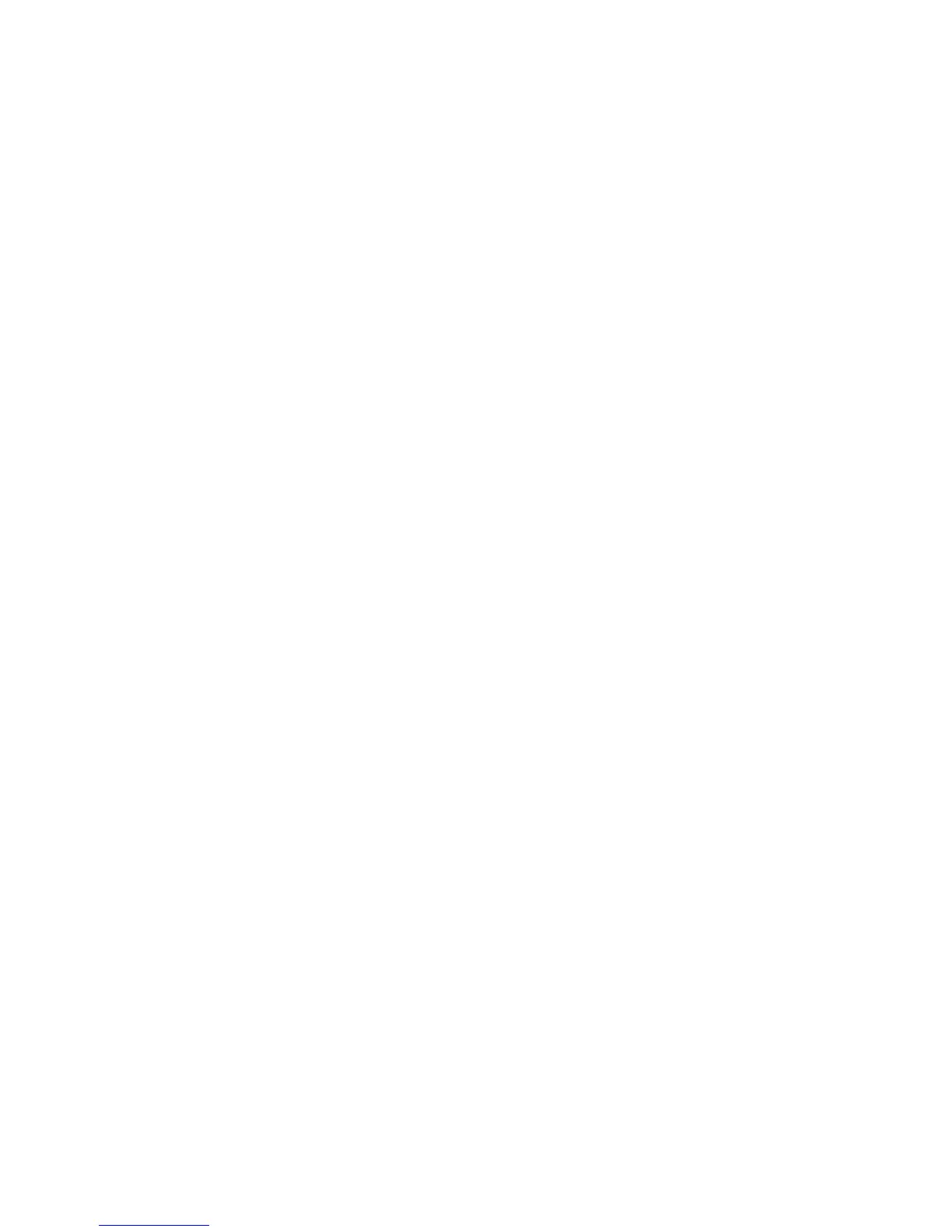NVM Read Write
The Xerox service representative uses this feature to change certain system settings.
It also may occasionally be used by system administrators.
Density Uniformity Adjustment
Use this feature to correct image quality on the output when that image quality is not
consistent throughout the entire output; for example, the image quality is lighter
(faded) or heavier (thicker) on the left/right sides of the output (inboard/outboard).
This feature uses a new application called Simple Image Quality Adjustment (SIQA),
and it allows the user to easily and quickly make adjustments and correct these image
quality issues.
Alignment Adjustment
Use this feature to adjust the output image (such as skew or perpendicular angle) and
assign the alignment type to a specific tray. A total of 50 alignment types can be
created/configured.
Adjust Paper Curl
Use this feature to change the paper curl settings either at point of need or to create
individual paper curl profiles for specific paper types, weights, and trays.
Adjust Fold Position (Finisher Adjustment) - optional
This feature is available only if the optional Standard/Booklet Maker Finisher is
connected to the machine. Use this feature to adjust the fold position on the printed
output. If the optional C/Z Folder is also connected, more folding options are available.
Initialize Hard Disk Drive
This procedure initializes the hard disk. The data erased by formatting includes additional
fonts, ESC/P, HP-GL/2, and SMB folder.
Tip
The secure print document log is not erased.
1. From the Maintenance screen, select Initialize Hard Disk Drive.
2. Select the partition to be reformatted and select Start.
3. Select Yes.
4. When reformatting completes successfully, the message screen appears, select
Confirm.
5. Select Close to return to the Maintenance screen.
6. Select Close to return to the Common Settings screen.
Software Options
Use the Keyboard to type passcodes for the Software Options and select Reboot. Up to
5 passcodes can be typed.
9-19Xerox
®
Color C75 Press
System Administration Guide
Common Service Settings
