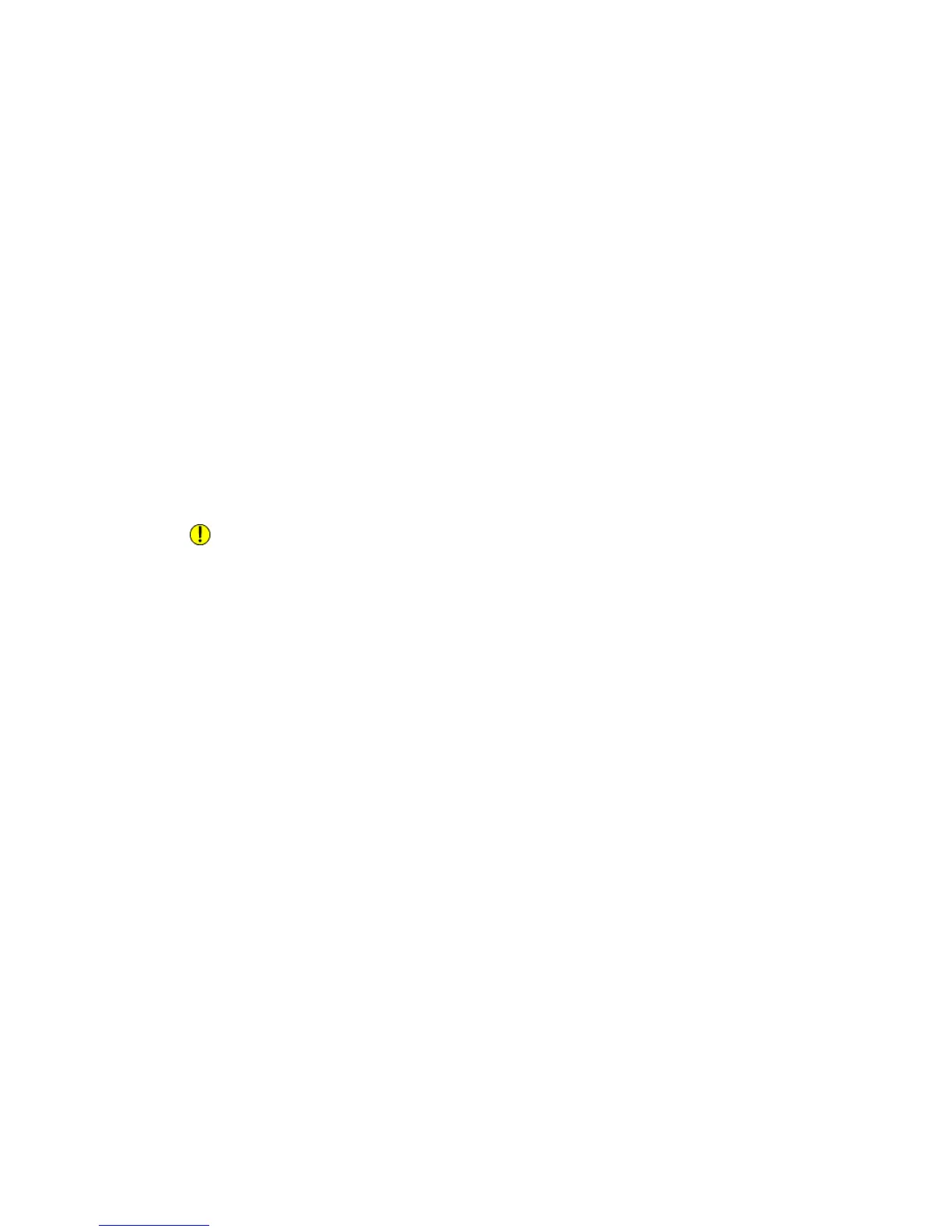Maximum Usage Limits
Once a user reaches the maximum usage limit set for them, they are no longer able to
use that feature until you reset their limit. When they log in to the printer, they are
presented with a notification message that their limit has been reached for that feature.
If the user exceeds their limit while a job is in process, the printer tracks the number of
impressions generated over their limit and subtracts them from the user's limit once it
is reset.
If the user's limit is reached before a print job is completed, an error report prints notifying
the user that their limit has been reached. The job is deleted from the print queue, and
any sheets remaining in the paper path will finish printing.
Resetting Usage Limits
1. In CentreWare IS, click Properties > Accounting > Xerox Standard Accounting >
Report and Reset.
2. To reset all usage data to 0, click Reset Usage Data.
3. Click OK to acknowledge the confirmation message.
Caution
The following step will delete all the XSA accounts on the printer.
4. Click Reset to Default if you want to delete all user, group, and general accounts.
5. Click OK to acknowledge the warning message.
Printing a Report
You can print a report that lists the numbers of impressions recorded for each user and
each account.
To print a report:
1. In CentreWare IS, click Properties > Accounting > Xerox Standard Accounting >
Report and Reset.
2. Click Generate Report.
3. Right-click the Right-click to download link and save the .csv file to your computer.
Network Accounting (Job Based Accounting)
Network Accounting (also known as Job Based Accounting) allows you to manage printer
usage with detailed cost analysis capabilities. Print, Scan, and Copy jobs are tracked at
the printer and stored in a job log. All jobs require authentication of User ID and Account
ID, which are logged with the job details in the job log. The user is prompted for
accounting information when submitting a job to the printer.
22-5Xerox
®
Color C75 Press
System Administration Guide
Using CentreWare Internet Services for Accounting and Authentication / Security
