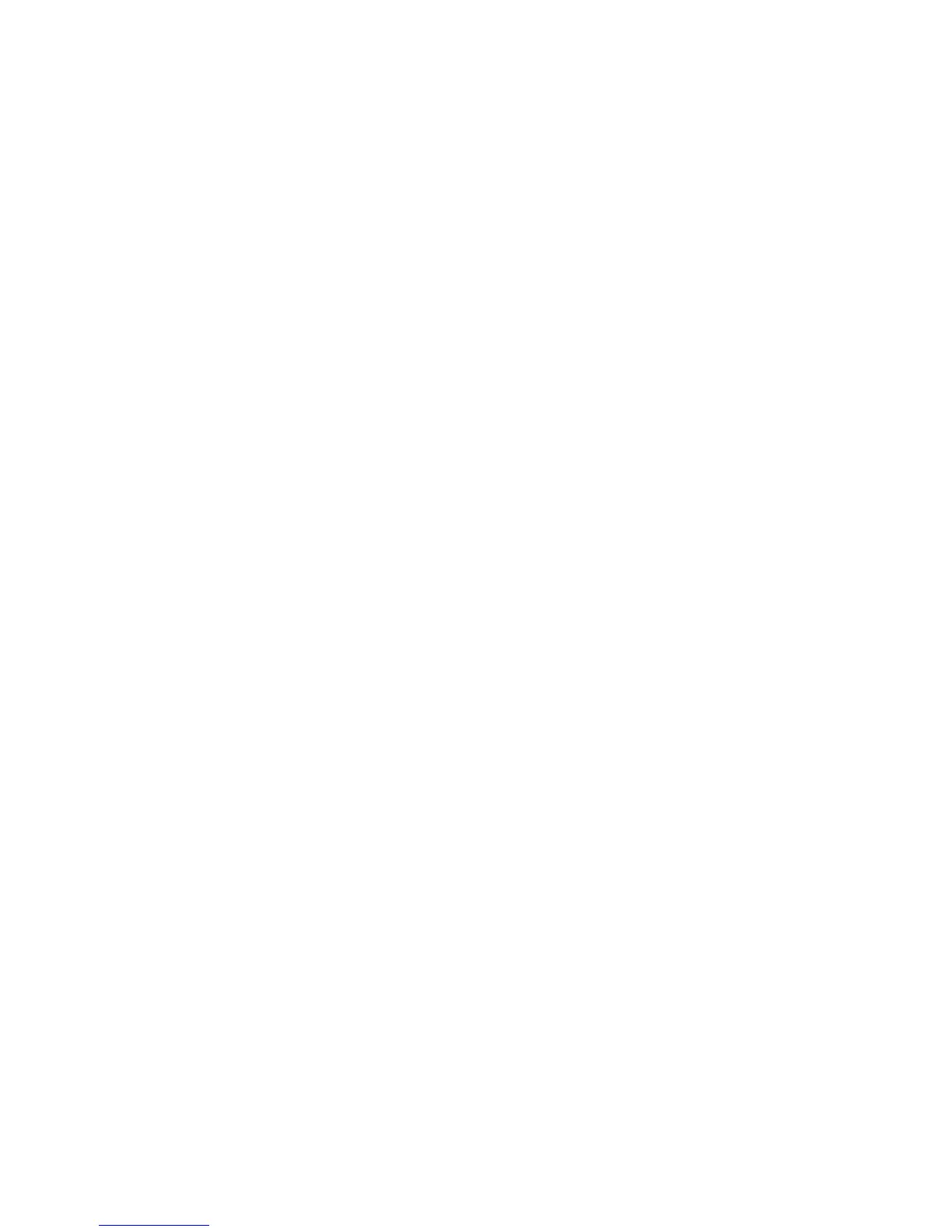• Example of the IP address entry: http://192.168.1.1/
• Example of the Internet address entry: http://xxx.yyy.zzz.vvv/
Note
When specifying a port number, add “:” and a port number to the end of the Internet
address.
3. Select Properties.
4. Select Connectivity.
5. Click Port Settings from the Properties area.
6. Select the UDP checkbox to the right of SNMP.
7. Select the values as the setting values of the machine.
8. Select Apply.
9. Select Reboot Machine.
The machine reboots and the setting values are reflected.
Configuration on the computer
Create job flows using EasyOperator and Device Setup to use for scanned documents.
Configuration of Store and Send Link
This section describes how to configure the machine to use the Store and Send Link
service.
Note
When a user is notified by e-mail of a URL location to retrieve scanned data, the e-mail
message is not encrypted, which enables the user to retrieve the data without password
authentication. To prevent others from viewing scanned data, select PDF or DocuWorks
®
in File Format and set a password in PDF Security or DocuWorks Security before scanning
a document.
Note
To use the Store & Send Link service, the configuration for authentication is required.
Setting Email Options
You can override the template settings and change the following email settings.
• File Name
• File Format
• Reply To
7-15Xerox
®
Color C75 Press
System Administration Guide
Using the Scan Service
