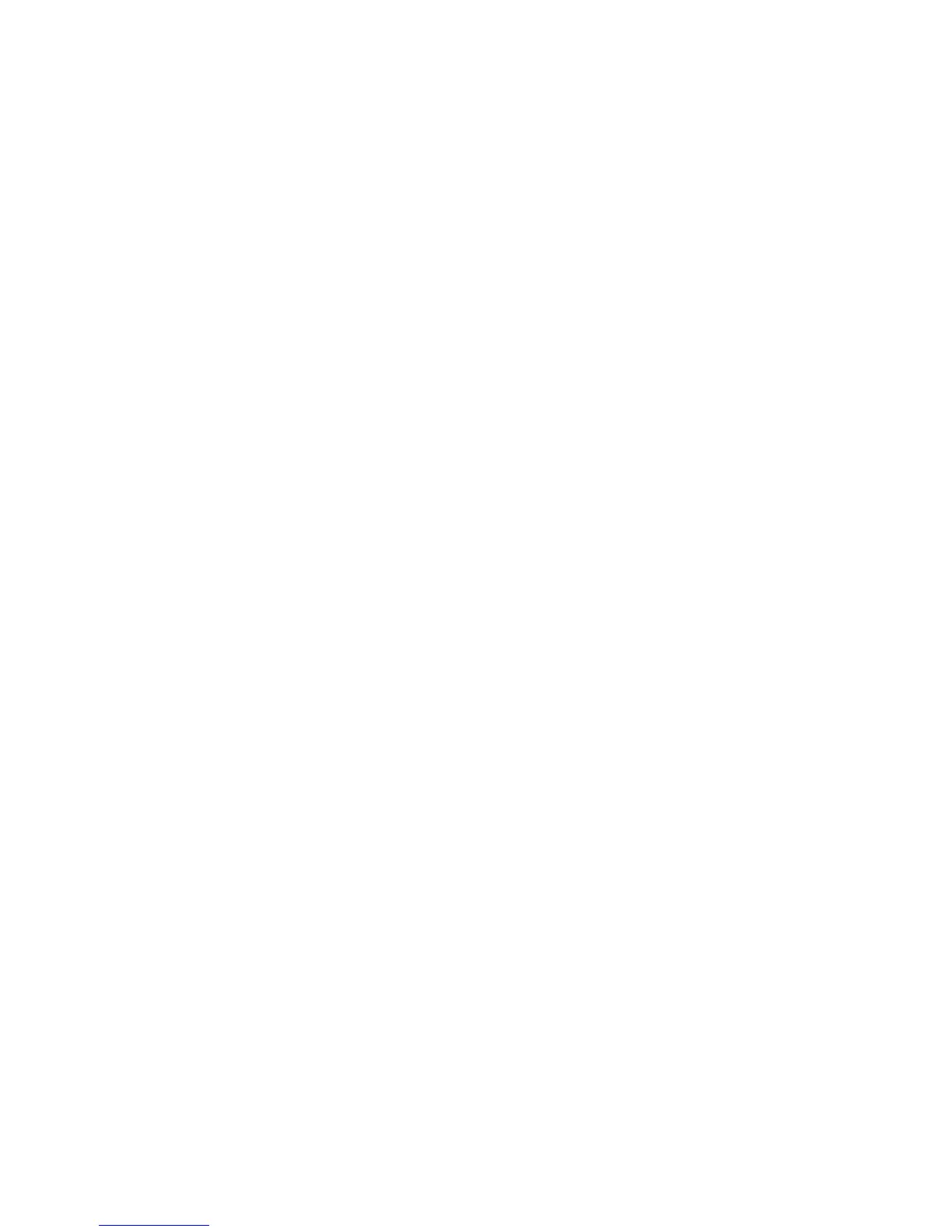Enabling the ports and setting the IP addresses
This section describes the configuration procedure to follow for using TCP/IP on the
machine.
First enable the e-mail port, then set the IP address.
Note
The configuration can also be performed using CentreWare Internet Services. Refer to
“Using CentreWare Internet Services.”
Note
Enable the SOAP port and the SNMP port in most cases.
1. Enter the System Administrator Mode.
2. Enable the ports that are used for the e-mail feature.
a) Select Machine Status on the Control Panel.
b) Select Tools tab.
c) Select System Settings.
d) Select Connectivity & Network Setup.
e) Select Port Settings.
f) Select Send E-mail and then select Change Settings.
g) Select Port Status and select Change Settings.
h) Select Enabled and then select Save.
i) Select Change Settings.
j) Select Close.
3. If necessary, set the IP Address.
4. Exit the System Administrator Mode.
5. When the Reboot message displays, select Reboot Now. After the machine is restarted,
print out the Printer Settings List to confirm that the ports are enabled and TCP/IP
is configured.
Configuring the E-mail environment
This section describes the configuration procedure to use the e-mail feature.
• The configuration can also be performed using CentreWare Internet Services. Refer
to “Using CentreWare Internet Services.”
• Enable the SOAP port and the SNMP port in most cases.
1. Enter the System Administrator Mode.
2. Set the e-mail address, host name, and domain name.
a) Select Machine Status on the Control Panel.
b) Select Tools tab.
c) Select System Settings.
d) Select Connectivity & Network Setup.
Xerox
®
Color C75 Press6-4
System Administration Guide
E-mail
