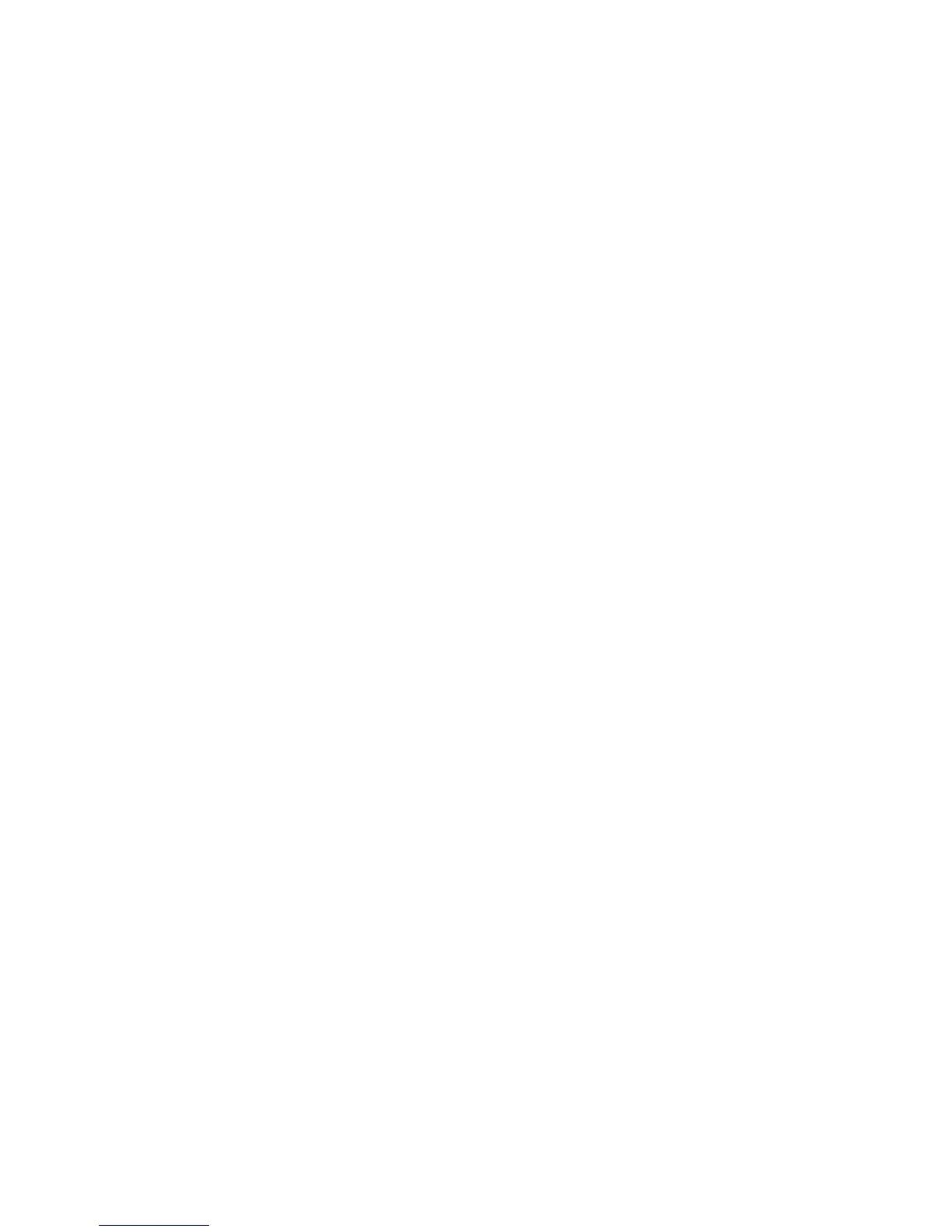6. Next to Customize User Prompts, select how you want to prompt users for their
credentials.
7. Next to Color Tracking Only, select Enabled if you only want to track color impressions.
8. Click Apply.
9. Click Reboot Machine.
10. Refresh your browser and navigate back to the Accounting Configuration page.
11. Click Next.
12. To set up an account, next to Account Number, type the number of the account you
want to edit (1-1000), and click Edit.
13. Type a User ID and a Name for the new user.
Note
Each User ID and Name must be unique.
14. Under Feature Access, select the features that the user is allowed to access.
15. Under Impressions / Limits, type the maximum number of impressions or sent images
that the user can produce. The maximum number of impressions or images sent is
16,000,000.
• Color Copied Impressions includes all color copies.
• Black Copied Impressions includes all black and white copies.
• Color Scanned Images includes all color scanned images.
• Black Scanned Images includes all black scanned images.
• Color Printed Impressions includes all color documents printed from a computer
using the print driver.
• Black Printed Impressions includes all black and white documents printed from a
computer using the print driver.
Note
• Cover sheets and banner sheets are counted as impressions.
• If the printer is set to print a scan confirmation report these documents are
counted towards the user's limit.
16. Under User Role, select System Administrator, Account Administrator, or User.
17. To add the user to a group, next to Add This User to Authorization Group, select the
group.
18. Click Apply.
Resetting Access and Usage Limits for All Users
1. In CentreWare IS, click Properties > Accounting > Accounting Configuration.
2. Click Next.
3. Next to All User Accounts click Edit.
4. Select Reset next to Reset All Feature Access, Reset Total Impressions, or Reset All
Account Limits as necessary.
5. Click Apply.
Xerox
®
Color C75 Press22-2
System Administration Guide
Using CentreWare Internet Services for Accounting and Authentication / Security
