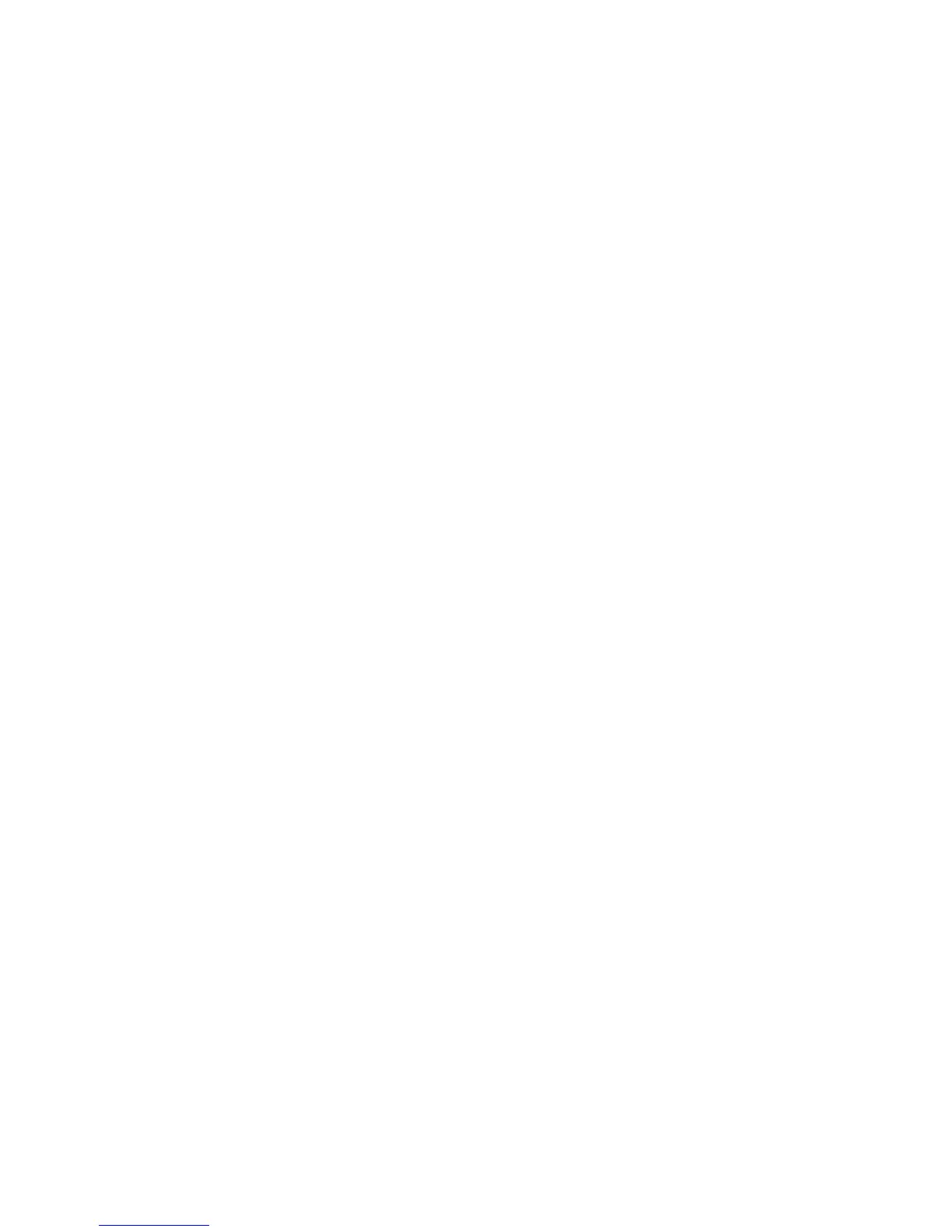Original Size Defaults
Select the original size shown (as displayed on the Original Size option on the Layout
Adjustment tab). Assign an original size to each of the fourteen buttons. If you frequently
scan nonstandard size originals, presetting a nonstandard size eliminates the need to
enter the original size each time a scan is made.
1. From the Scan Service Settings screen, select Original Size Defaults.
2. Select the item to be set or changed, and select Change Settings.
3. Select the desired setting.
4. Select Save.
5. Repeat Steps 1-4 for each Original Size Defaults option.
6. Select Close from the Original Size Defaults screen to return to the Copy Service
Settings screen.
Original Size Defaults options
For each of the buttons you can select one of the following options:
A/B Series Size
If you select this option, you can then select from ten different A/B- series sizes.
Inch Size
Select from eleven different inch-series sizes.
Others
If you select this option, you can then select from fourteen other sizes.
Custom Size
If you select this option, you can enter any size. Set the width between 15-432 mm, and
the height between 15-297 mm, in 1 mm increments.
Reduce/Enlarge Buttons
Select the default magnification setting for the Reduce/Enlarge (R/E) Buttons 3, 4, and
5:
These three buttons appear in the Reduce/Enlarge column on the Basic Copying tab
(Copy feature). You can select a specific magnification setting for buttons 3, 4, and 5.
Xerox
®
Color C75 Press10-10
System Administration Guide
Copy Service Settings
