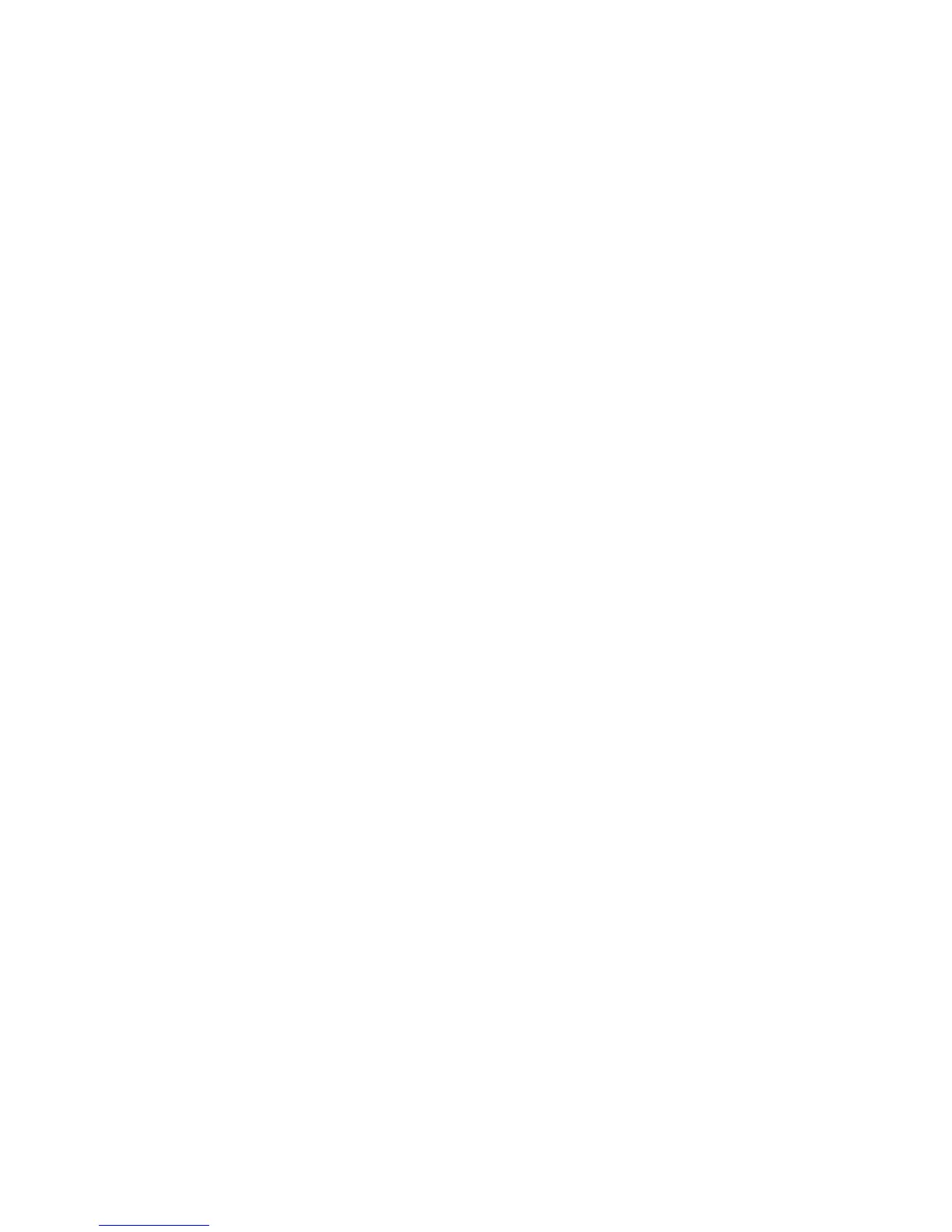Allow User to Disable Active Settings
This feature allows privileged users to temporarily disable certain active settings such
as Force Watermark and Universal Unique ID that have been enabled by the system
administrator to be applied to all jobs.
Select Disable Active Settings to temporarily disable the active settings before running
a job.
Return to this screen and select Enable Active Settings at the end of your job. Otherwise
the settings automatically become active when a job session is ended and logged out.
• Enable Active Settings
• Disable Active Settings
1. Login as administrator.
2. Access the Tools tab on the UI.
3. Select Authentication/Security Settings.
4. Select Allow User to Disable Active Settings.
5. Select either Disable Active Settings or Enable Active Settings:
Select Disable Active Settings to temporarily disable the active settings before
running a job.
Important
Always return to this screen and select Enable Active Settings at the end of your
job. Otherwise the settings automatically stay active when a job session is ended and
logged out.
6. Select Save.
The main Tools tab screen is displayed.
7. Exit administrator mode.
Job Status Default
1. Login as administrator.
2. Access the Tools tab on the UI.
3. Select Authentication/Security Settings.
4. Select Job Status Default.
5. Select Completed Jobs View.
6. Select the desired setting for the following options:
• Allow Job Viewing at All Times: Select either Require Login to View Jobs or No
Job Viewing.
21-11Xerox
®
Color C75 Press
System Administration Guide
Authentication/Security Settings