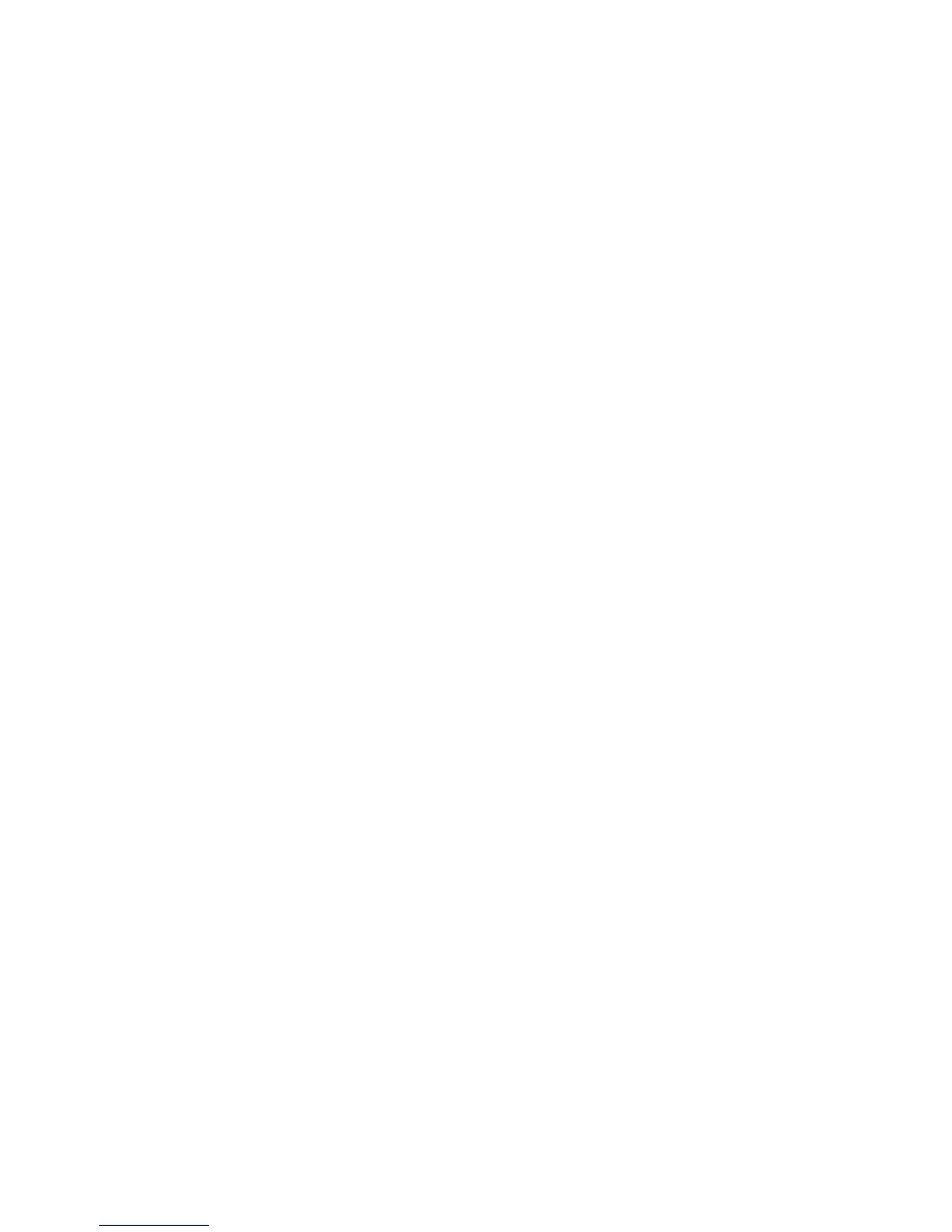Maximum Stored Pages
Set the default maximum number of pages stored for a copy original. You can set a
number between 1-2000 pages.
Auto Paper Off
Select the default tray that will be used when the Auto feature (on the Paper Supply,
Basic Copying screen) is canceled because the Auto% or the Independent X-Y% feature
(on the Reduce/ Enlarge, Basic Copying screen) is selected. Select from Trays 1-4 or
optional Trays 6-7.
Mixed Size Originals - 2 Sided Copy
Select the default setting that affects the 2-sided originals. Select either Copy to new
sheet or Copy to Side 2.
Fine-tune 100%
The fine-tune value is applied to documents that are placed on the Document Glass for
copying and the either 100% for Basic Copying (Reduce/Enlarge) or Preset%, 100% is
selected. Set the value in the X/Y direction within the range 98 to 102% in 0.1%
increments.
Tip
This feature is not applied if any other Reduce/Enlarge percentage is selected.
Use the following procedure to select a default fine tune setting.
1. Select Fine-tune 100%, and select Change Settings.
2. Enter the desired fine-tune value by using the arrows.
3. Select Save to save the changes and return to the Copy Control screen.
Original Type - See - Through Paper
Select the default setting for See - Through Paper. The selection made here is displayed
on the Image Quality screen, Original Type feature. Select either Enabled or Disabled.
Face Up/Down Output - Reverse Order
Select Enable or Disable.
Face Up / Down - Auto (Single Sheet)
Select Face Up or Face Down.
Xerox
®
Color C75 Press10-8
System Administration Guide
Copy Service Settings
