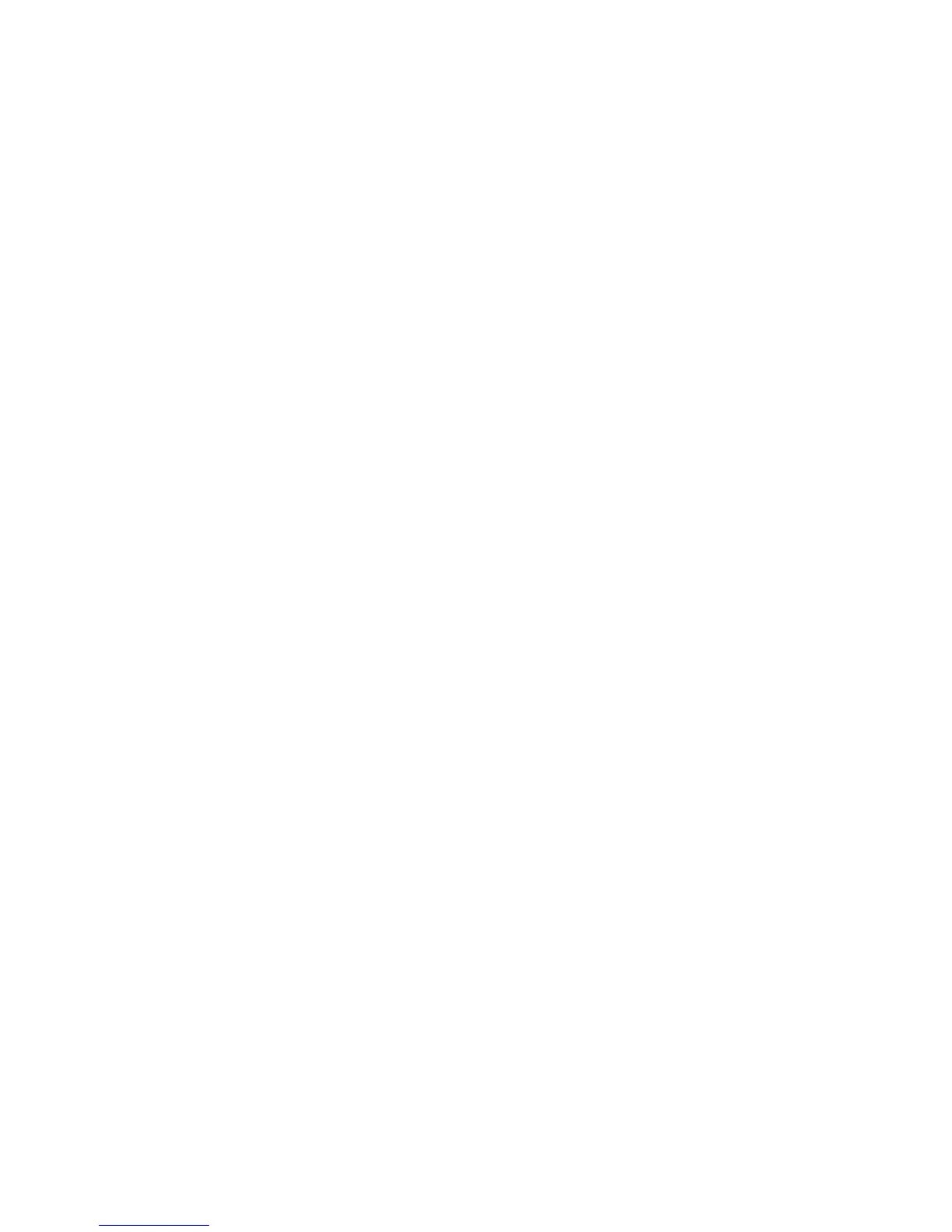To restrict or allow access to tools and features, see Controlling Access to Tools and
Features.
User Information
Before you can define access rights for users, user information must be defined. You can
add or edit the printer's internal User Information Database with user information, or
you can specify a network database or LDAP server containing user information.
Adding User Information to the Local Database
1. In CentreWare Internet Services, click Properties > Security > Authentication
Configuration.
2. At the bottom of the page, click Next.
3. On the Authentication Configuration > Step 2 of 2 page, under Authentication
Configuration, type the number of the account that you want to edit, and click Edit.
4. Type the user's Name, ID, and Passcode. Retype the passcode to verify.
Passcode is only an option if the Passcode Policy is set to On. (To change the Passcode
Policy, go to Tools > Authentication/Security > Authentication > Password Policy.
The default setting is Off.)
5. Under Feature Access, select the features that the user is allowed to access.
6. Under User Role, select one of the following:
• System Administrator: The authenticated user in this role is allowed to access all
services and settings.
• Account Administrator: The authenticated user in this role is allowed to access
accounting settings and other services and settings that are locked.
• User: The authenticated user in this role is allowed to access services and features
defined by the system administrator.
Note
Users who are not authenticated cannot access features that are locked.
7. To add the user to an Authorization Group, select the group from the drop-down list.
8. Click Apply to accept the changes or Undo to retain the previous settings.
Specifying Login Requirements
You can specify password requirements if desired.
1. In CentreWare IS, click Properties > Security > User Details Setup.
2. If you want the printer control panel to display text other than UserID, type the text
in the Alternative Name for User ID field.
3. Next to Mask User ID, select Hide if you want user ID characters to be displayed as
asterisks at the control panel.
4. Next to Failed Access Log, type the number of allowed login attempts (1-600). Type
0 to allow an unlimited number of login attempts. If the maximum number of allowed
attempts is exceeded, the printer is locked and must be restarted.
5. To allow users to log in without case sensitivity, select Non-Case Sensitive next to
User ID for Login.
Xerox
®
Color C75 Press22-10
System Administration Guide
Using CentreWare Internet Services for Accounting and Authentication / Security