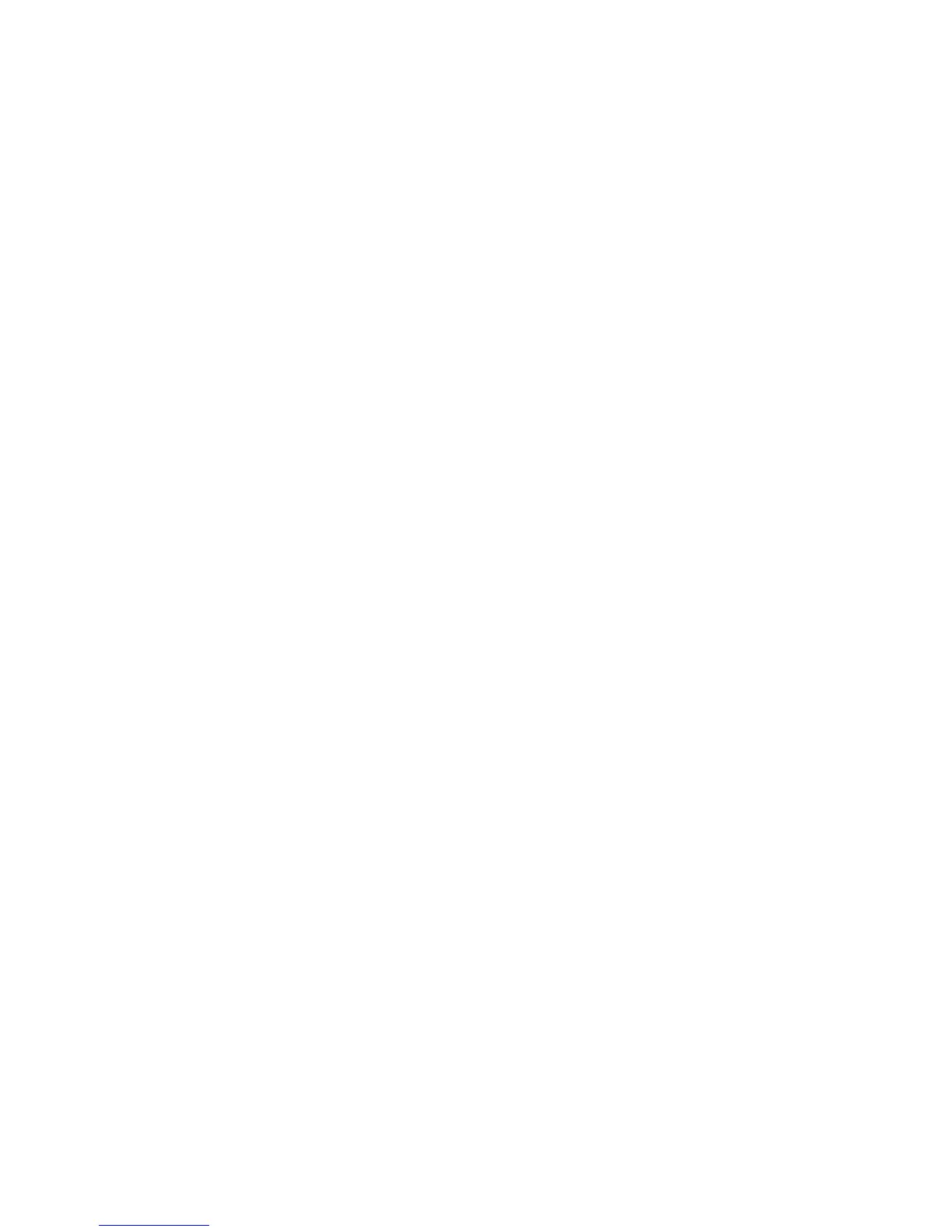If you saved the calculated values to the new Type, enter the TypeName first. It is
recommended to include the tray name, paper size, or paper type, so you can see
that the adjustment is for a specific tray and paper.
28. Select OK (at the TypeName window).
The Select screen displays the message: Do you want to save the new adjustment
values to the machine?
29. Select Yes to apply the new adjustment values/parameters.
The values are written into the machine’s NVM. The machine’s UI displays the
message: The machine is currently connected to an external equipment. Do not power
off the machine.
Upon completion, the SIQA application displays the Message screen: Adjustment
has been successfully completed.
30. Select OK to close the message.
Note
The remaining steps in this procedure are to verify the profile adjustment.
31. From the print engine (machine) UI, login as administrator.
a) Press the Log In/Out button on the control panel.
b) Enter the system administrator ID.
The default ID is admin, and the default password is 1111.
c) Select Enter.
32. Press the Machine Status button on the UI.
33. Select the Tools tab.
34. Select System Settings > Common Service Settings > Maintenance.
The Maintenance screen is displayed.
35. Using the down button, scroll to the next Maintenance page/screen.
36. Select Alignment Adjustment.
The Alignment Adjustment screen displays.
37. Select Manual Alignment Adjustment.
Selecting Manual Alignment Adjustment allows you to test the result by printing
the corrected sample.
38. Select the saved profile that was created earlier in this procedure.
39. Select Change Settings.
40. Select Sample Printout.
This prints the corrected sample chart.
41. Select the specific tray that contains the media which matches the profile you created
earlier in this procedure.
42. Ensure 2 Sided is selected.
43. Press Start on the control panel.
44. Retrieve the printed sample chart and check it for alignment.
9-27Xerox
®
Color C75 Press
System Administration Guide
Common Service Settings
