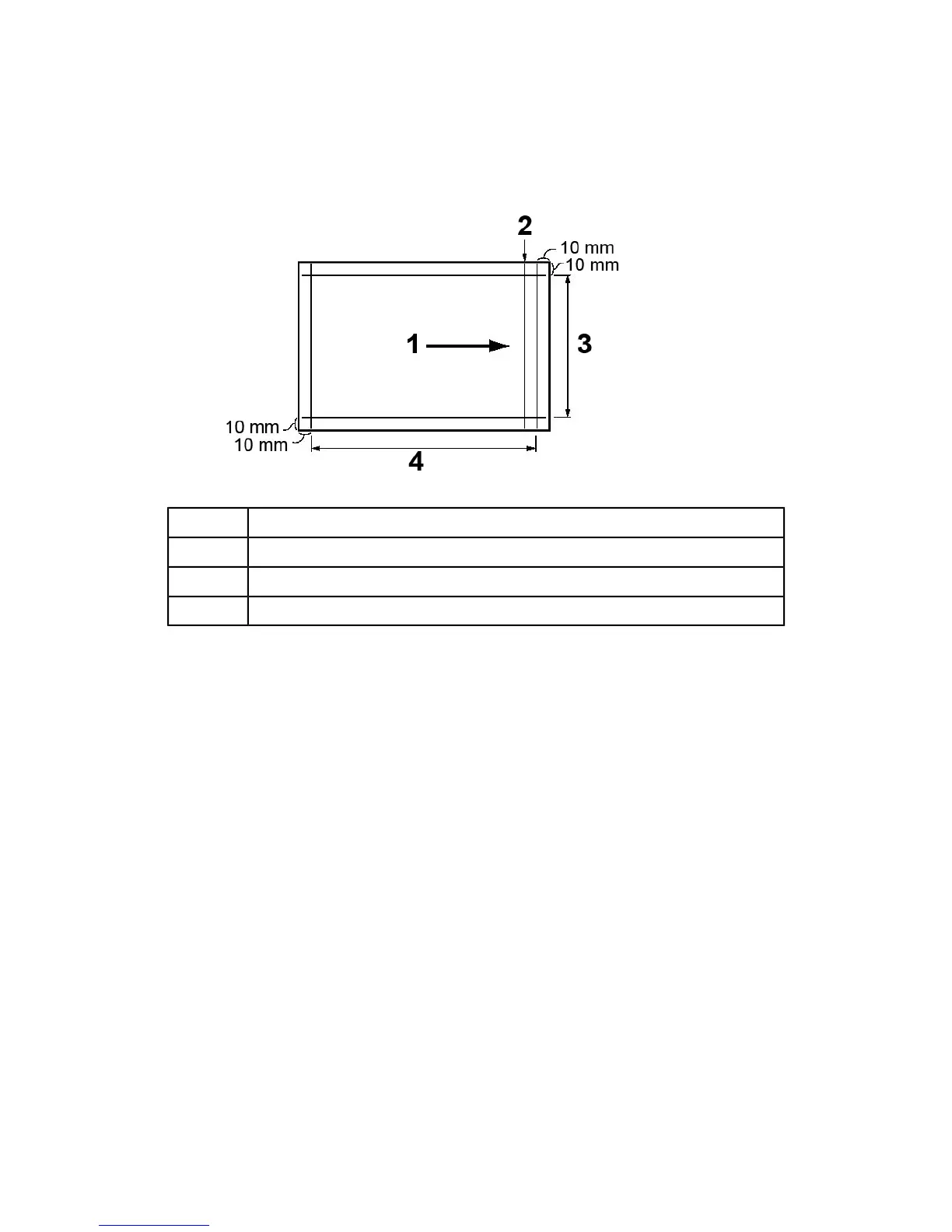Note
Two lines are printed on the image of side 1 and one line is printed on the image
of side 2 of the sample that is printed with Sample Printout to indicate the paper
feed direction.
Paper feed direction1
Line that appears only on Side 12
Y direction3
X direction4
b) Select Save or Close to return to the Type X screen.
c) If the position of the line on the sample output is misaligned, make adjustments
accordingly; proceed to the next step.
20. If the image needs adjustment, select one of the alignment items.
• X Print Position
• Y Print Position
• X% - Magnification Width
• Y% - Magnification Length
• Perpendicularity
• Skew
21. Select Change Settings.
The selected alignment item screen displays.
22. Enter the desired changes and select Save.
The Type X screen displays (for example Type 1).
23. Print another sample printout, review the sample, and if necessary continue to make
adjustments as required.
24. After you complete adjustment, print a final sample printout with Sample Printout
and check the adjustment results.
9-29Xerox
®
Color C75 Press
System Administration Guide
Common Service Settings
