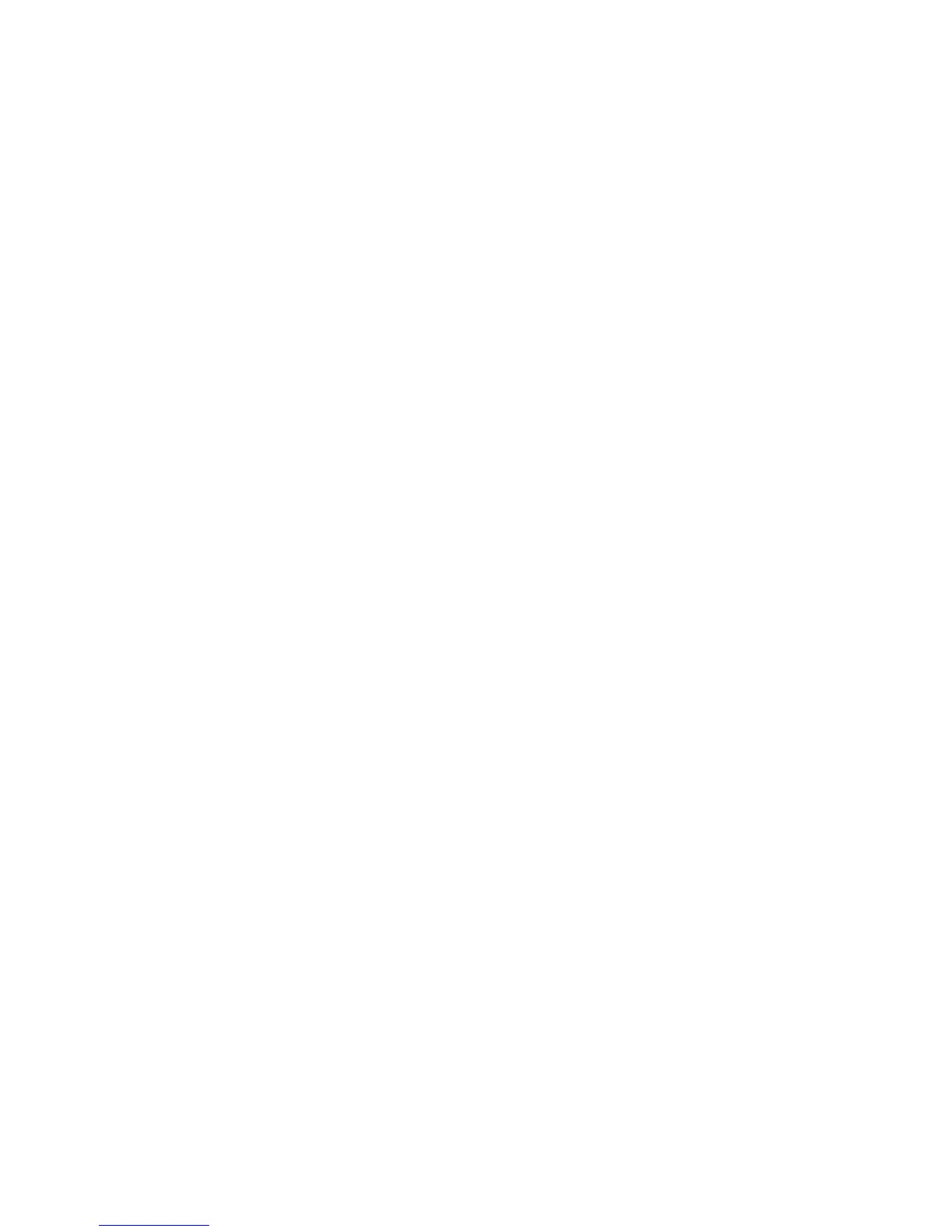Internet Cable Problem...........................................................................5-8
Dead Internet Connection.....................................................................5-8
Network Changes: Blocked or Disabled Service............................5-8
Firewall Problems.......................................................................................5-8
TCP/IP............................................................................................................5-8
DNS Server...................................................................................................5-8
Persistent Problems...................................................................................5-9
6 E-mail.............................................................................................................6-1
Mail notice..............................................................................................................................6-1
Job completion notice........................................................................................................6-1
Scanner (mail transmission)............................................................................................6-1
Preparations...........................................................................................................................6-2
Register a Mail Account.......................................................................................6-3
Configuring the E-mail Environment..............................................................6-3
Configuration procedure...................................................................................................6-3
Enabling the ports and setting the IP addresses.......................................6-4
Configuring the E-mail environment..............................................................6-4
If SMTP has been selected for the E-mail Receiving
Protocol...................................................................................................6-5
Configuring Email Settings.................................................................................6-5
Editing Default Email Settings........................................................................................6-6
7 Using the Scan Service............................................................................7-1
Scan Service overview........................................................................................................7-1
E-mail...........................................................................................................................7-2
Store to Folder..........................................................................................................7-2
Scan to PC..................................................................................................................7-2
Store to USB.............................................................................................................7-2
Job Flow Scanning..................................................................................................7-2
Store and Send Link...............................................................................................7-2
Store to Web Services for Devices (WSD)......................................................7-2
Setting up Access Rights...................................................................................................7-2
Authentication.........................................................................................................7-3
Authorization............................................................................................................7-3
Personalization........................................................................................................7-3
Local Authentication..........................................................................................................7-4
Setting up Local Authentication.......................................................................7-4
User Information....................................................................................................7-4
Adding User Information to the Local Database.........................7-4
Specifying Login Requirements........................................................................7-5
iiiXerox
®
Color C75 Press
System Administration Guide
Table of Contents