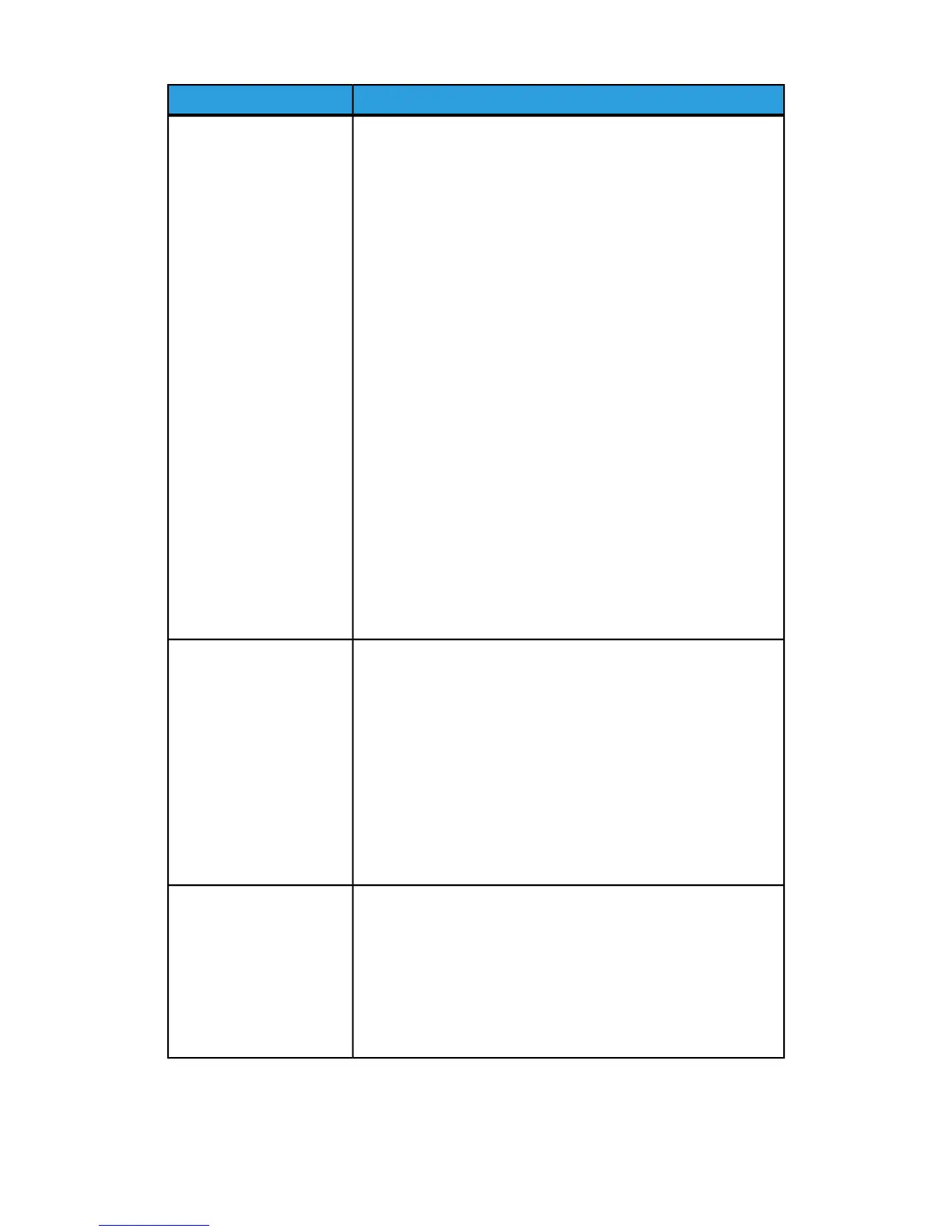Suggested solutionsProblem
The system requires approximately 2 minutes when switching print
modes in order to make any necessary adjustments for the next
The machine is taking
longer than one minute
before printing the next job. print job, including color-to-color registration, density, charge levels,
bias levels, or other adjustments.
• The system has four print modes:
- 4 Color (YMCK: Yellow, Magenta, Cyan, Black)
- 4 Color plus optional Clear
- K (Black) Only
- Clear Only
• If the next print job is switching print modes, for example from
black-only to 4-color, the system requires approximately 2
minutes to make any necessary adjustments.
• During this time, the User Interface (UI) displays the “Adjusting
Image Quality” message.
• The next job begins printing once the system completes its
adjustments.
Other information to remember includes:
• From a cold start (power on or power saver), system takes less
than 5 minutes to start printing.
• From standby mode, system usually takes less than 1 minute
to start printing.
After clearing a paper jam,
the machine’s User
Interface (UI) displays the
message “Charge Corotron
device is not properly
installed.”
• The machine automatically cleans the charge corotron
assemblies every 1,000 prints.
• If a paper jam occurs while the machine is performing a charge
corotron cleaning, the cleaning process is interrupted and a
message is displayed on the UI.
None of the charge
corotron asssemblies were
changed or touched.
• To clear this message and resume printing, simply cancel out
of the message.
Important
The charge corotrons can only be replaced by a trained, qualified
Technical Key Operator (TKO).
Prints are not on desired
paper size
• Ensure that the proper paper is loaded in the paper trays.
• Select the paper size, tray and weight through the machine
options on your PC.
• Ensure that the correct weight is set on the Tray Properties
window.
• Ensure that “Fit to Paper” or an equivalent selection is not
selected in your print driver.
Xerox
®
Color 800/1000 Press
10-4
User Guide
Problem solving
(continued)