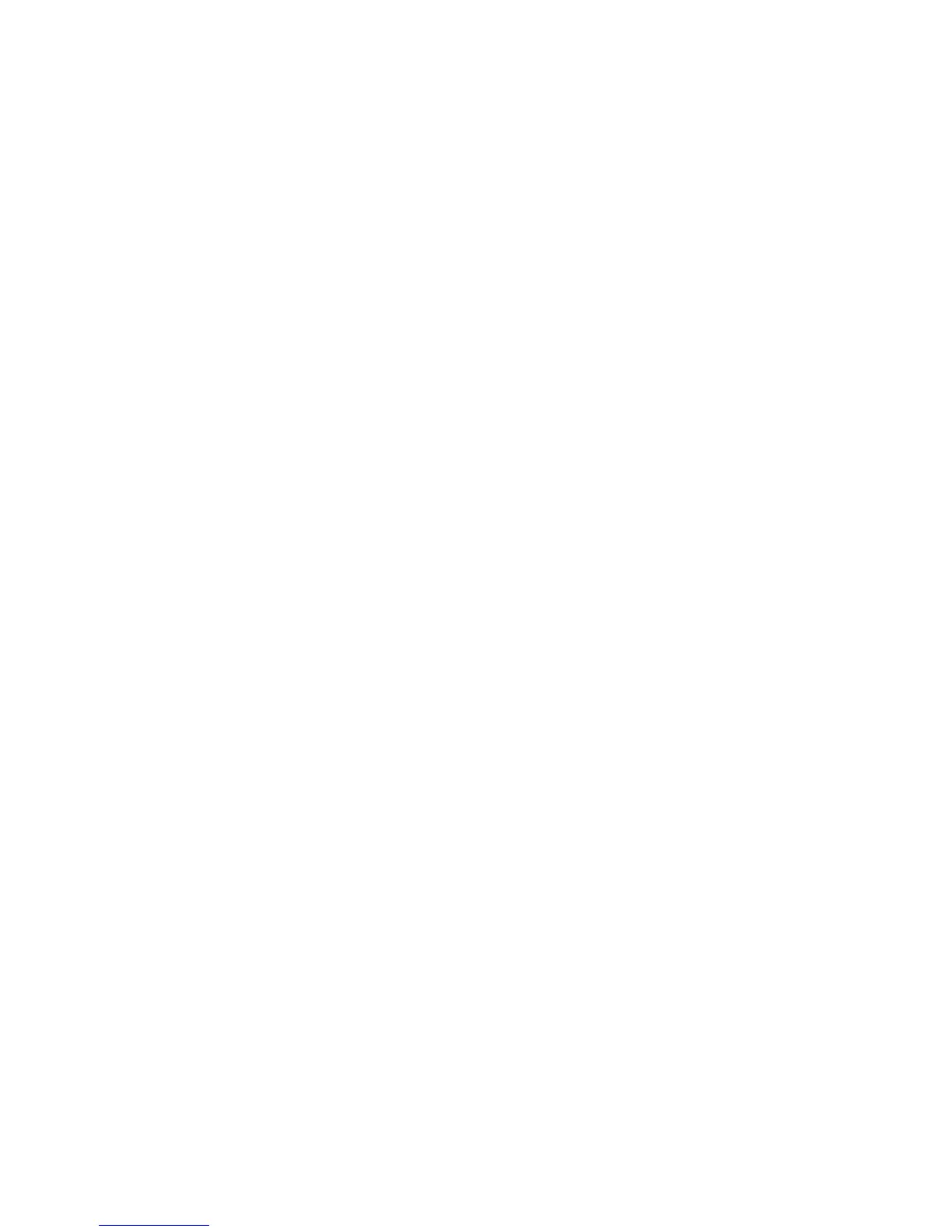10. Select Print.
The job is sent to the desired queue and either held or immediately printed.
11. Select Close; this closes the Print From File window.
Printing from the Xerox EX Print Server,
Powered by EFI
1. Copy the customer documentation PDF files onto a storage device (such as a flash
drive or CD/DVD).
2. Connect your storage device to the print server.
3. From the Xerox EX Printer Server, select File > Import Job.
4. Select the desired queue (such as Print or Hold).
5. Select Add.
6. Browse to your storage device containing the PDF files.
7. Select and highlight one of the PDF files (User Guide, System Administration Guide).
8. Select Open.
9. Select Import.
The job is sent to the selected queue or to the printer for immediate printing.
Printing from the Xerox CX Print Server,
Powered by Creo
1. Copy the customer documentation PDF files onto a storage device (such as a flash
drive or CD/DVD).
2. Connect your storage device to the print server.
3. From the Xerox CX Printer Server, select File > Import.
4. Select the desired queue (such as ProcessStore or ProcessPrint).
5. Browse to your storage device containing the PDF files.
6. Select and highlight one of the PDF files (User Guide, System Administration Guide).
7. Select Add.
8. Select Import.
The job is sent to the selected queue or to the printer for immediate printing.
Xerox
®
Color 800/1000 Press
4-2
User Guide
Submitting a print job
