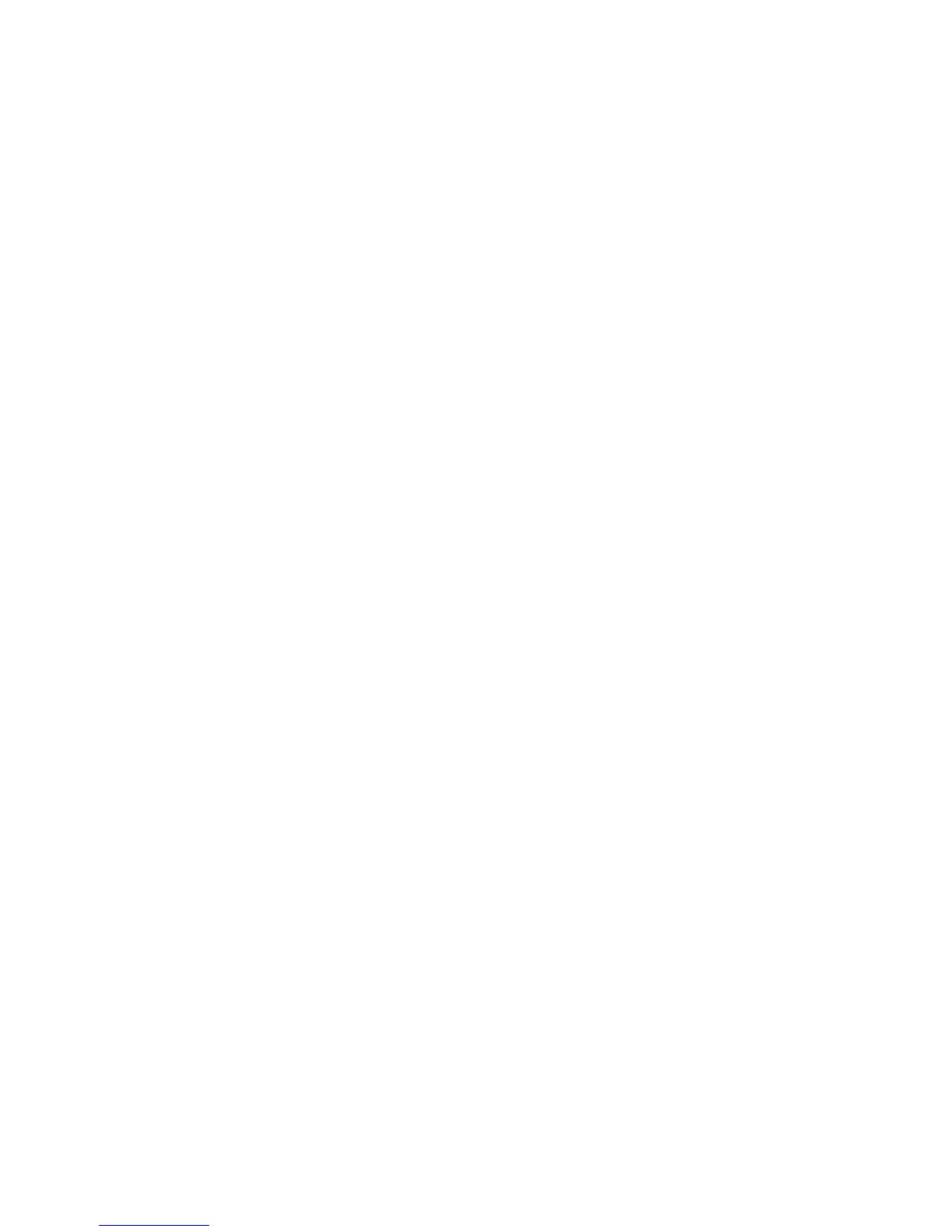If you want more trimmed from the bottom and less trimmed at the top, decrease
the setting. If you want more trimmed from the top and less trimmed at the bottom,
increase the setting. The total trim amount remains the same, but the bound book
is shifted up or down during the cutting process.
16. Select OK.
The Perfect Binder is now ready for manual operation and is offline from the printer
for print line jobs. The parameters that you entered have been sent to the binder for
the manual operation. Other jobs can be run on the printer, as long as they output
to a stacker before the Perfect Binder, and not a finishing device after it in the
configuration.
17. At the binder, open the compiler tray cover.
18. Lift Handles 1 and 2 to gain access to the book block area.
19. Insert the book block (printed pages of the book) into the area in the LEF and face
down direction.
20. Move the green lever to adjust the paper guides to the edge of the paper.
21. Close Handles 2 and 1.
22. Close the compiler tray cover.
23. Press the green Start button on the binder’s control panel.
The book is now bound and/or trimmed.
24. Push the green button to open the book stacker tray and to retrieve the book.
25. Go to the print server.
26. Select Printer > Finishing.
27. Double-click Perfect Binder and click Disable.
The binder is no longer in manual mode.
Printing/binding with preprinted covers to the FreeFlow Print Server
This procedure uses covers that are preprinted on large stock, such 11 x 17 in./A3, and
loaded into the binder’s cover inserter tray. A single file containing the book block is
printed and sent to the binder. At the binder the covers are automatically fed and bound
to the book block producing a finished book.
1. Load the preprinted covers into the binder’s cover inserter tray. Adjust the paper
guides to gently touch the edges of the paper.
2. At the system’s UI, confirm/change the tray properties for the preprinted covers.
Tray appears on the system’s UI as T1.
3. For the book block pages, load the desired stock into one of the printer’s trays and
confirm on the settings on the system’s UI.
4. Send the job containing both your cover and the book block pages to the print server’s
Hold queue.
Xerox
®
Color 800/1000 Press
16-14
User Guide
Perfect Binder
