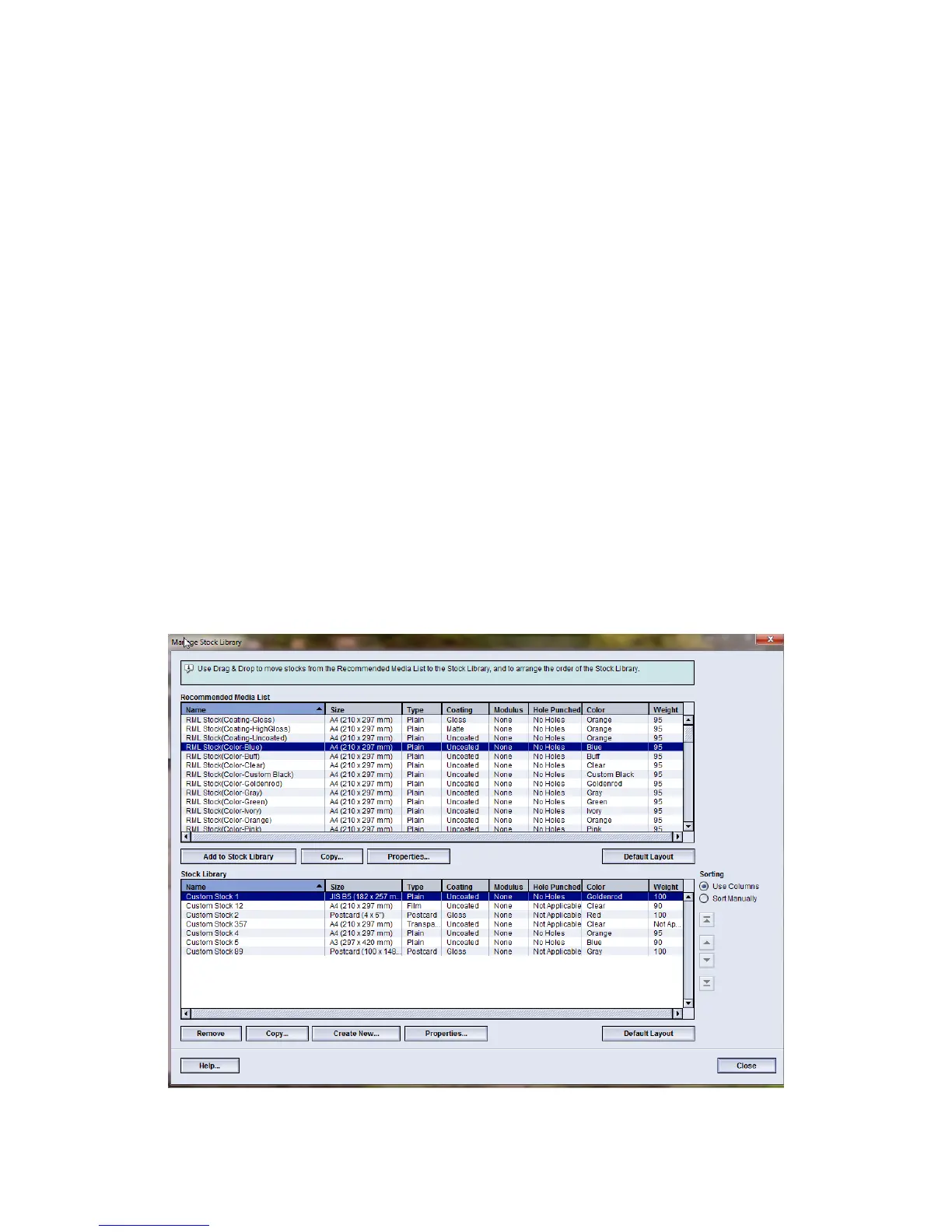To make the stock a temporary stock, ensure that the Save In Stock Library
checkbox is UNCHECKED.
•
• To permanently save the stock to the Stock Library, ensure that the Save In Stock
Library checkbox is CHECKED.
6. Select OK to save and close the New Stock Setup window.
7. Select OK again to close the Tray Properties window.
The new stock is displayed on the UI.
Note
Before running the job, be sure to load the tray with the same stock as programmed.
Related Topics:
Tray Properties
Advanced Stock Setup options
Create/modify Advanced Stock Setup options
Creating a new stock (from Manage Stock Library)
Editing an existing stock in the Stock Library
Use the following procedure to edit an existing stock in the Stock Library.
7-9
Xerox
®
Color 800/1000 Press
User Guide
Manage Stock Library
