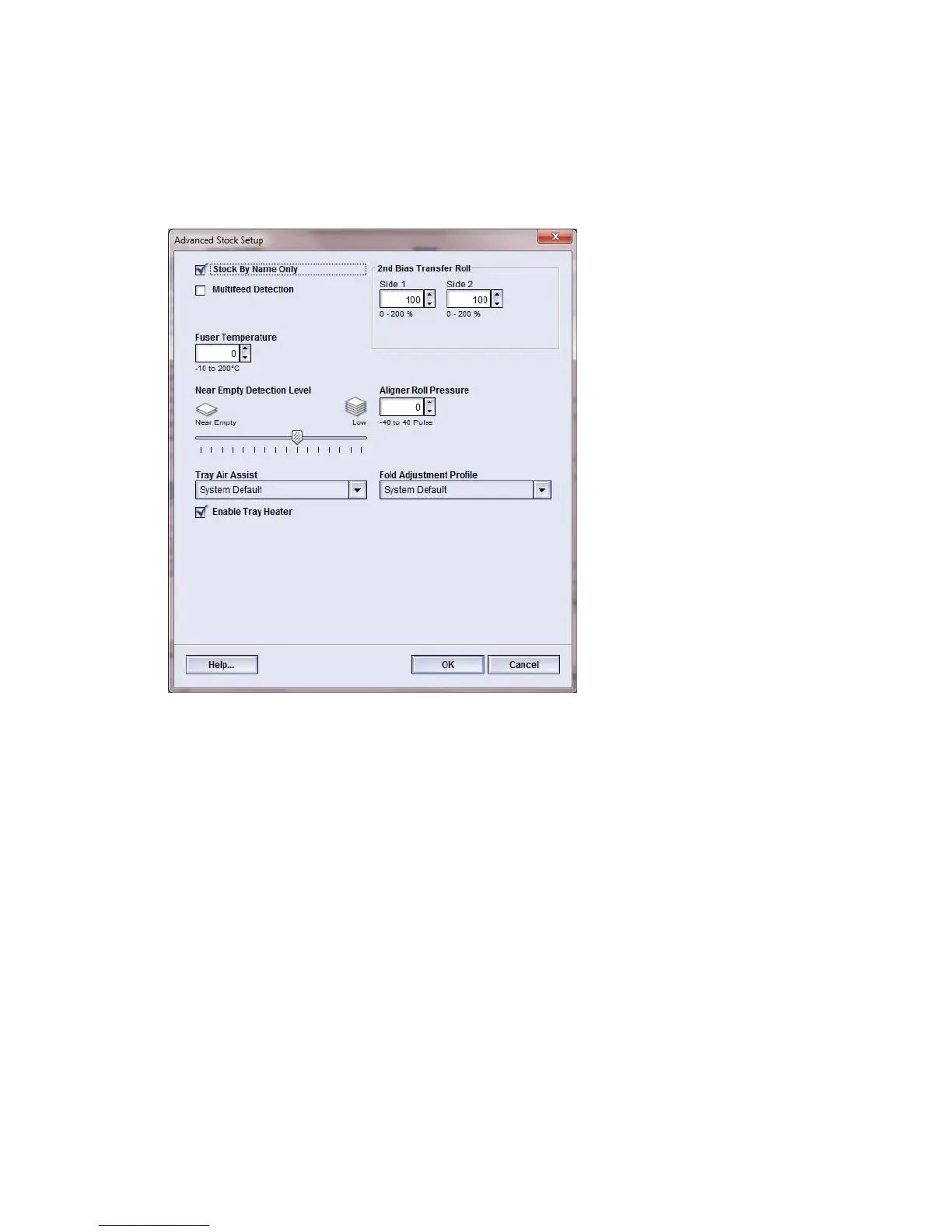Selecting the 2nd Bias Transfer Roll settings
Use the following procedure to select the settings for the 2nd Bias Transfer Roll (on the
Advanced Stock Setup window).
1. Select Stock Library.
The Manage Stock Library window opens.
2. Perform one of the following:
a) Select the Create New button or
b) Select the desired stock from either the RML or the Stock Library list, and then
select the Copy button or
c) Select the desired stock from the Stock Library list, and then select the Properties
button.
Either the New Stock Setup window or the Stock Properties window opens.
3. Modify the attributes as required.
4. Select the Advanced Setup button.
The Advanced Stock Setup window opens.
5. Select the desired 2nd Bias Transfer Roll settings for Side 1 and/or Side 2 as required
by using the up/down arrow buttons.
6. Select OK to close the Advanced Stock Setup window.
8-13
Xerox
®
Color 800/1000 Press
User Guide
Advanced Stock Setup