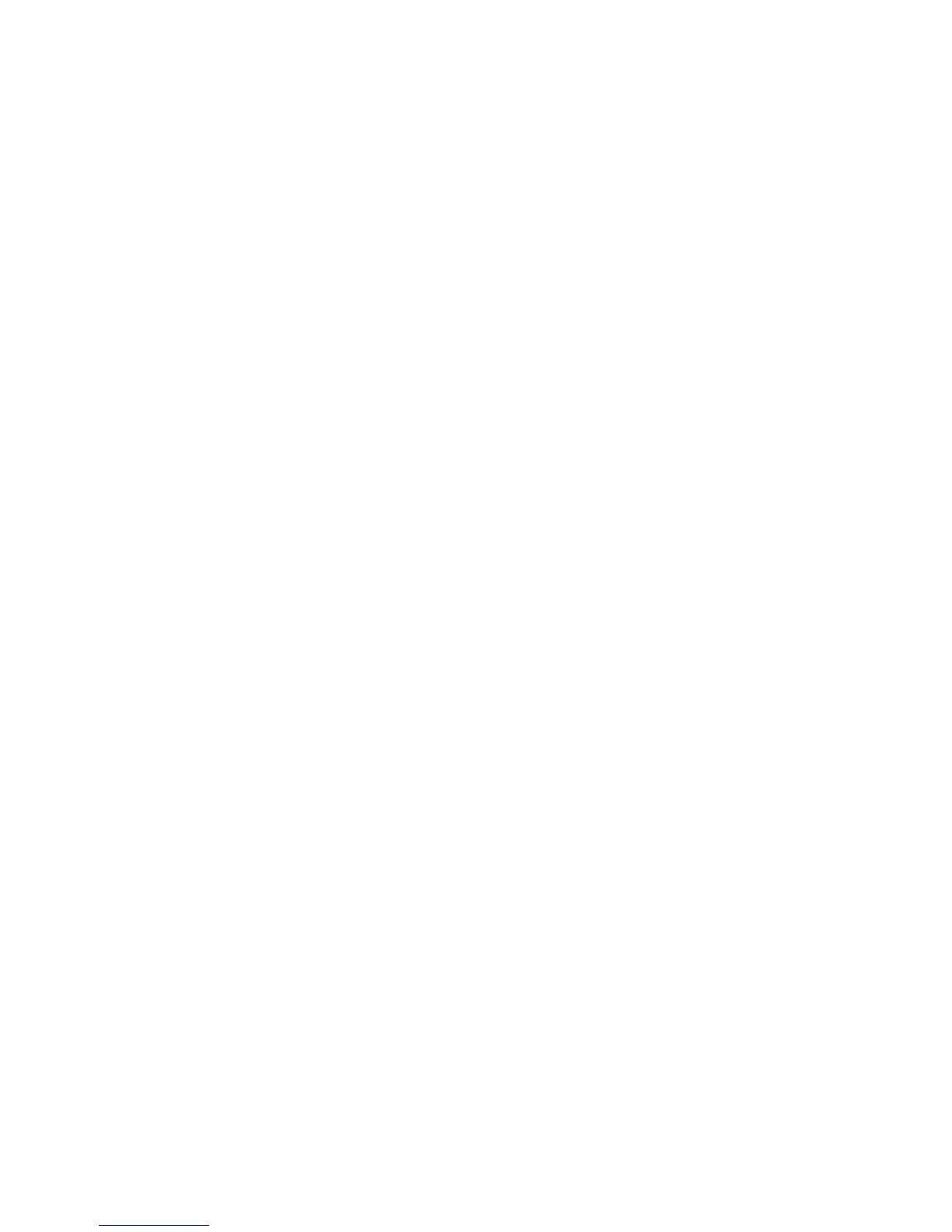Printing from the Xerox FreeFlow Print Server to the Perfect Binder
The following procedures provide instructions on different types of binder print jobs sent
from the print server to the binder. Carefully read and perform the steps to successfully
print your job.
Binder manual mode with the FreeFlow Print Server
This procedure describes how to use the binder’s manual mode for both covers and book
blocks to create a finished book. Both covers and the book block (book pages) are
preprinted prior to using the binder’s manual mode.
1. Preprint covers and book block (pages) separately and place them within reach of
the Perfect Binder.
2. Load the preprinted covers into the binder’s cover inserter tray. Adjust the paper
guides to gently touch the edges of the paper.
3. At the system’s UI, confirm/change the tray properties for the preprinted covers.
Tray appears on the system’s UI as T1.
4. At the print server, select Printer > Finishing .
The Finishing window opens and displays the available finishers.
5. From the Internal Finishers area of the window, double-click Perfect Binder.
The Perfect Binder Settings window opens.
6. For Manual Mode, select the Enable radio button.
This setting takes the binder offline from the press/printer. Any stackers or binders
configured inline before the binder are be available to the press/printer, but finishing
devices located inline after the binder cannot be used while it is in manual mode.
7. Under Units, select either inches or mm for the measurement unit.
8. For Mode Type, select Bind and Trim for normal binding operation.
9. From the Book Block Stock menu, select the specific stock on which the book blocks
are preprinted.
10. In the Cover area of the window, select the stock on which the covers are pre-printed.
11. For cover Position, accept the default values of 0.00 for Center and Side.
12. For Rotation Adjustment, accept the default values of 0.00 for Top, Front and Bottom.
13. In the Trim area of the window, select Full-Bleed.
This trims the three sides of the bound book that are not bound. This selection provides
the best quality output.
14. From the Standard Size drop down menu, select the size you want for the finished
book.
15. For Vertical Position, leave the default value of 0.00.
16-13
Xerox
®
Color 800/1000 Press
User Guide
Perfect Binder
