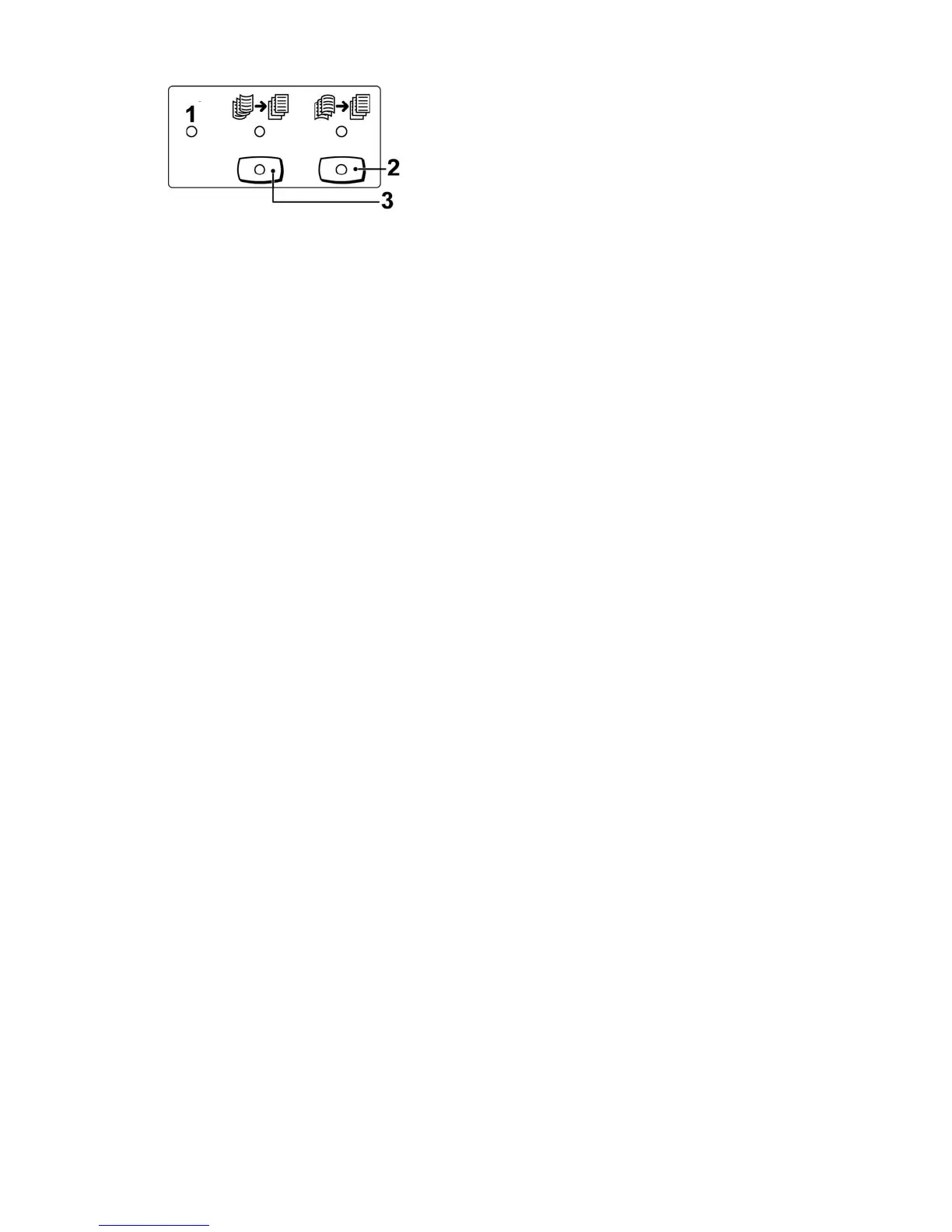1. Auto button: When this indicator is lit, the appropriate curl correction is automatically
performed depending on the sizes and orientation of the printed output. The button
should be set to Auto for most situations. The button automatically switches to the
Auto mode when:
• The machine is switched on
• The machine exits the Power Saver mode
2. When this button is pressed and the downward curl indicator is lit, downward curl
correction is performed on all printed output. If your output is curled downward, press
this button to prevent downward curls.
3. When this button is pressed and the upward curl indicator is lit, upward curl correction
is performed on all printed output. If your output is curled upward, press this button
to prevent upward curls.
Note
When no indicator is lit, the machine does not perform any curl correction to the printed
output.
Folding feature
If your machine is equipped with the optional C/Z Folder, you can make prints using the
folding option. The option folds your prints in half (single) or in thirds (C-fold or Z-fold
types). The folding option is selected from the print driver.
Note
In order to use the folding option, the orientation of documents must be short-edge
feed (SEF). You must select a paper tray that contains SEF stock.
Fold types
These fold types are available:
Xerox
®
Color 800/1000 Press
17-4
User Guide
Standard/Booklet Maker Finisher