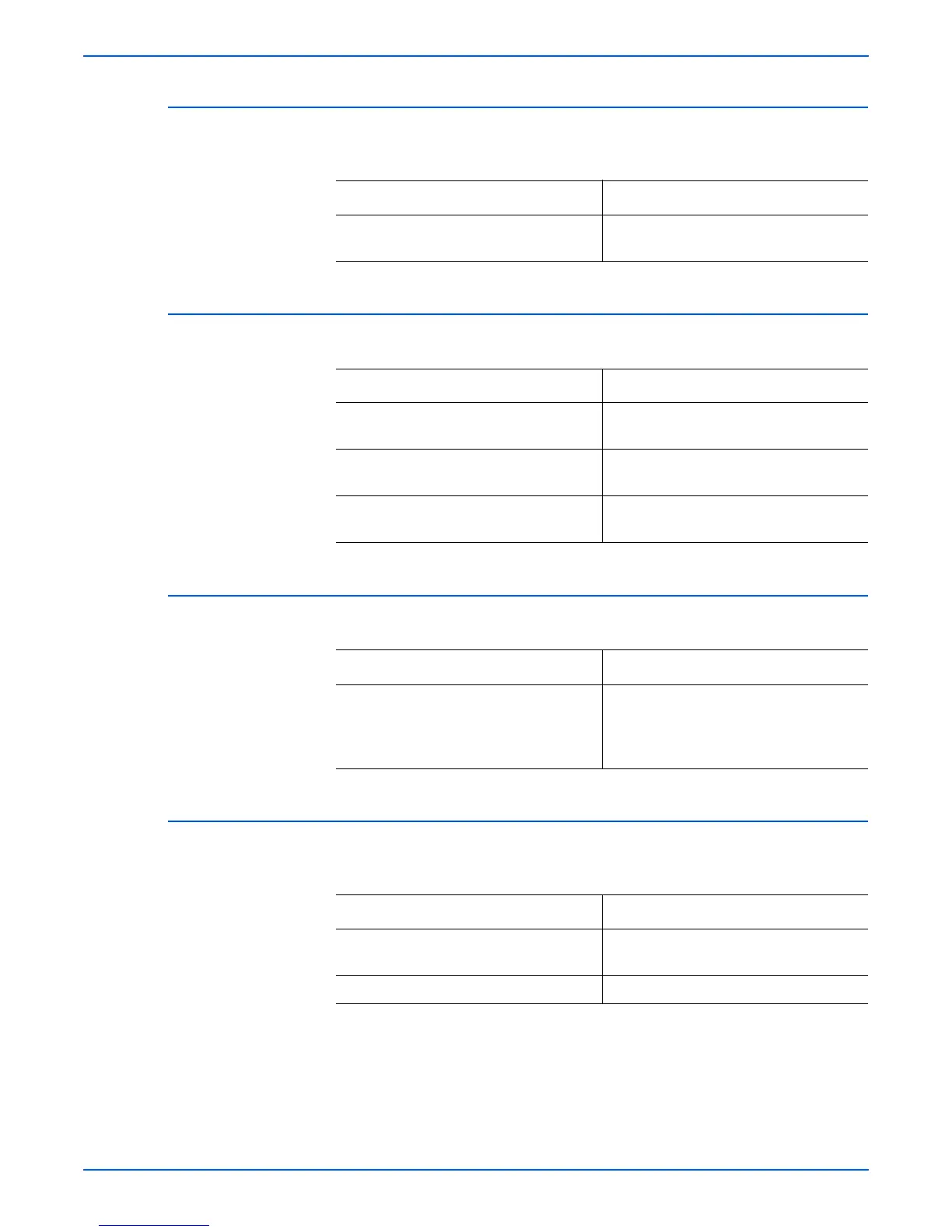Phaser 3300MFP Service Manual 4-11
General Troubleshooting
Paper Empty without indication
The paper empty status on the Control Panel is not displayed when the paper
tray is empty.
Door Open
Door open status is not indicated when print Door is open.
No Beep when the Door is open
Door open status does not come on even when the printer Door is open.
Defective Motor operation
Main Motor is not driving when printing, and paper does not feed into the
printer, resulting ‘Jam 0’.
Check and Cause Solution
1. Bending or deformation of the actuator
of the paper sensor.
1. Replace the defective actuator.
2. Replace the Control Board.
Check and Cause Solution
1. The hook lever in the Front Cover may
be defective.
1. Replace the hook lever, if defective.
2. Check the Connector (CN1) and Circuit
of the Cover Switch on the Control Board.
2. Check the connection of the Door Open
Switch socket.
3. Replace the Control Board or Door
Open Switch.
Check and Cause Solution
Check the Connector (CN1) and Circuit of
the Cover Switch on the Control Board.
1. Check the 4 of the Door Open Switch
socket.
2. Replace the Control Board or Door
Open Switch.
Check and Cause Solution
1. Motor harness or sub PCB may be
defective.
1. Check the Motor harness, replace it, if
defective.
2. Replace the SMPS, if necessary.
